如何向 ggplot2 绘图添加脚注
您可以使用labs()函数中的标题参数向 ggplot2 中的绘图添加脚注。
在实践中使用这个论点有两种常见的方法:
方法一:在右下角添加脚注
p+
labs(caption = " Here is a footnote ")
方法二:在左下角添加脚注
p+
labs(caption = " Here is a footnote ") +
theme(plot. caption = element_text(hjust= 0 ))
以下示例展示了如何在 R 中使用以下数据框实际使用每种方法:
#create data frame
df <- data. frame (assists=c(1, 2, 2, 3, 5, 6, 7, 8, 8),
points=c(3, 6, 9, 14, 20, 23, 16, 19, 26))
#view data frame
df
assist points
1 1 3
2 2 6
3 2 9
4 3 14
5 5 20
6 6 23
7 7 16
8 8 19
9 8 26
示例1:在右下角添加脚注
以下代码展示了如何在 gglot2 中创建散点图并在图下方的右下角添加脚注:
library (ggplot2)
#create scatter plot with footnote in bottom right corner
ggplot(df, aes(x=assists, y=points)) +
geom_point(size= 3 ) +
labs(caption = " Here is a footnote ")
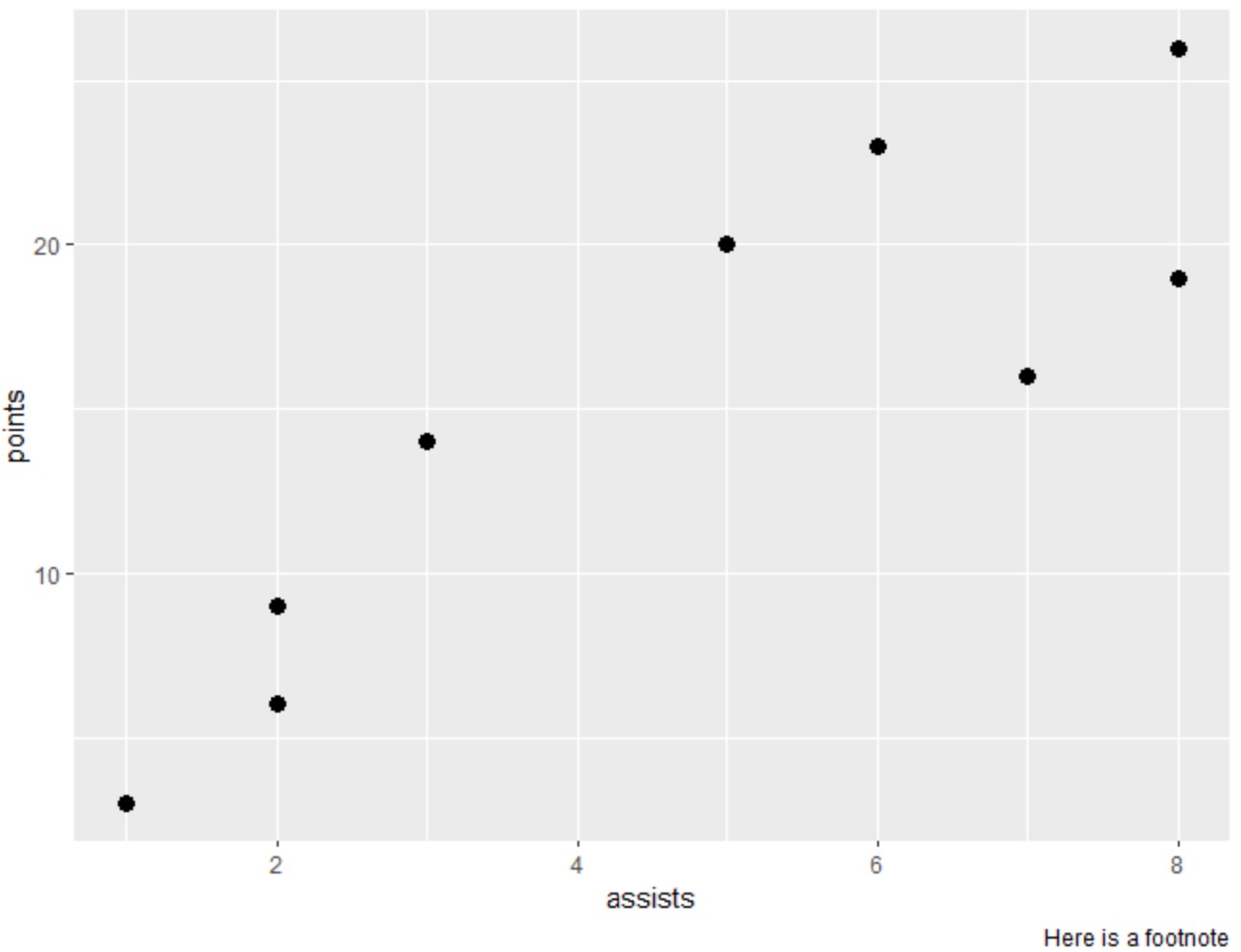
请注意,在图下方的右下角添加了脚注。
示例2:在左下角添加脚注
以下代码展示了如何在 gglot2 中创建散点图并在图下方的左下角添加脚注:
library (ggplot2)
#create scatter plot with footnote in bottom left corner
ggplot(df, aes(x=assists, y=points)) +
geom_point(size= 3 ) +
labs(caption = " Here is a footnote ") +
theme(plot. caption = element_text(hjust= 0 ))
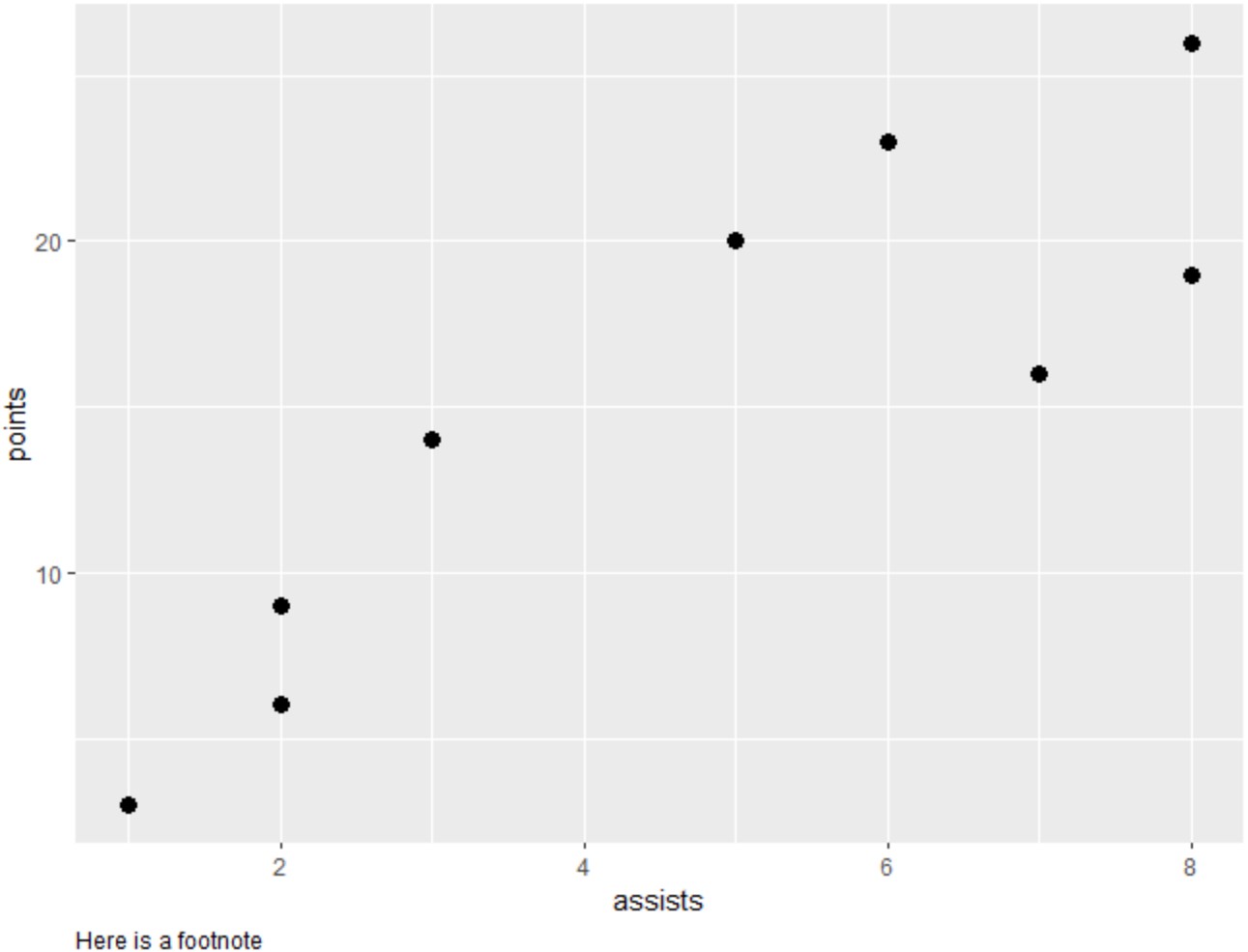
请注意,在图外的左下角添加了脚注。
请注意, hjust=0参数指定脚注应左对齐。
您还可以指定hjust=0.5将脚注放置在底部中心、图外。
相关:如何使用 hjust 和 vjust 移动 ggplot2 中的元素
其他资源
以下教程解释了如何在 ggplot2 中执行其他常见任务: