如何向 ggplot2 绘图添加图例(3 个示例)
您可以使用以下方法向 ggplot2 中的绘图添加图例:
方法一:在默认位置添加标题
p+
labs(caption = " This is my caption ")
方法 2:在自定义位置添加标题
p+
labs(caption = " This is my caption ") +
theme(plot. caption = element_text(hjust= 0 ))
方法 3:添加标题并自定义文本
p+
labs(caption = " This is my caption ") +
theme(plot. caption = element_text(size= 16 , color=" red ", face=" italic "))
以下示例展示了如何在 R 中使用以下数据框实际使用每种方法:
#create data frame
df <- data. frame (assists=c(1, 2, 2, 3, 5, 6, 7, 8, 8),
points=c(3, 6, 9, 14, 20, 23, 16, 19, 26))
#view data frame
df
assist points
1 1 3
2 2 6
3 2 9
4 3 14
5 5 20
6 6 23
7 7 16
8 8 19
9 8 26
示例 1:将标题添加到默认位置
以下代码展示了如何在 gglot2 中创建散点图并在默认位置(图下方的右下角)添加图例:
library (ggplot2)
#create scatter plot with caption in bottom right corner
ggplot(df, aes(x=assists, y=points)) +
geom_point(size= 3 ) +
labs(caption = " Based on 2022 Basketball Data ")
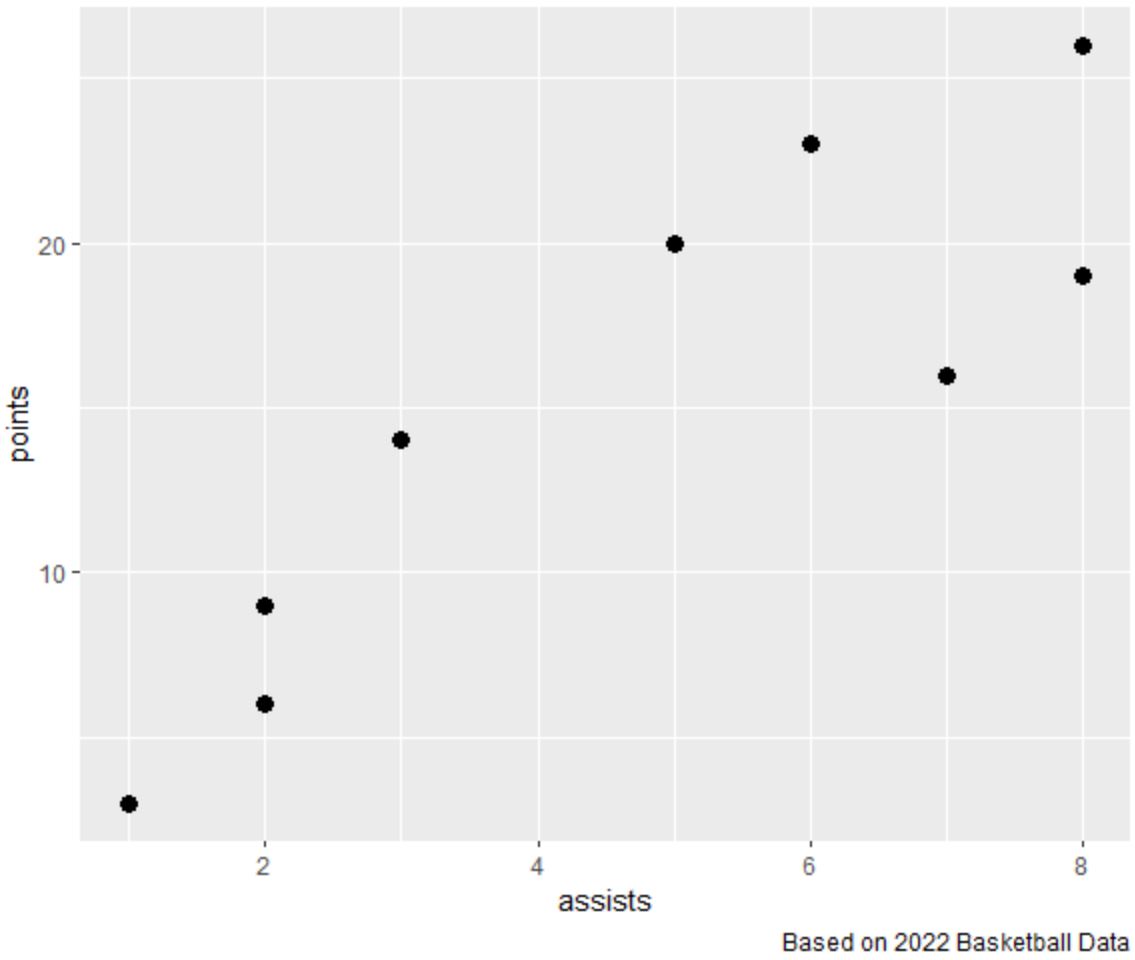
请注意,图例外部的右下角添加了图例。
示例 2:向自定义位置添加标题
以下代码展示了如何在 gglot2 中创建散点图并在图下方的左下角添加图例:
library (ggplot2)
#create scatter plot with caption in bottom left corner
ggplot(df, aes(x=assists, y=points)) +
geom_point(size= 3 ) +
labs(caption = “ Based on 2022 Basketball Data ”) +
theme(plot. caption = element_text(hjust= 0 ))
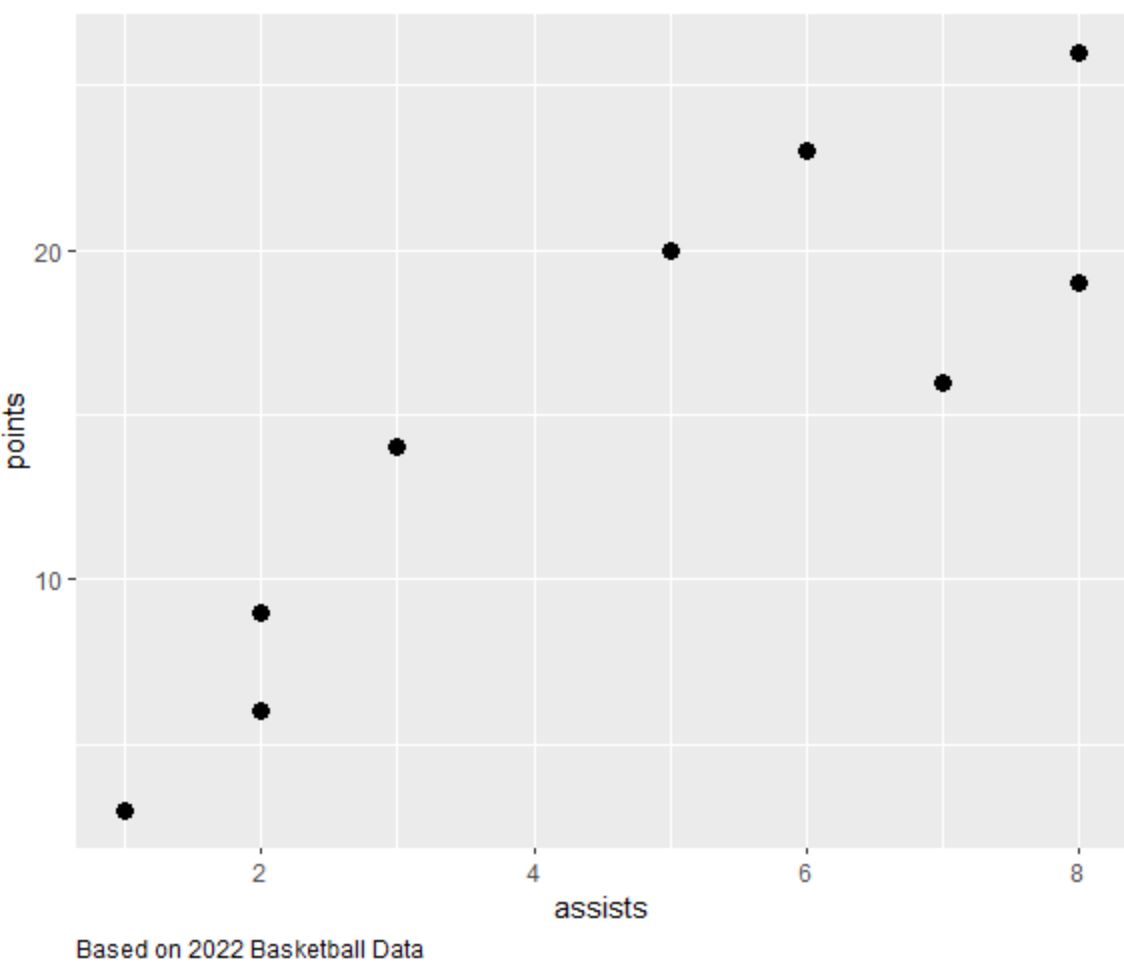
请注意,图例外部的左下角已添加了图例。
注意:您可以指定hjust=0.5将图例放置在图外的底部中心。
相关:如何使用 hjust 和 vjust 移动 ggplot2 中的元素
示例 3:添加标题并自定义文本
以下代码演示了如何在 gglot2 中创建散点图并添加具有自定义颜色、字体大小和样式的图例:
library (ggplot2)
#create scatter plot with custom caption in bottom right corner
ggplot(df, aes(x=assists, y=points)) +
geom_point(size= 3 ) +
labs(caption = “ Based on 2022 Basketball Data ”) +
theme(plot. caption = element_text(size= 16 , color=" red ", face=" italic "))
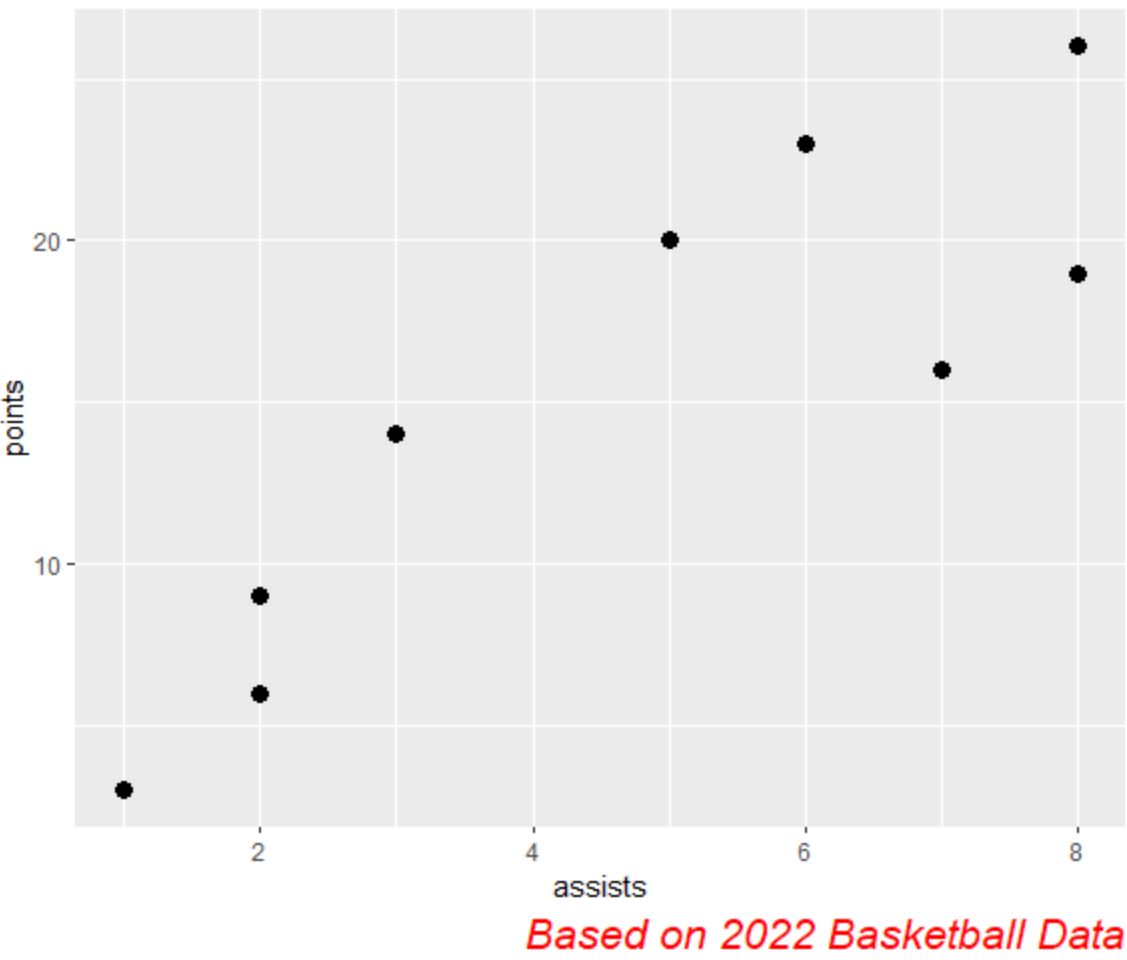
请注意,图例外的右下角已添加了具有自定义颜色、字体大小和样式的图例。
其他资源
以下教程解释了如何在 ggplot2 中执行其他常见任务: