如何在 matplotlib 中隐藏轴(附示例)
您可以使用以下语法隐藏 Matplotlib 图中的轴:
import matplotlib. pyplot as plt #get current axes ax = plt. gca () #hide x-axis ax. get_xaxis (). set_visible ( False ) #hide y-axis ax. get_yaxis (). set_visible ( False )
以下示例展示了如何在实践中使用此语法。
示例 1:隐藏 X 轴
以下代码显示如何创建散点图并隐藏 x 轴:
import matplotlib. pyplot as plt #define data x = [3, 4, 4, 6, 7, 8, 8, 12] y = [11, 12, 12, 14, 17, 15, 14, 19] #create scatterplot plt. scatter (x,y) #get current axes ax = plt. gca () #hide x-axis ax. get_xaxis (). set_visible ( False )
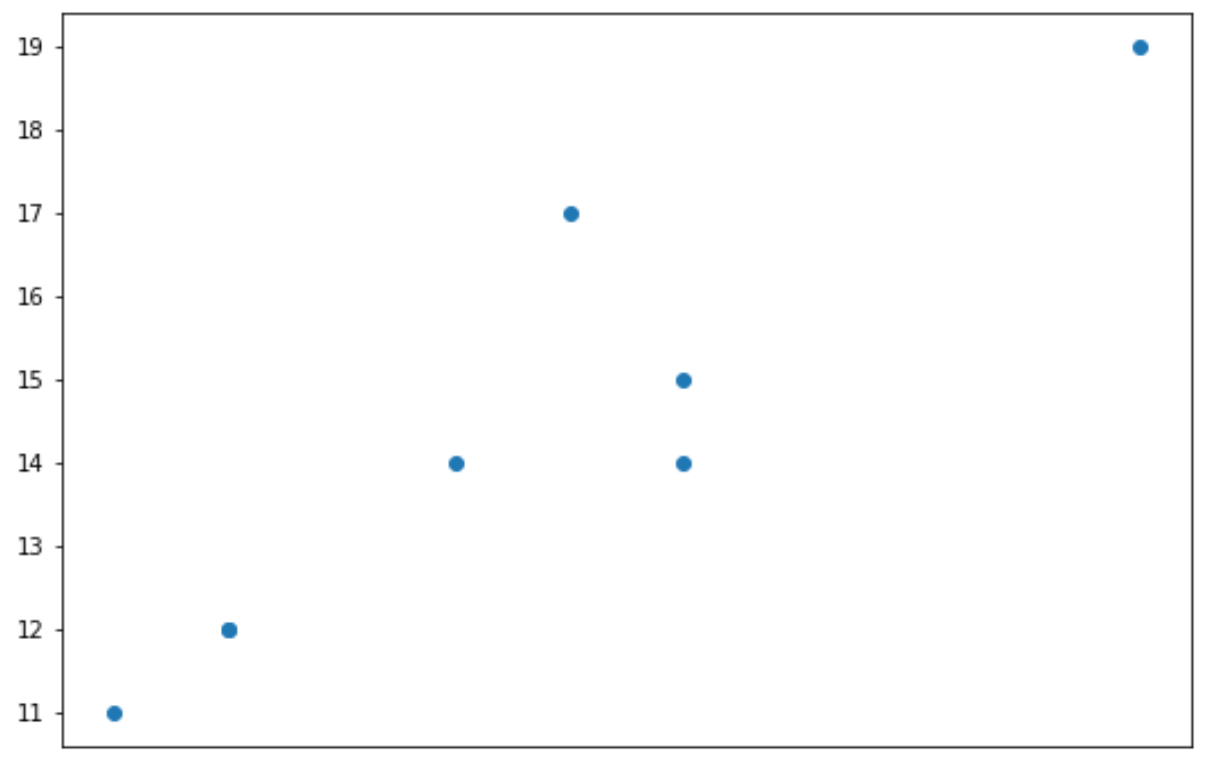
示例 2:隐藏 Y 轴
以下代码显示如何创建散点图并隐藏 Y 轴:
import matplotlib. pyplot as plt #define data x = [3, 4, 4, 6, 7, 8, 8, 12] y = [11, 12, 12, 14, 17, 15, 14, 19] #create scatterplot plt. scatter (x,y) #get current axes ax = plt. gca () #hide y-axis ax. get_yaxis (). set_visible ( False )
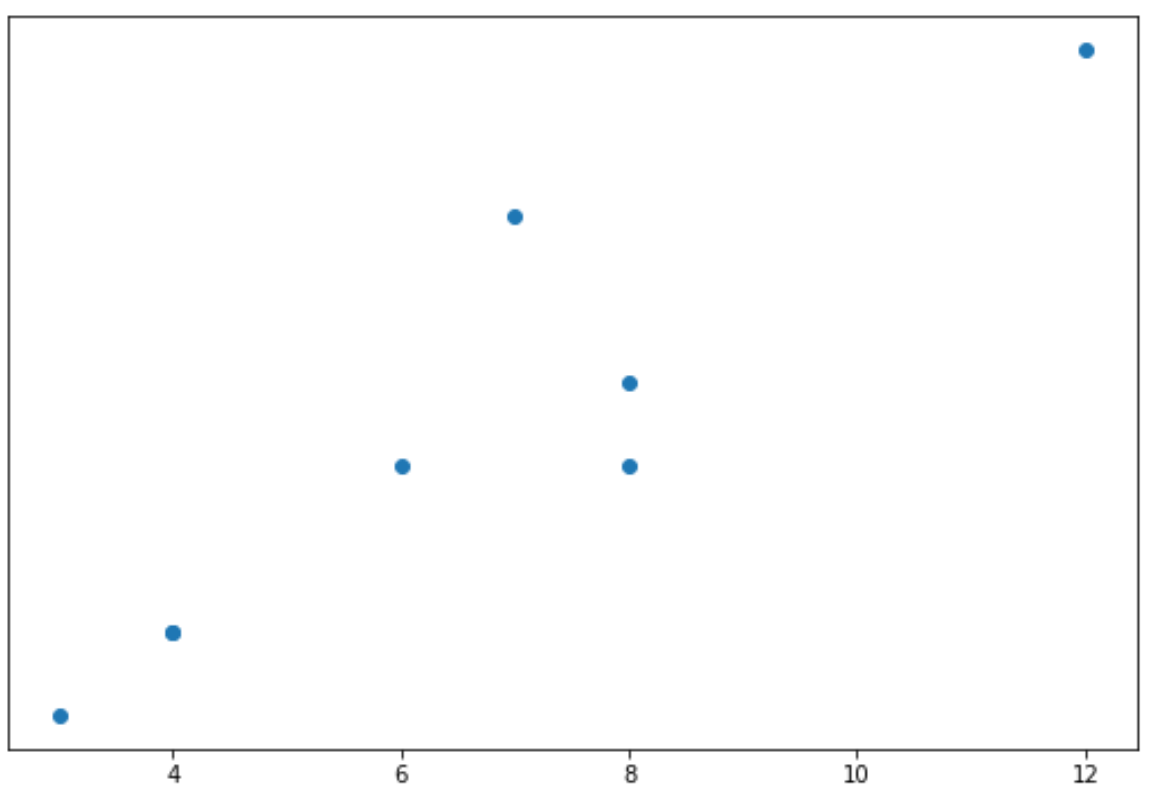
示例 3:隐藏两个轴
以下代码显示了如何创建散点图和隐藏轴:
import matplotlib. pyplot as plt #define data x = [3, 4, 4, 6, 7, 8, 8, 12] y = [11, 12, 12, 14, 17, 15, 14, 19] #create scatterplot plt. scatter (x,y) #get current axes ax = plt. gca () #hide x-axis ax. get_xaxis (). set_visible ( False ) #hide y-axis ax. get_yaxis (). set_visible ( False )
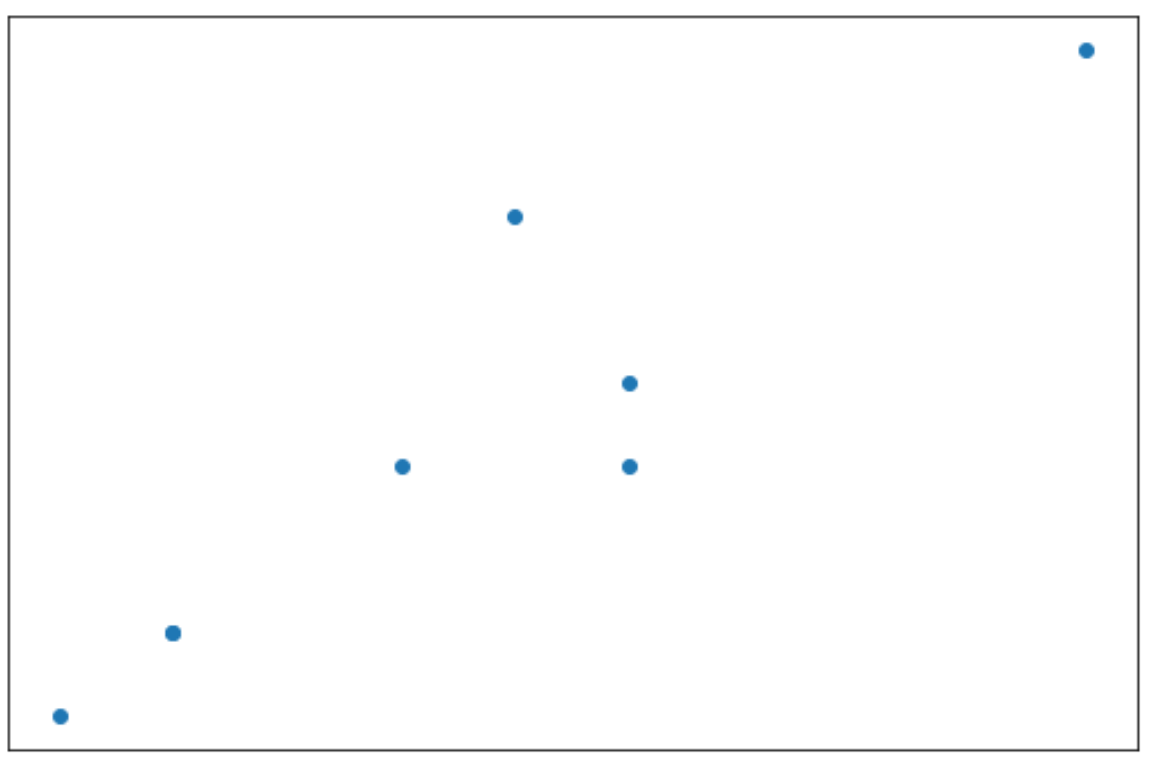
示例 4:完全删除轴和边框
以下代码显示了如何从图中完全删除轴和边框:
import matplotlib. pyplot as plt #define data x = [3, 4, 4, 6, 7, 8, 8, 12] y = [11, 12, 12, 14, 17, 15, 14, 19] #create scatterplot plt. scatter (x,y) #get current axes ax = plt. gca () #hide axes and borders plt. axis (' off ')
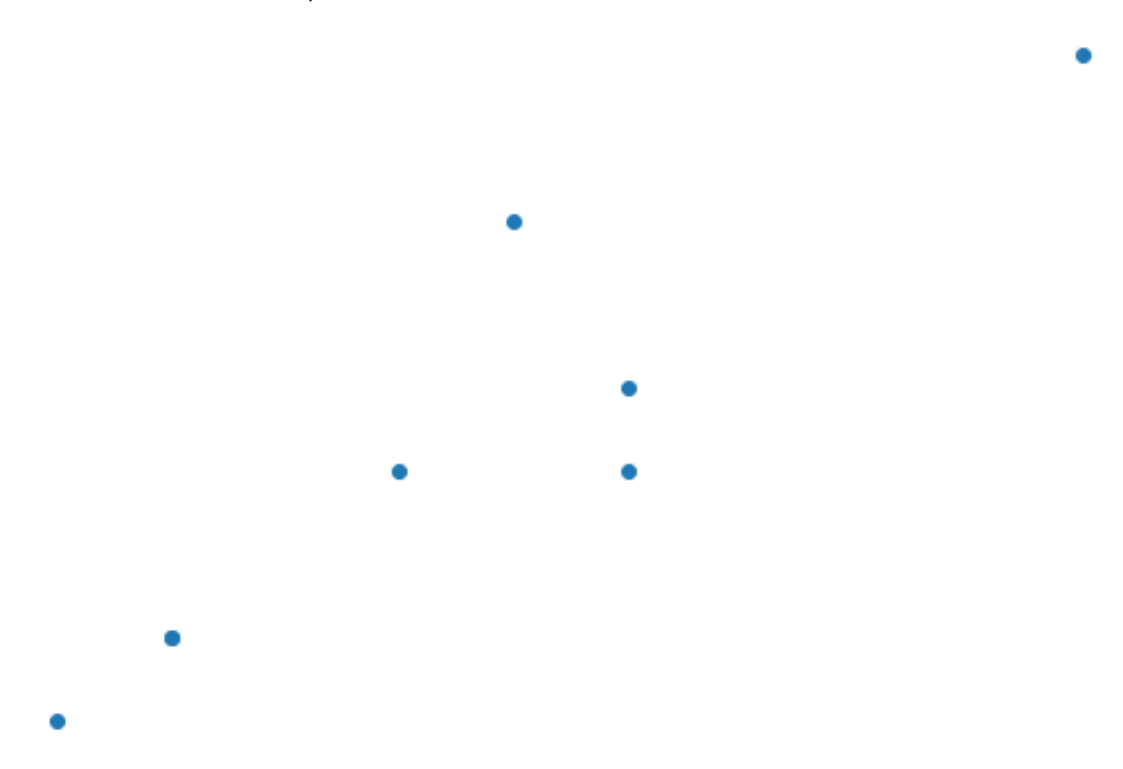
其他资源
如何更改 Matplotlib 中的刻度数
如何在 Matplotlib 中旋转复选标记标签
如何在 Matplotlib 中设置轴范围