So ändern sie die hintergrundfarbe in matplotlib (mit beispielen)
Der einfachste Weg, die Hintergrundfarbe eines Plots in Matplotlib zu ändern, ist die Verwendung des Arguments set_facecolor() .
Wenn Sie in Matplotlib eine Figur und eine Achse mit der folgenden Syntax definieren:
fig, ax = plt. subplots ()
Dann können Sie einfach die folgende Syntax verwenden, um die Hintergrundfarbe des Plots zu definieren:
ax. set_facecolor (' pink ')
Dieses Tutorial bietet mehrere Beispiele für die praktische Verwendung dieser Funktion.
Beispiel 1: Hintergrundfarbe mithilfe des Farbnamens festlegen
Der folgende Code zeigt, wie man die Hintergrundfarbe eines Matplotlib-Plots mithilfe des Namens einer Farbe festlegt:
import matplotlib. pyplot as plt #define plot figure and axis fig, ax = plt. subplots () #define two arrays for plotting A = [3, 5, 5, 6, 7, 8] B = [12, 14, 17, 20, 22, 27] #create scatterplot and specify background color to be pink ax. scatter (A, B) ax. set_facecolor (' pink ') #display scatterplot plt. show ()
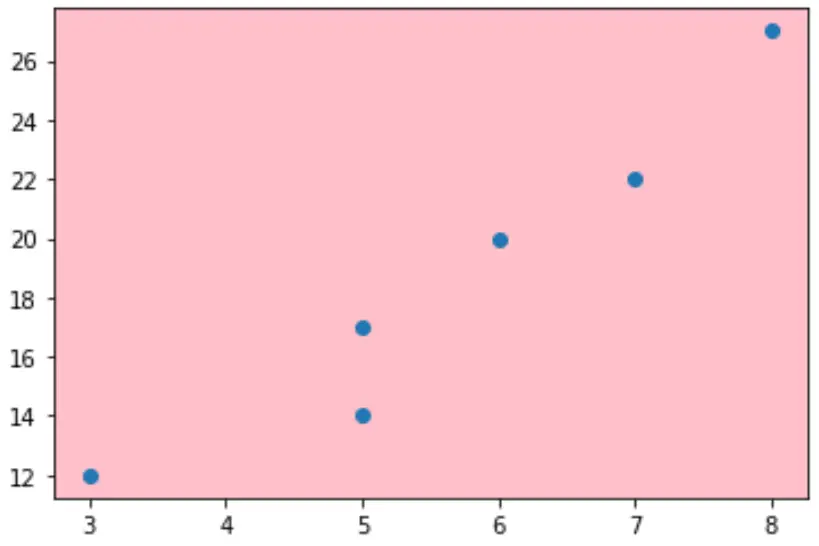
Beispiel 2: Hintergrundfarbe mithilfe eines hexadezimalen Farbcodes festlegen
Der folgende Code zeigt, wie man die Hintergrundfarbe eines Matplotlib-Plots mithilfe eines hexadezimalen Farbcodes festlegt:
import matplotlib. pyplot as plt #define plot figure and axis fig, ax = plt. subplots () #define two arrays for plotting A = [3, 5, 5, 6, 7, 8] B = [12, 14, 17, 20, 22, 27] #create scatterplot and specify background color to be pink ax. scatter (A, B) ax. set_facecolor (' #33FFA2 ') #display scatterplot plt. show ()
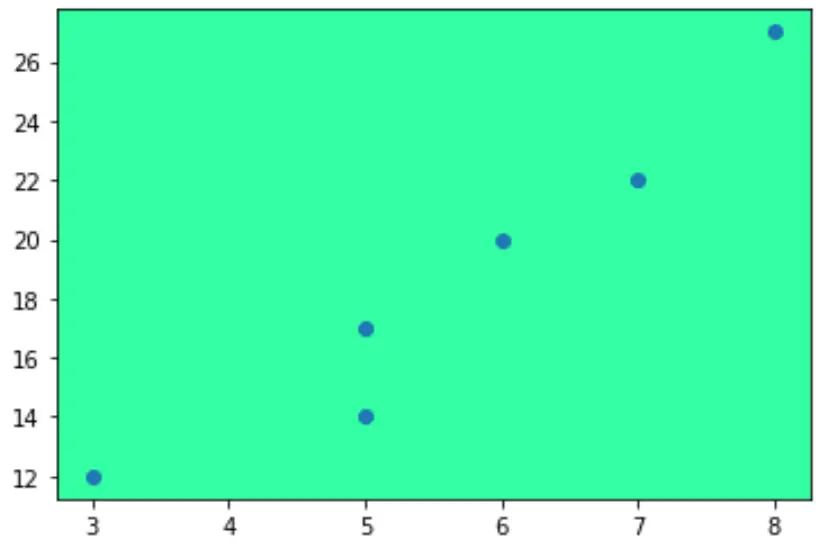
Beispiel 3: Legen Sie die Hintergrundfarbe für eine bestimmte Nebenhandlung fest
Manchmal haben Sie mehrere Matplotlib-Plots. In diesem Fall können Sie den folgenden Code verwenden, um die Hintergrundfarbe eines einzelnen Diagramms festzulegen:
import matplotlib. pyplot as plt #define subplots fig, ax = plt. subplots (2, 2) fig. tight_layout () #define background color to use for each subplot ax[0,0]. set_facecolor (' blue ') ax[0,1]. set_facecolor (' pink ') ax[1,0]. set_facecolor (' green ') ax[1,1]. set_facecolor (' red ') #display subplots plt. show ()
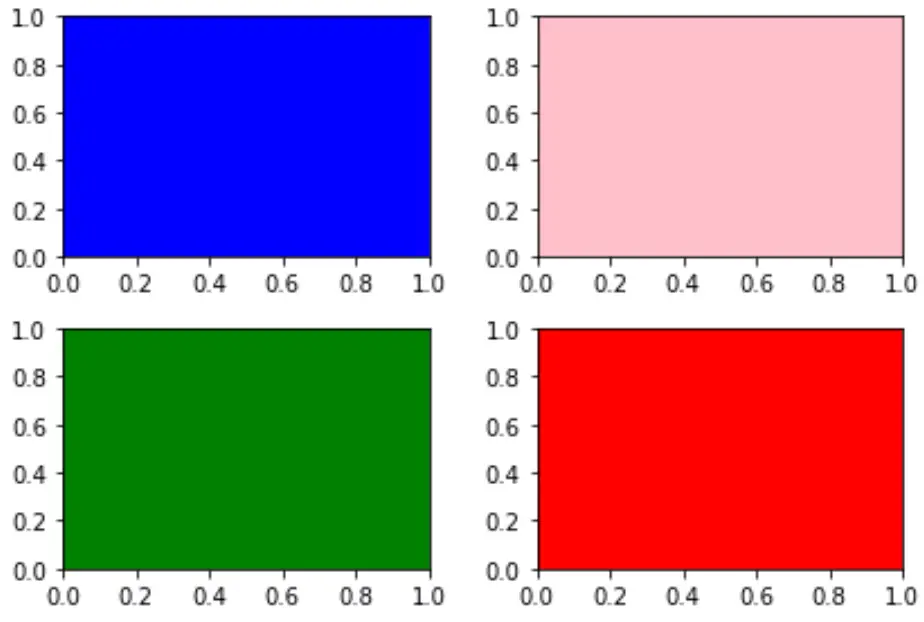
Verwandt: So passen Sie den Abstand zwischen Matplotlib-Unterplots an