Come disegnare frecce in matplotlib
Per disegnare frecce in Matplotlib, puoi utilizzare la funzione matplotlib.pyplot.arrow , che utilizza la seguente sintassi:
matplotlib.pyplot.arrow(x, y, dx, dy)
Oro:
- x, y: le coordinate xey della base della freccia
- dx, dy: la lunghezza della freccia nelle direzioni xey
Questo tutorial fornisce diversi esempi di utilizzo pratico di questa funzione.
Esempio 1: disegna una singola freccia
Il codice seguente mostra come disegnare una singola freccia su un grafico Matplotlib:
import matplotlib. pyplot as plt #define two arrays for plotting A = [3, 5, 5, 6, 7, 8] B = [12, 14, 17, 20, 22, 27] #create scatterplot, specifying marker size to be 40 plt. scatter (A, B, s= 40 ) #add arrow to plot plt. arrow (x= 4 , y= 18 , dx= 2 , dy= 5 , width= .08 ) #displayplot plt. show ()
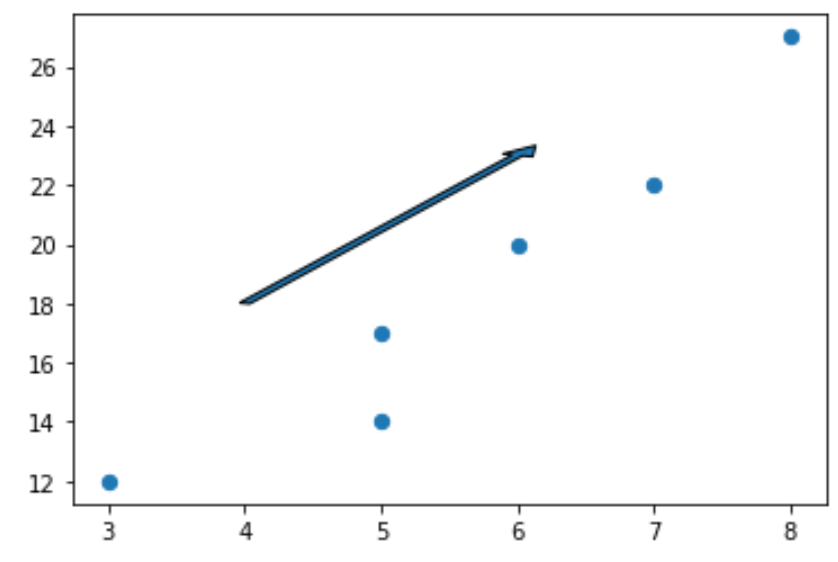
Nota che possiamo impostare dx=0 per creare una freccia verticale e dy=0 per creare una freccia orizzontale.
Ad esempio, ecco come creare una freccia verticale:
import matplotlib. pyplot as plt #define two arrays for plotting A = [3, 5, 5, 6, 7, 8] B = [12, 14, 17, 20, 22, 27] #create scatterplot, specifying marker size to be 40 plt. scatter (A, B, s= 40 ) #add arrow to plot plt. arrow (x= 4 , y= 18 , dx= 0 , dy= 5 , width= .08 ) #displayplot plt. show ()
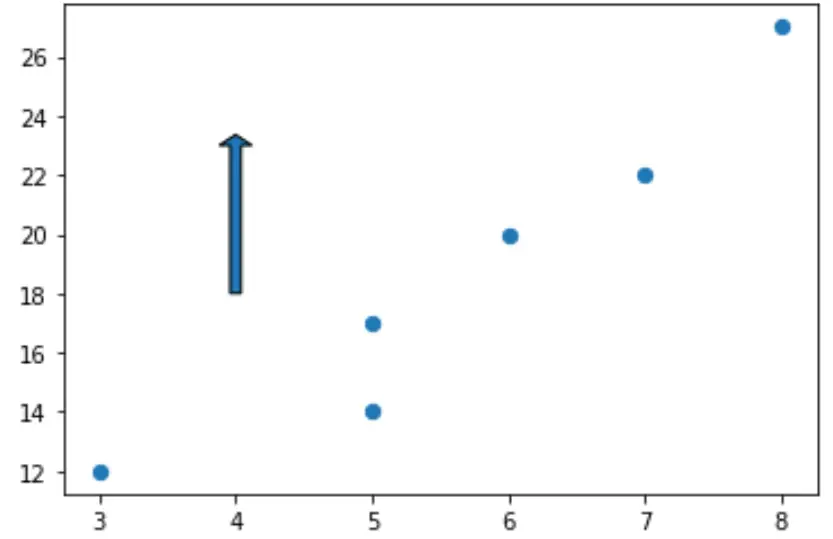
Esempio 2: styling di una freccia
Per impostazione predefinita, una freccia in Matplotlib è blu con bordi neri ma possiamo facilmente modificarla utilizzando gli argomenti facecolor e edgecolor :
import matplotlib. pyplot as plt #define two arrays for plotting A = [3, 5, 5, 6, 7, 8] B = [12, 14, 17, 20, 22, 27] #create scatterplot, specifying marker size to be 40 plt. scatter (A, B, s= 40 ) #add arrow to plot plt. arrow (x= 4 , y= 18 , dx= 0 , dy= 5 , width= .08 , facecolor= 'red' , edgecolor= 'none' ) #displayplot plt. show ()
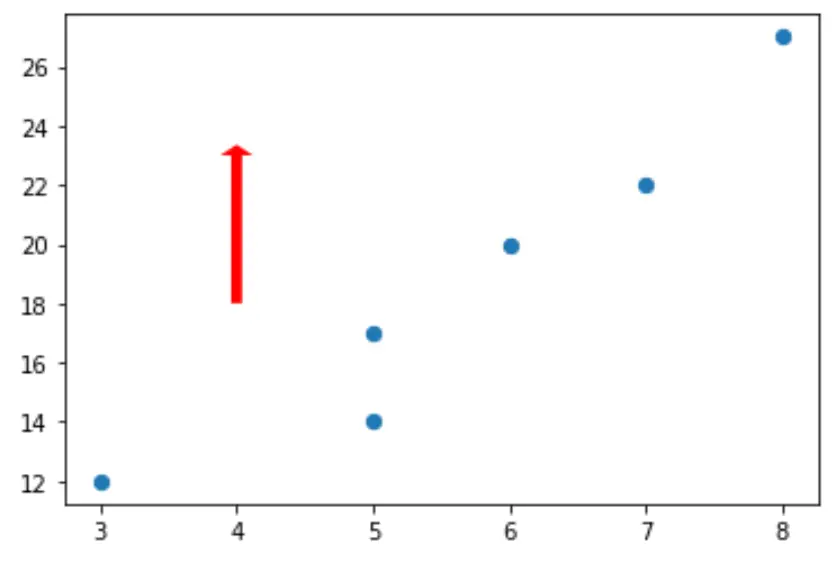
Puoi trovare un elenco completo delle proprietà di stile che possono essere applicate alle frecce qui .
Esempio 3: aggiungere annotazioni alle frecce
Il codice seguente mostra come aggiungere un’annotazione sotto una freccia su un grafico Matplotlib:
import matplotlib. pyplot as plt #define two arrays for plotting A = [3, 5, 5, 6, 7, 8] B = [12, 14, 17, 20, 22, 27] #create scatterplot, specifying marker size to be 40 plt. scatter (A, B, s= 40 ) #add arrow to plot plt. arrow (x= 4 , y= 18 , dx= 0 , dy= 5 , width= .08 ) #add annotation plt. annotate (' General direction ', xy = (3.4, 17)) #displayplot plt. show ()
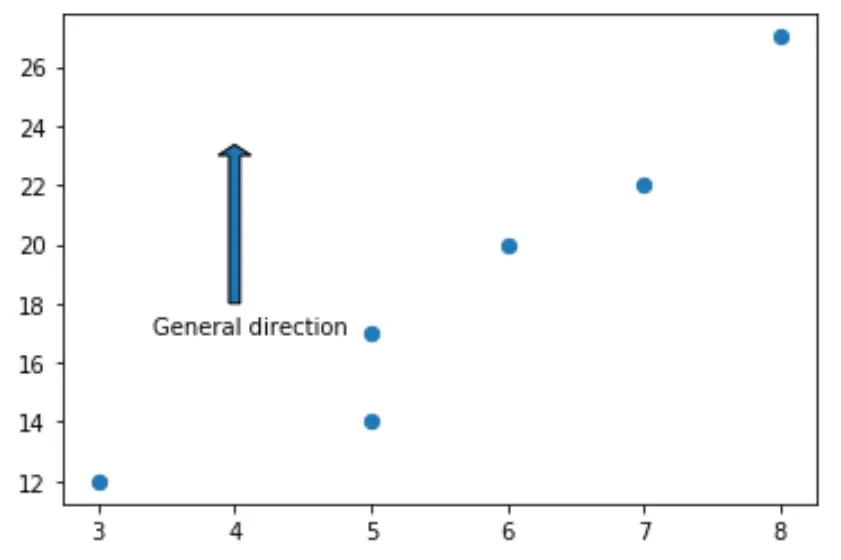
Risorse addizionali
Come tracciare cerchi in Matplotlib (con esempi)
Come disegnare rettangoli in Matplotlib (con esempi)