Come utilizzare tight_layout() in matplotlib
È possibile utilizzare la funzione Tight_layout() in Matplotlib per regolare automaticamente il riempimento tra e attorno alle sottotrame.
L’esempio seguente mostra come utilizzare questa funzione nella pratica.
Esempio: come utilizzare Tight_layout() in Matplotlib
Supponiamo di utilizzare Matplotilb per creare quattro sottotrame in una griglia 2×2:
import matplotlib. pyplot as plt #define data x = [1, 2, 3] y = [7, 13, 24] #define layout for subplots fig, ax = plt. subplots (2, 2) #define subplot titles ax[0, 0]. plot (x,y,color=' red ') ax[0, 1]. plot (x,y,color=' blue ') ax[1, 0]. plot (x,y,color=' green ') ax[1, 1]. plot (x,y,color=' purple ') #add title to each subplot ax[0, 0]. set_title (' First Subplot ') ax[0, 1]. set_title (' Second Subplot ') ax[1, 0]. set_title (' Third Subplot ') ax[1, 1]. set_title (' Fourth Subplot ')
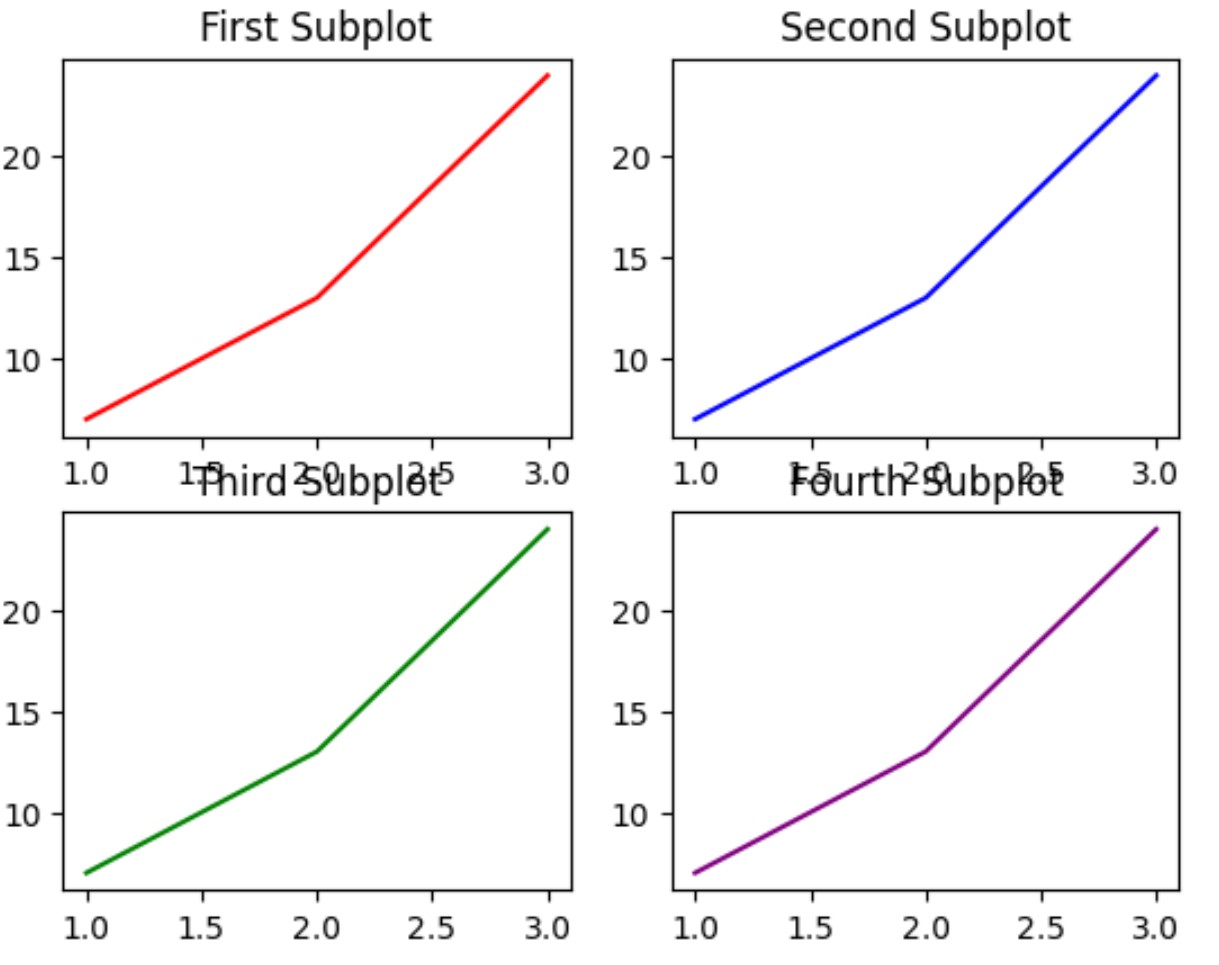
Tieni presente che l’imbottitura tra le sottotrame è minima, con conseguente sovrapposizione dei titoli in alcuni punti.
Specificando fig.tight_layout() possiamo regolare automaticamente il riempimento tra e attorno alle sottotrame:
import matplotlib. pyplot as plt #define data x = [1, 2, 3] y = [7, 13, 24] #define layout for subplots fig, ax = plt. subplots (2, 2) #specify a tight layout fig. tight_layout () #define subplot titles ax[0, 0]. plot (x,y,color=' red ') ax[0, 1]. plot (x,y,color=' blue ') ax[1, 0]. plot (x,y,color=' green ') ax[1, 1]. plot (x,y,color=' purple ') #add title to each subplot ax[0, 0]. set_title (' First Subplot ') ax[0, 1]. set_title (' Second Subplot ') ax[1, 0]. set_title (' Third Subplot ') ax[1, 1]. set_title (' Fourth Subplot ')
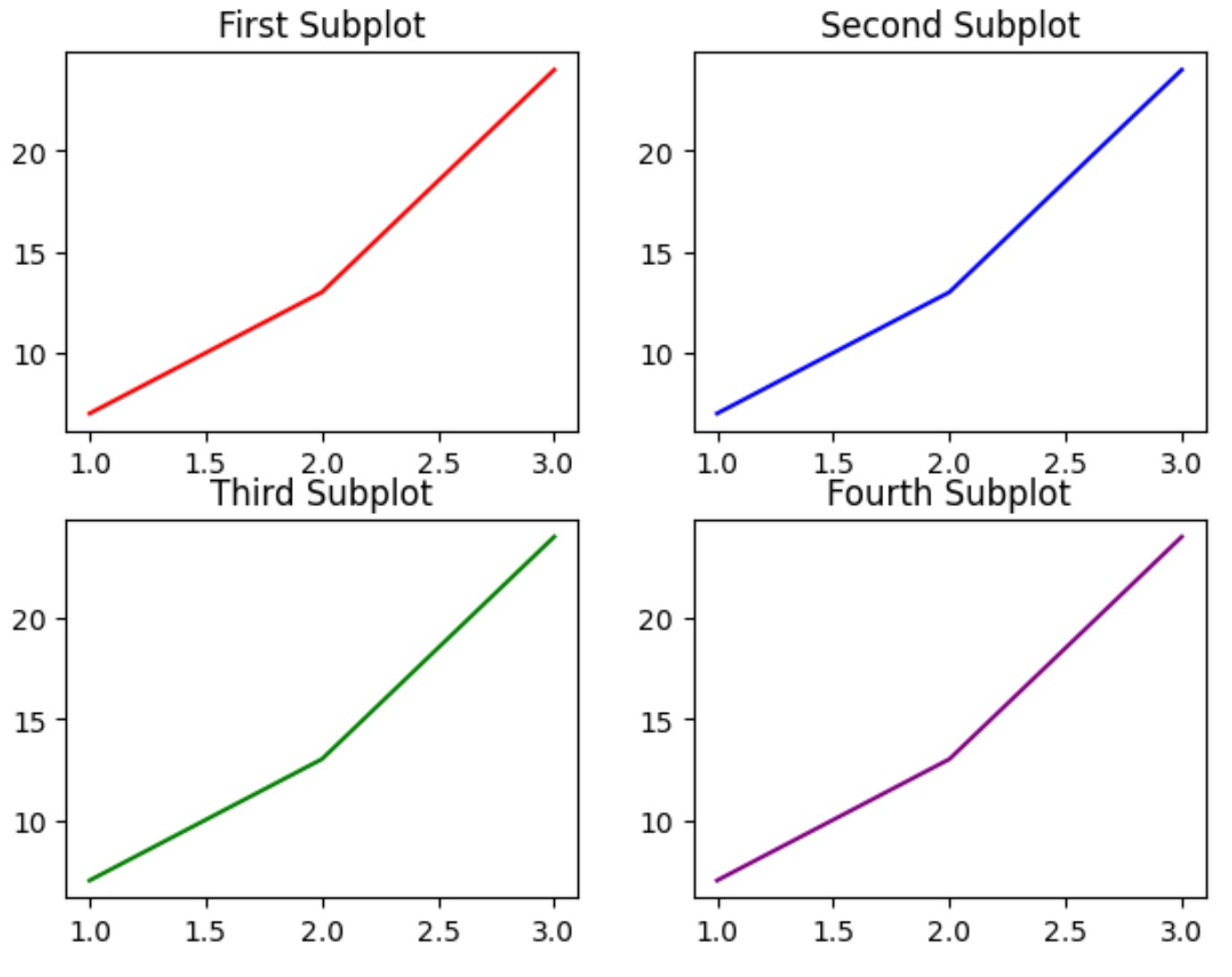
Tieni presente che il riempimento tra e attorno alle sottotrame è stato regolato in modo che le trame non si sovrappongano più in nessuna area.
Si noti che la funzione Tight_layout() accetta un argomento pad per specificare il riempimento tra il bordo della figura e i bordi del sottopercorso, come frazione della dimensione del carattere.
Il valore del pad predefinito è 1.08 . Tuttavia, possiamo aumentare questo valore per aumentare il riempimento attorno ai percorsi:
import matplotlib. pyplot as plt #define data x = [1, 2, 3] y = [7, 13, 24] #define layout for subplots fig, ax = plt. subplots (2, 2) #specify a tight layout with increased padding fig. tight_layout (pad=5) #define subplot titles ax[0, 0]. plot (x,y,color=' red ') ax[0, 1]. plot (x,y,color=' blue ') ax[1, 0]. plot (x,y,color=' green ') ax[1, 1]. plot (x,y,color=' purple ') #add title to each subplot ax[0, 0]. set_title (' First Subplot ') ax[0, 1]. set_title (' Second Subplot ') ax[1, 0]. set_title (' Third Subplot ') ax[1, 1]. set_title (' Fourth Subplot ')
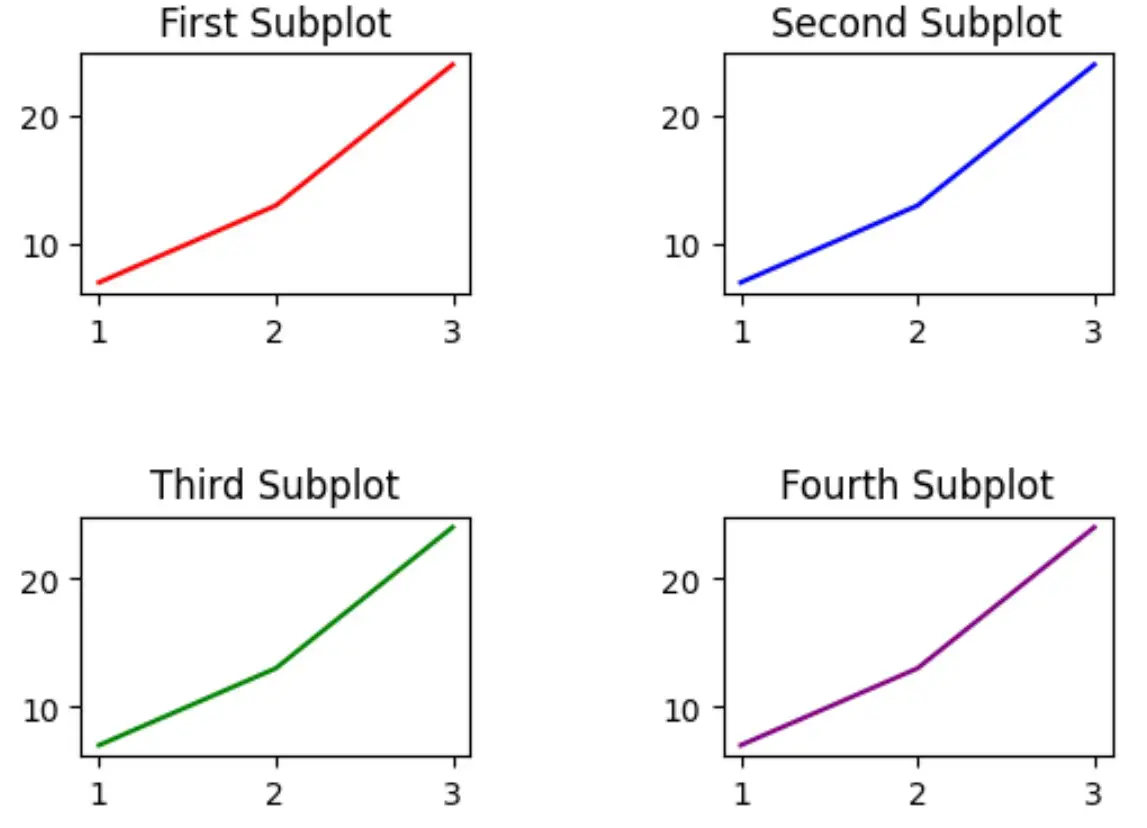
Si noti che il riempimento attorno ai lotti è aumentato notevolmente.
Sentiti libero di regolare il valore dell’argomento pad per aumentare quanto vuoi il riempimento attorno ai percorsi.
Risorse addizionali
I seguenti tutorial spiegano come eseguire altre attività comuni in Matplotlib:
Come aggiungere un titolo alle sottotrame in Matplotlib
Come regolare la dimensione della sottotrama in Matplotlib
Come regolare la spaziatura tra le sottotrame Matplotlib