Come tracciare più linee in matplotlib
Puoi visualizzare più righe in un singolo grafico Matplotlib utilizzando la seguente sintassi:
import matplotlib. pyplot as plt plt. plot (df[' column1 ']) plt. plot (df[' column2 ']) plt. plot (df[' column3 ']) ... plt. show ()
Questo tutorial fornisce diversi esempi su come tracciare più linee in un grafico utilizzando il seguente DataFrame panda:
import numpy as np import pandas as pd #make this example reproducible n.p. random . seeds (0) #create dataset period = np. arange (1, 101, 1) leads = np. random . uniform (1, 50, 100) prospects = np. random . uniform (40, 80, 100) sales = 60 + 2*period + np. random . normal (loc=0, scale=.5*period, size=100) df = pd. DataFrame ({' period ': period, ' leads ': leads, ' prospects ': prospects, ' sales ': sales}) #view first 10 rows df. head (10) period leads sales prospects 0 1 27.891862 67.112661 62.563318 1 2 36.044279 50.800319 62.920068 2 3 30.535405 69.407761 64.278797 3 4 27.699276 78.487542 67.124360 4 5 21.759085 49.950126 68.754919 5 6 32.648812 63.046293 77.788596 6 7 22.441773 63.681677 77.322973 7 8 44.696877 62.890076 76.350205 8 9 48.219475 48.923265 72.485540 9 10 19.788634 78.109960 84.221815
Traccia più righe in Matplotlib
Il codice seguente mostra come tracciare tre singole linee in un unico grafico in matplotlib:
import matplotlib. pyplot as plt
#plot individual lines
plt. plot (df[' leads '])
plt. plot (df[' prospects '])
plt. plot (df[' sales '])
#displayplot
plt. show ()
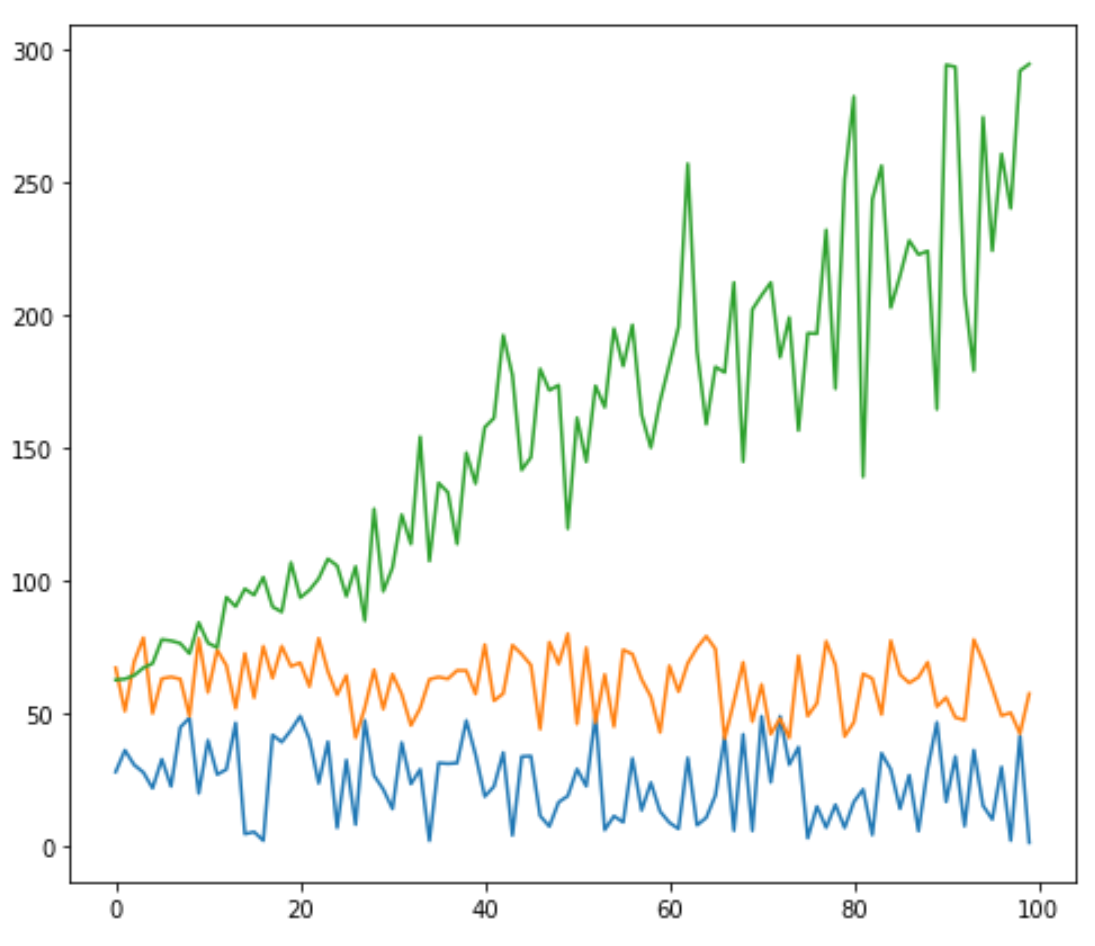
Personalizza le linee in Matplotlib
Puoi anche personalizzare il colore, lo stile e la larghezza di ciascuna linea:
#plot individual lines with custom colors, styles, and widths
plt. plot (df[' leads '], color=' green ')
plt. plot (df[' prospects '], color=' steelblue ', linewidth= 4 )
plt. plot (df[' sales '], color=' purple ', linestyle=' dashed ')
#displayplot
plt. show ()
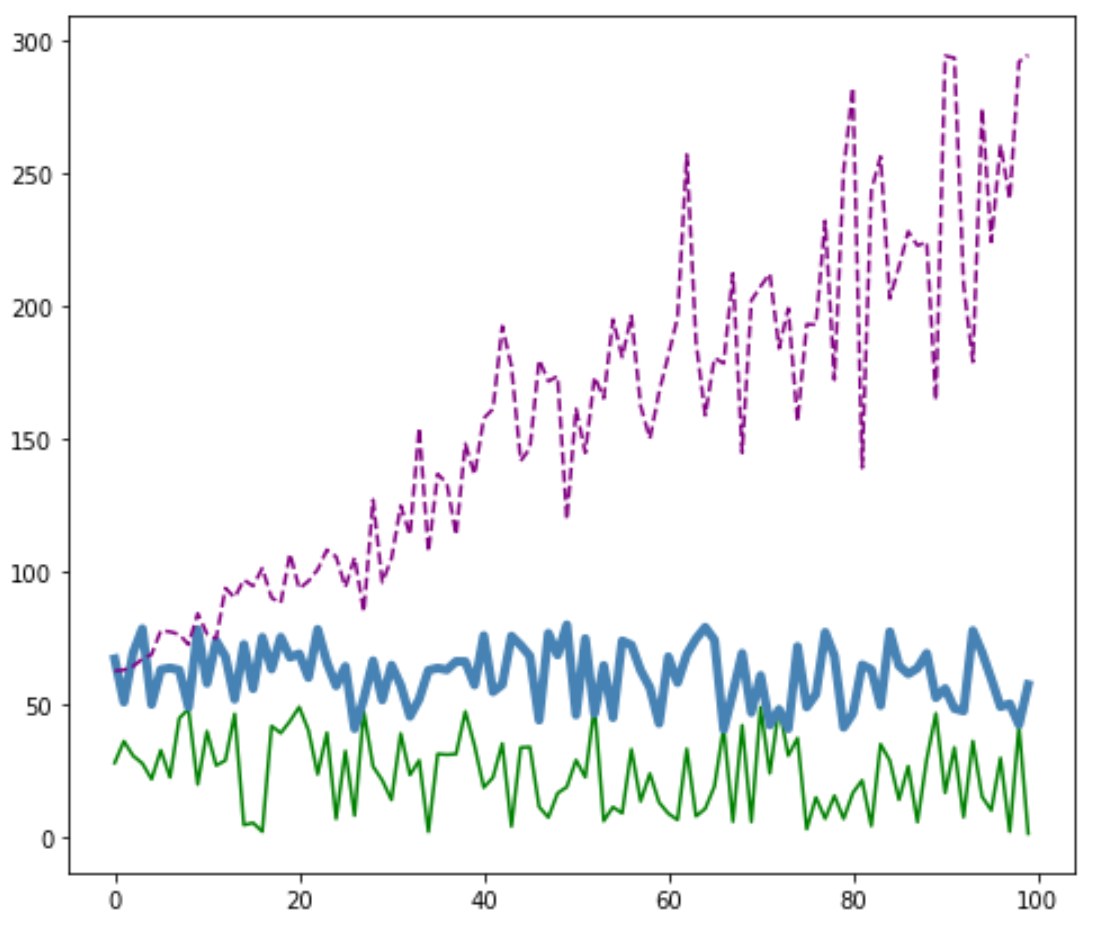
Aggiungi una legenda in Matplotlib
Puoi anche aggiungere una didascalia per distinguere le righe:
#plot individual lines with custom colors, styles, and widths
plt. plot (df[' leads '], label=' Leads ', color=' green ')
plt. plot (df[' prospects '], label=' Prospects ', color=' steelblue ', linewidth= 4 )
plt. plot (df[' sales '], label=' Sales ', color=' purple ', linestyle=' dashed ')
#add legend
plt. legend ()
#displayplot
plt. show ()
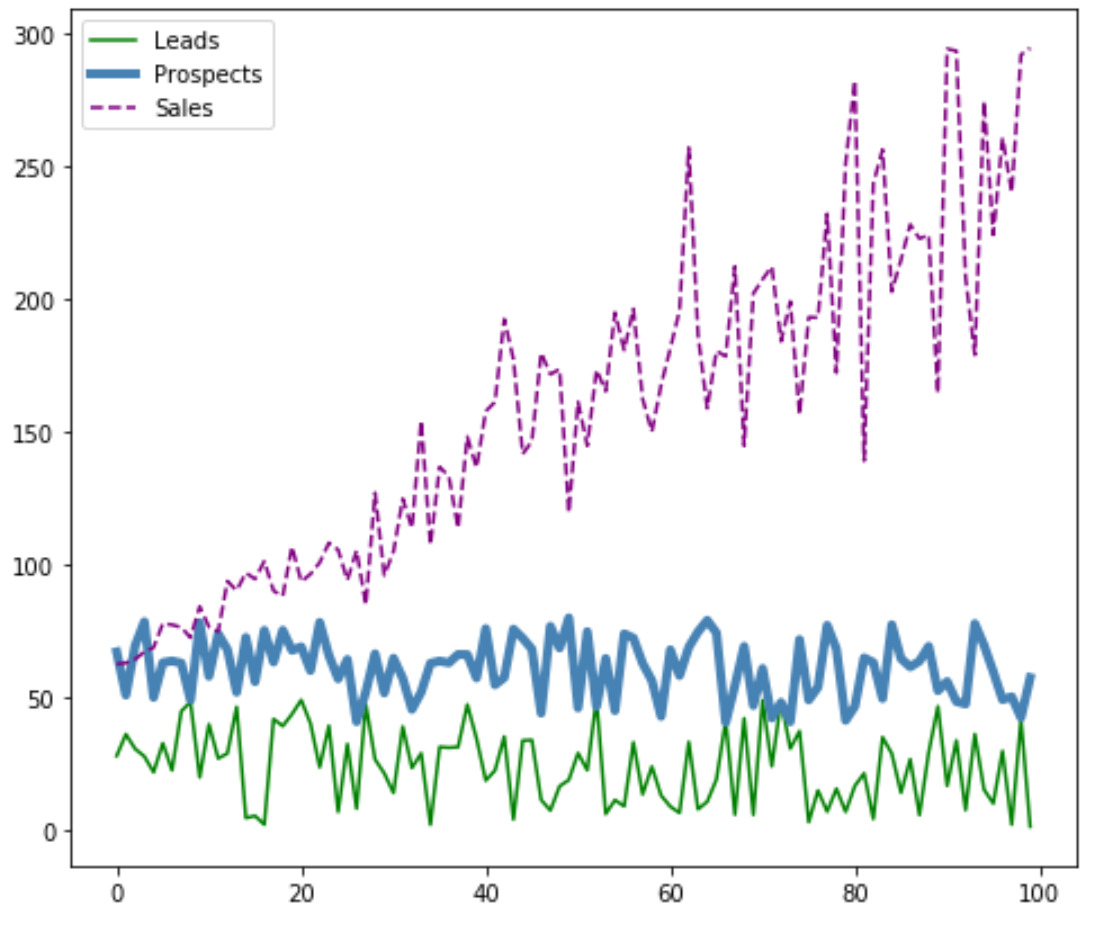
Aggiungi etichette e titoli degli assi in Matplotlib
Infine, puoi aggiungere etichette sugli assi e un titolo per completare la trama:
#plot individual lines with custom colors, styles, and widths
plt. plot (df[' leads '], label=' Leads ', color=' green ')
plt. plot (df[' prospects '], label=' Prospects ', color=' steelblue ', linewidth= 4 )
plt. plot (df[' sales '], label=' Sales ', color=' purple ', linestyle=' dashed ')
#add legend
plt. legend ()
#add axis labels and a title
plt. ylabel (' Sales ', fontsize= 14 )
plt. xlabel (' Period ', fontsize= 14 )
plt. title (' Company Metrics ', fontsize= 16 )
#displayplot
plt. show ()
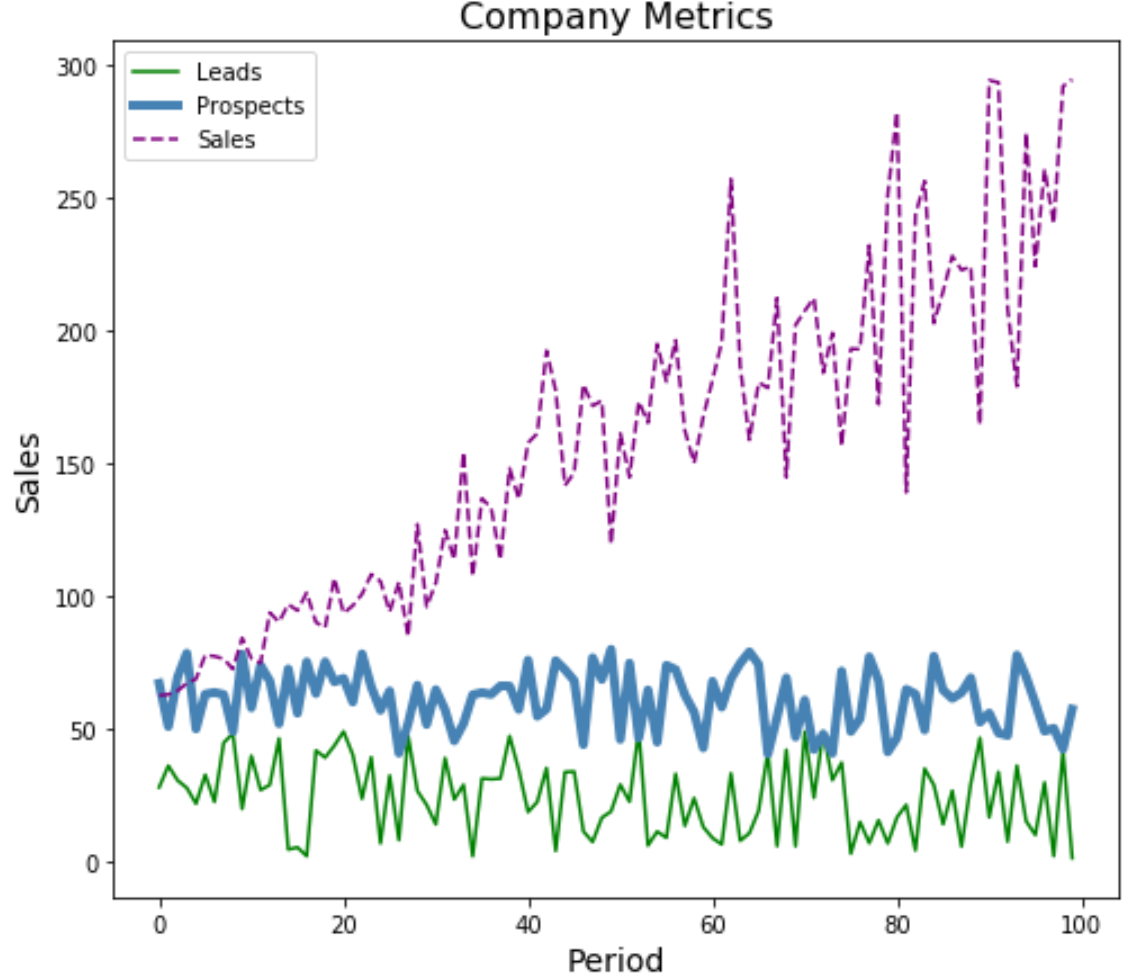
Puoi trovare altri tutorial su Matplotlib qui .