Pandas dataframe にテーブル タイトルを追加する方法
matplotlib のset_title()関数を使用して、pandas DataFrame から作成されたテーブルにタイトルを追加できます。
ax. set_title (' Some Title ')
次の例は、この関数を実際に使用する方法を示しています。
例: Pandas DataFrame にテーブル タイトルを追加する
さまざまなバスケットボール チームのポイントとアシストを表示する次のパンダ データフレームがあるとします。
import pandas as pd #createDataFrame df = pd. DataFrame ({' team ': ['A', 'B', 'C', 'D', 'E', 'F', 'G', 'H'], ' points ': [18, 22, 19, 14, 14, 11, 20, 28], ' assists ': [5, 7, 7, 9, 12, 9, 9, 4]}) #view DataFrame print (df) team points assists 0 to 18 5 1 B 22 7 2 C 19 7 3 D 14 9 4 E 14 12 5 F 11 9 6 G 20 9 7:28 a.m. 4
次のコードを使用して、DataFrame からの値を表示するテーブルを matplotlib に作成し、 set_title()を使用してテーブルのタイトルを指定できます。
import matplotlib. pyplot as plt
#initialize figure
fig = plt. figure (figsize = (8, .2))
ax = fig. add_subplot (111)
#create table
ax. table (cellText = df. values , rowLabels = df. index ,
colLabels = df. columns , cellLoc=' center ')
#add title to table
ax. set_title (' Points and Assists by Team ')
#turn axes off
ax. axis (' off ')
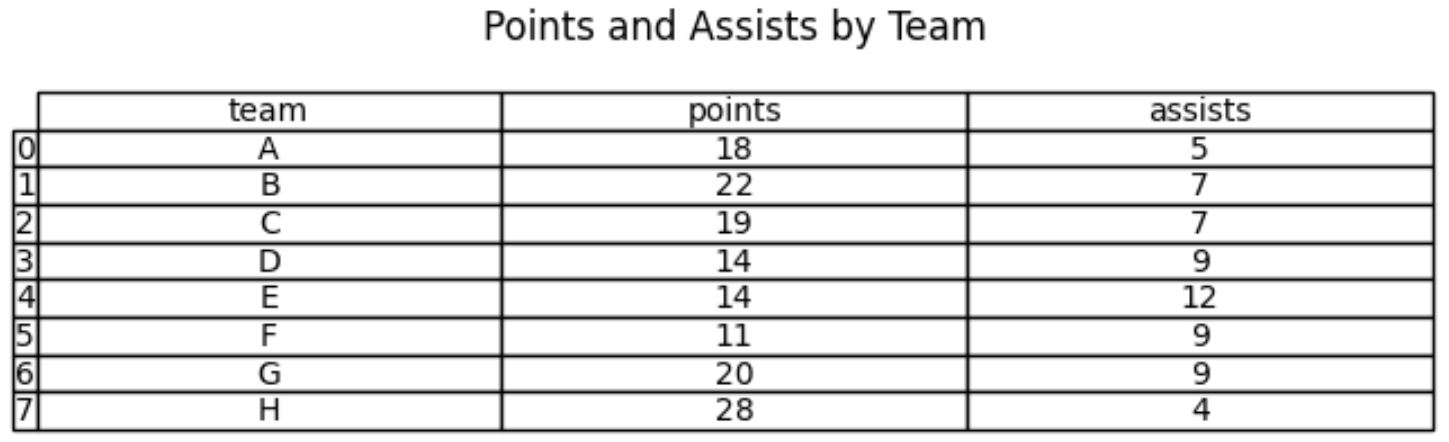
注: matplotlib のtable()関数の完全なドキュメントは、ここで見つけることができます。
表の上に「チーム別のポイントとアシスト」というタイトルが追加されていることに注意してください。
また、 fontdict 引数とloc引数を使用して、タイトルのフォントと位置を変更できることにも注意してください。
import matplotlib. pyplot as plt
#initialize figure
fig = plt. figure (figsize = (8, .2))
ax = fig. add_subplot (111)
#create table
ax. table (cellText = df. values , rowLabels = df. index ,
colLabels = df. columns , cellLoc=' center ')
#add title to table
ax. set_title (' Points and Assists by Team ',
fontdict={' fontsize ': 20 ,
' fontweight ': ' bold ',
' color ': ' steelblue '},
loc=' left ')
#turn axes off
ax. axis (' off ')
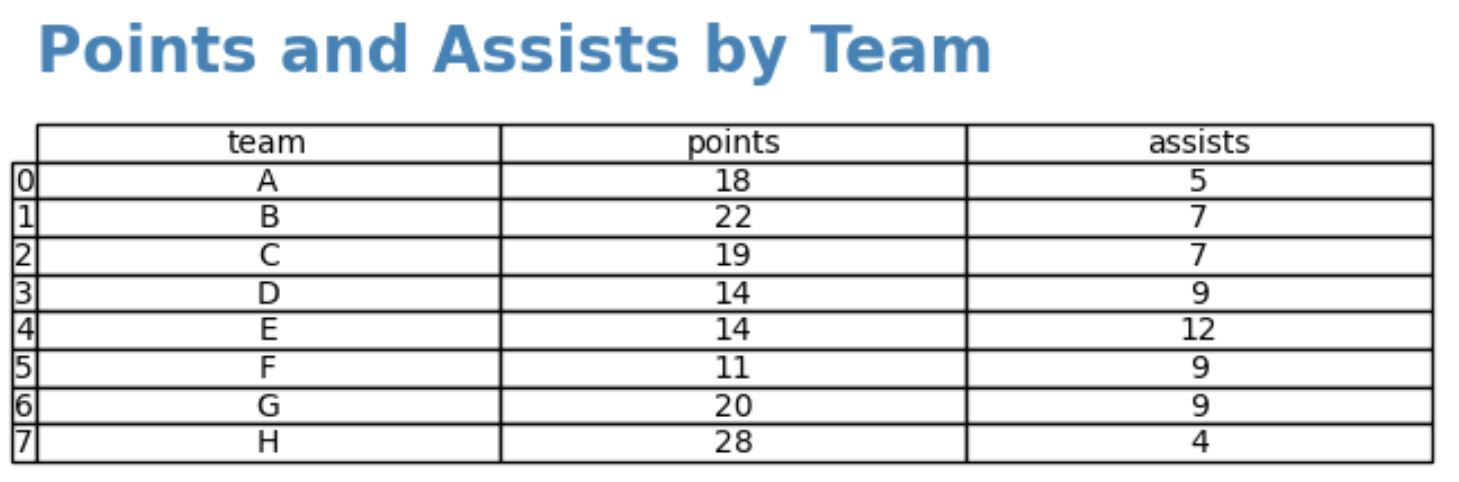
タイトルのフォントが大きく、太字で、左揃えで、青色になっていることに注意してください。
タイトルの外観を変更する方法の完全なリストについては、 matplotlib のドキュメントを参照してください。
追加リソース
次のチュートリアルでは、パンダで他の一般的な操作を実行する方法を説明します。
Pandas でプロットにタイトルを追加する方法
Pandas DataFrame から点群を作成する方法
Pandas DataFrame からヒストグラムを作成する方法