ヒストグラムの図のサイズを変更する方法 pandas
figsize引数を使用して、pandas で作成されたヒストグラムの図のサイズを変更できます。
import matplotlib. pyplot as plt #specify figure size (width, height) fig = plt. figure (figsize=(8,3)) ax = fig. gca () #create histogram using specified figure size df[' my_column ']. hist (ax=ax)
次の例は、実際にfigsize引数を使用する方法を示しています。
例: パンダのヒストグラム図のサイズを変更する方法
次のパンダ データフレームがあるとします。
import pandas as pd #createDataFrame df = pd. DataFrame ({' player ': ['A', 'B', 'C', 'D', 'E', 'F', 'G', 'H', 'I', 'J', 'K', 'L', 'M', 'N', 'O', 'P'], ' points ': [10, 12, 14, 15, 15, 15, 16, 17, 19, 19, 24, 24, 28, 30, 34, 34]}) #view first five rows of DataFrame print ( df.head ()) player points 0 to 10 1 B 12 2 C 14 3 D 15 4 E 15
Points 変数のヒストグラムを作成すると、パンダは図の幅として6.4 、高さとして4.8を自動的に使用します。
import matplotlib. pyplot as plt #create histogram for variable points df[' points ']. hist (grid= False ,edgecolor=' black ')
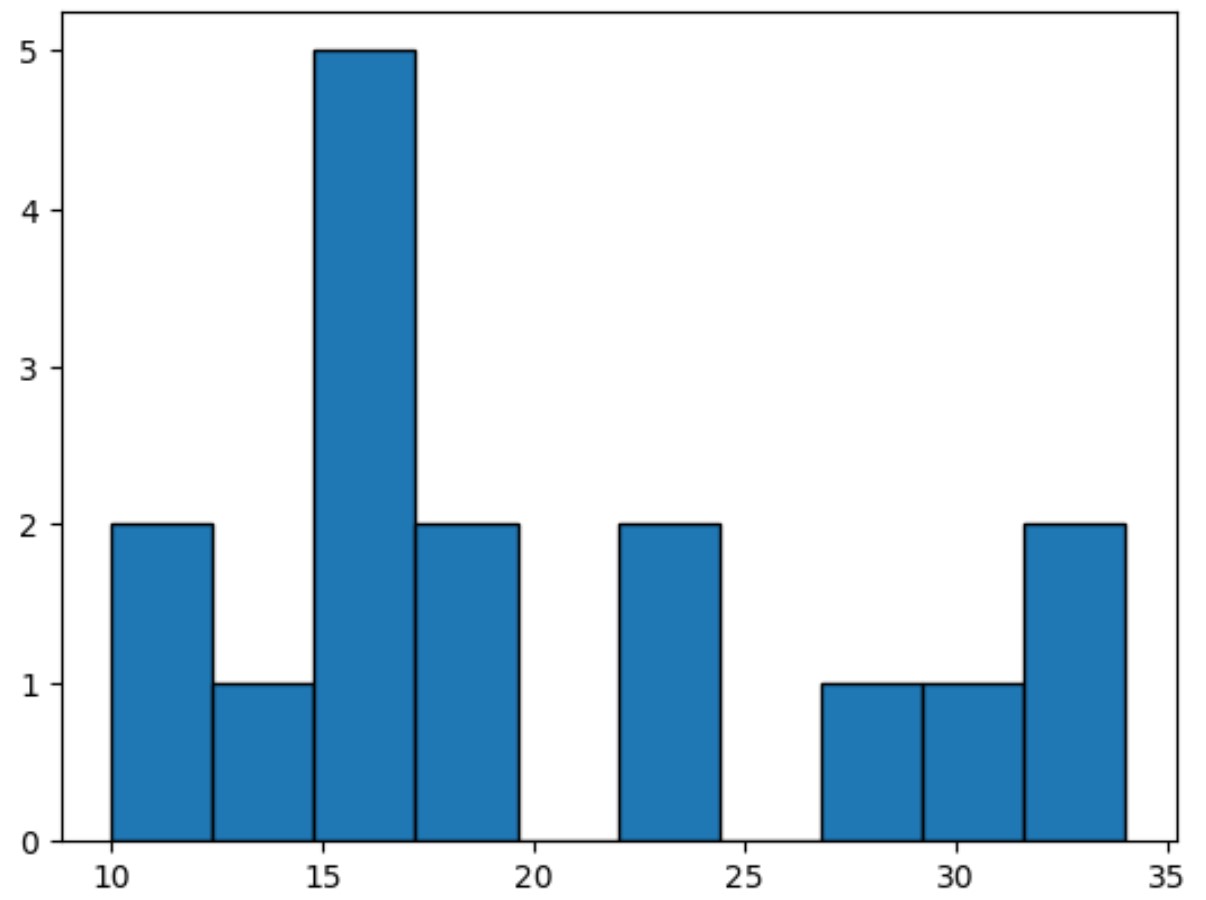
ただし、引数figsizeを使用して、Figure の幅と高さを変更できます。
import matplotlib. pyplot as plt #specify figure size (width, height) fig = plt. figure (figsize=(8,3)) ax = fig. gca () #create histogram using specified figure size df[' points ']. hist ( grid= False , edgecolor=' black ', ax=ax)
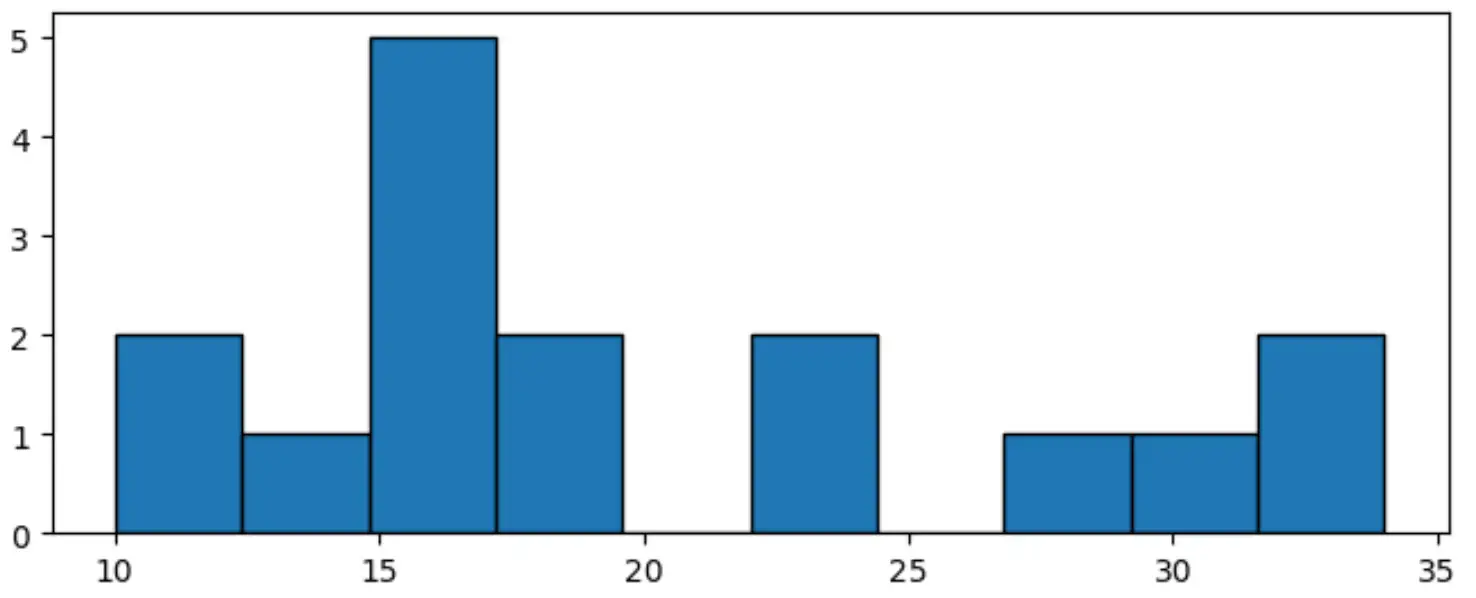
この特定のヒストグラムの幅は8 、高さは3です。
figsize引数を使用して、高さが幅よりも大きい Figure を作成することもできます。
import matplotlib. pyplot as plt #specify figure size (width, height) fig = plt. figure (figsize=(4,7)) ax = fig. gca () #create histogram using specified figure size df[' points ']. hist ( grid= False , edgecolor=' black ', ax=ax)
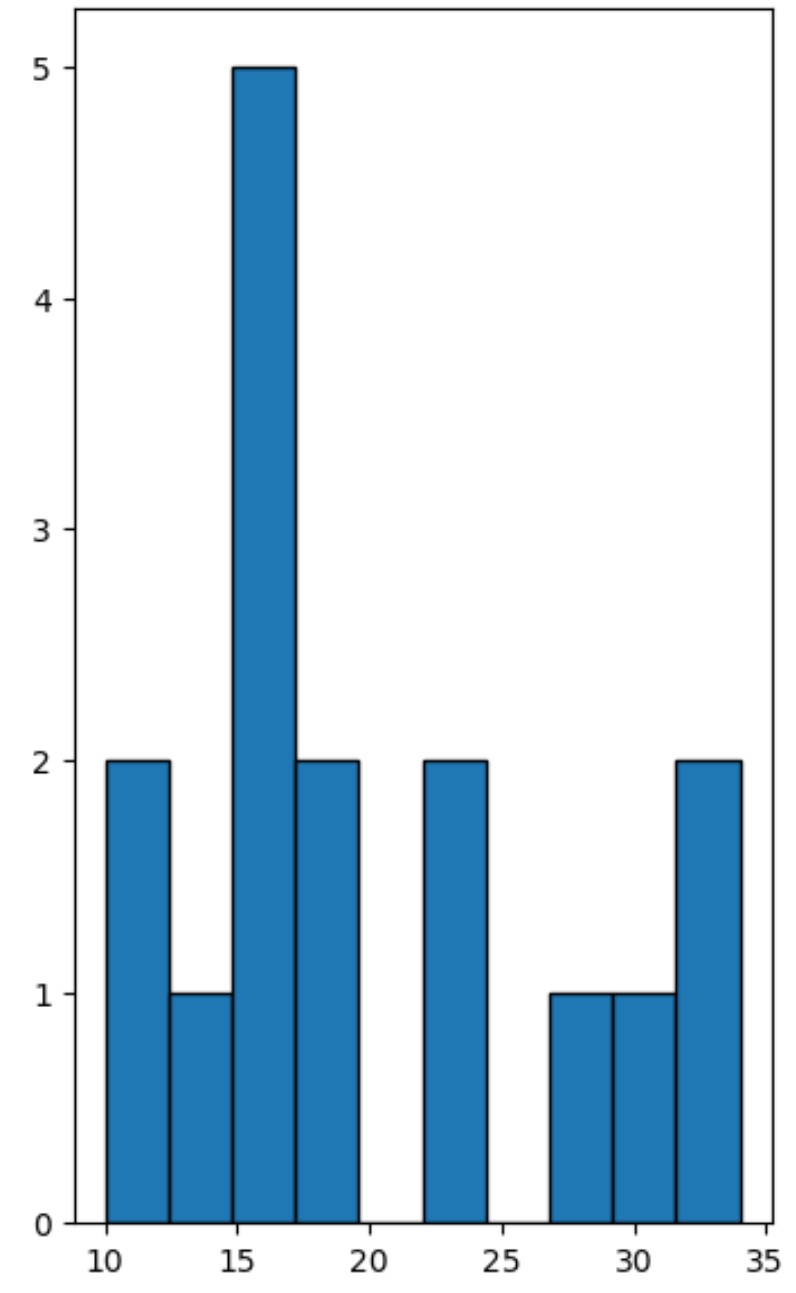
この特定のヒストグラムの幅は4 、高さは7です。
figsize引数の値を自由にいじって、必要な正確なサイズのヒストグラムを作成してください。
追加リソース
次のチュートリアルでは、パンダで他の一般的なタスクを実行する方法を説明します。
Pandas DataFrame からヒストグラムを作成する方法
Pandas シリーズからヒストグラムを作成する方法
Pandas でグループごとにヒストグラムをプロットする方法