Ggplot2 プロットに凡例を追加する方法 (3 つの例)
次のメソッドを使用して、ggplot2 のプロットに凡例を追加できます。
方法 1: デフォルトの場所にキャプションを追加する
p+
labs(caption = " This is my caption ")
方法 2: カスタムの場所にキャプションを追加する
p+
labs(caption = " This is my caption ") +
theme(plot. caption = element_text(hjust= 0 ))
方法 3: キャプションを追加し、テキストをカスタマイズする
p+
labs(caption = " This is my caption ") +
theme(plot. caption = element_text(size= 16 , color=" red ", face=" italic "))
次の例は、R の次のデータ フレームで各メソッドを実際に使用する方法を示しています。
#create data frame
df <- data. frame (assists=c(1, 2, 2, 3, 5, 6, 7, 8, 8),
points=c(3, 6, 9, 14, 20, 23, 16, 19, 26))
#view data frame
df
assist points
1 1 3
2 2 6
3 2 9
4 3 14
5 5 20
6 6 23
7 7 16
8 8 19
9 8 26
例 1: デフォルトの場所にキャプションを追加する
次のコードは、gglot2 で散布図を作成し、デフォルトの場所 (プロットの下の右下隅) に凡例を追加する方法を示しています。
library (ggplot2)
#create scatter plot with caption in bottom right corner
ggplot(df, aes(x=assists, y=points)) +
geom_point(size= 3 ) +
labs(caption = " Based on 2022 Basketball Data ")
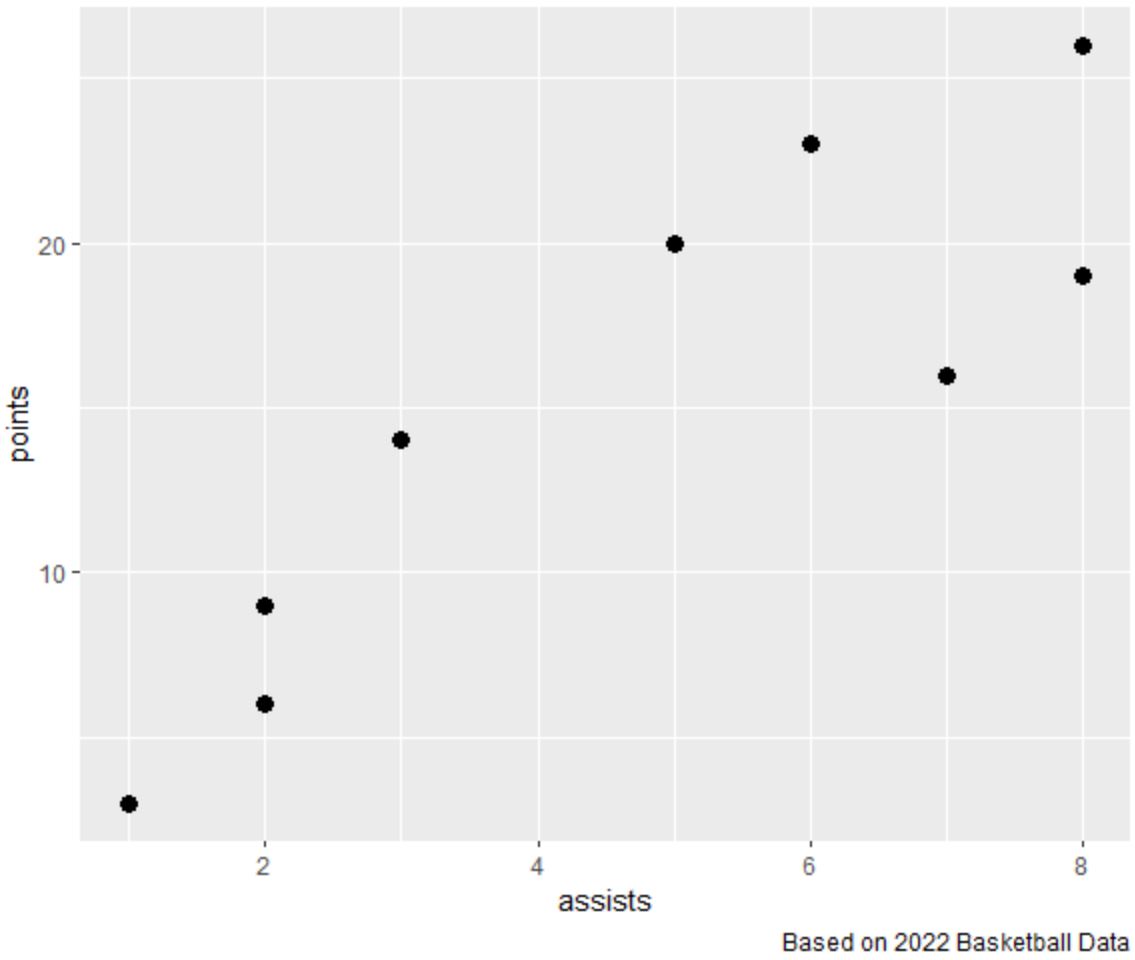
プロットの外側の右下隅に凡例が追加されていることに注意してください。
例 2: カスタムの場所にキャプションを追加する
次のコードは、gglot2 で散布図を作成し、プロットの下の左下隅に凡例を追加する方法を示しています。
library (ggplot2)
#create scatter plot with caption in bottom left corner
ggplot(df, aes(x=assists, y=points)) +
geom_point(size= 3 ) +
labs(caption = “ Based on 2022 Basketball Data ”) +
theme(plot. caption = element_text(hjust= 0 ))
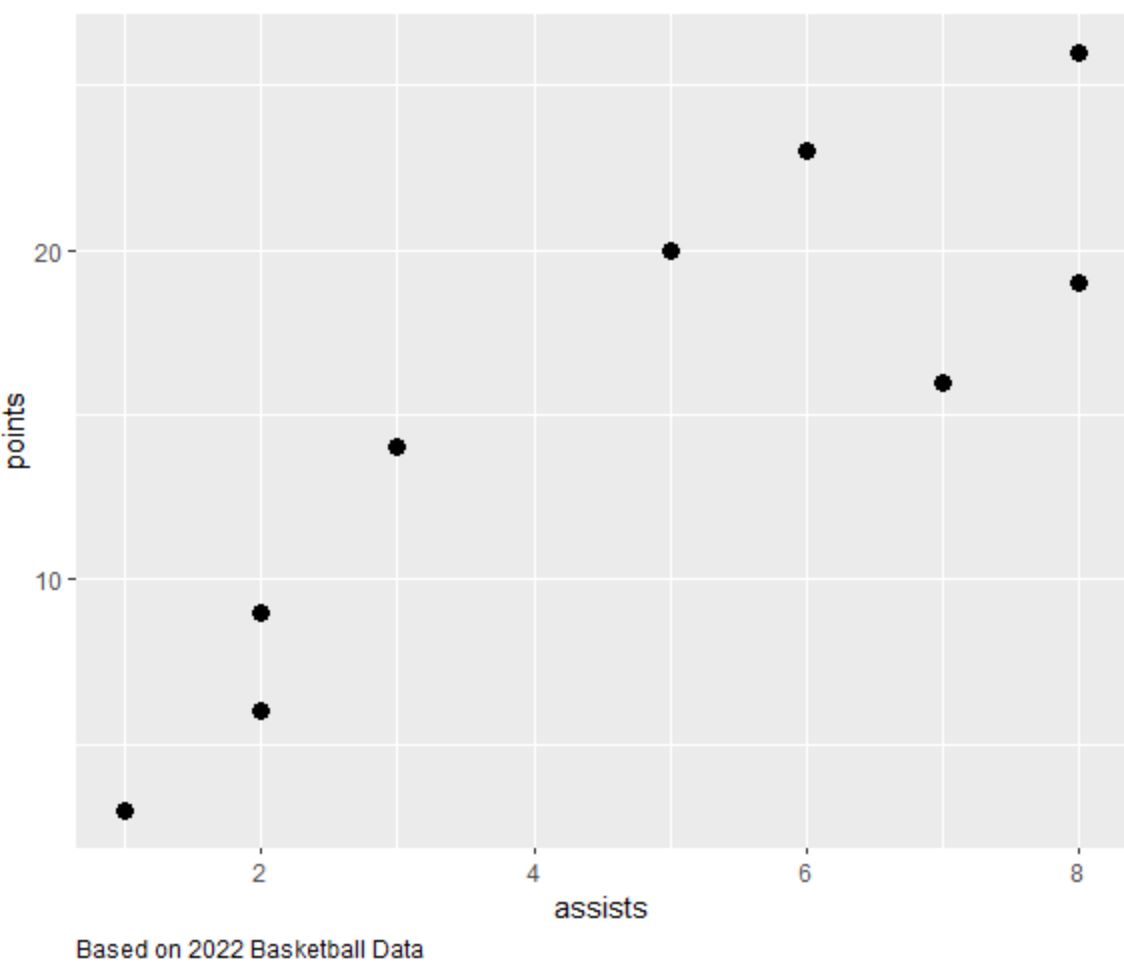
プロットの外側の左下隅に凡例が追加されていることに注意してください。
注: hjust=0.5を指定すると、凡例をプロットの外側の下部中央に配置できます。
関連: hjust と vjust を使用して ggplot2 で要素を移動する方法
例 3: キャプションを追加し、テキストをカスタマイズする
次のコードは、gglot2 で散布図を作成し、カスタムの色、フォント サイズ、スタイルで凡例を追加する方法を示しています。
library (ggplot2)
#create scatter plot with custom caption in bottom right corner
ggplot(df, aes(x=assists, y=points)) +
geom_point(size= 3 ) +
labs(caption = “ Based on 2022 Basketball Data ”) +
theme(plot. caption = element_text(size= 16 , color=" red ", face=" italic "))
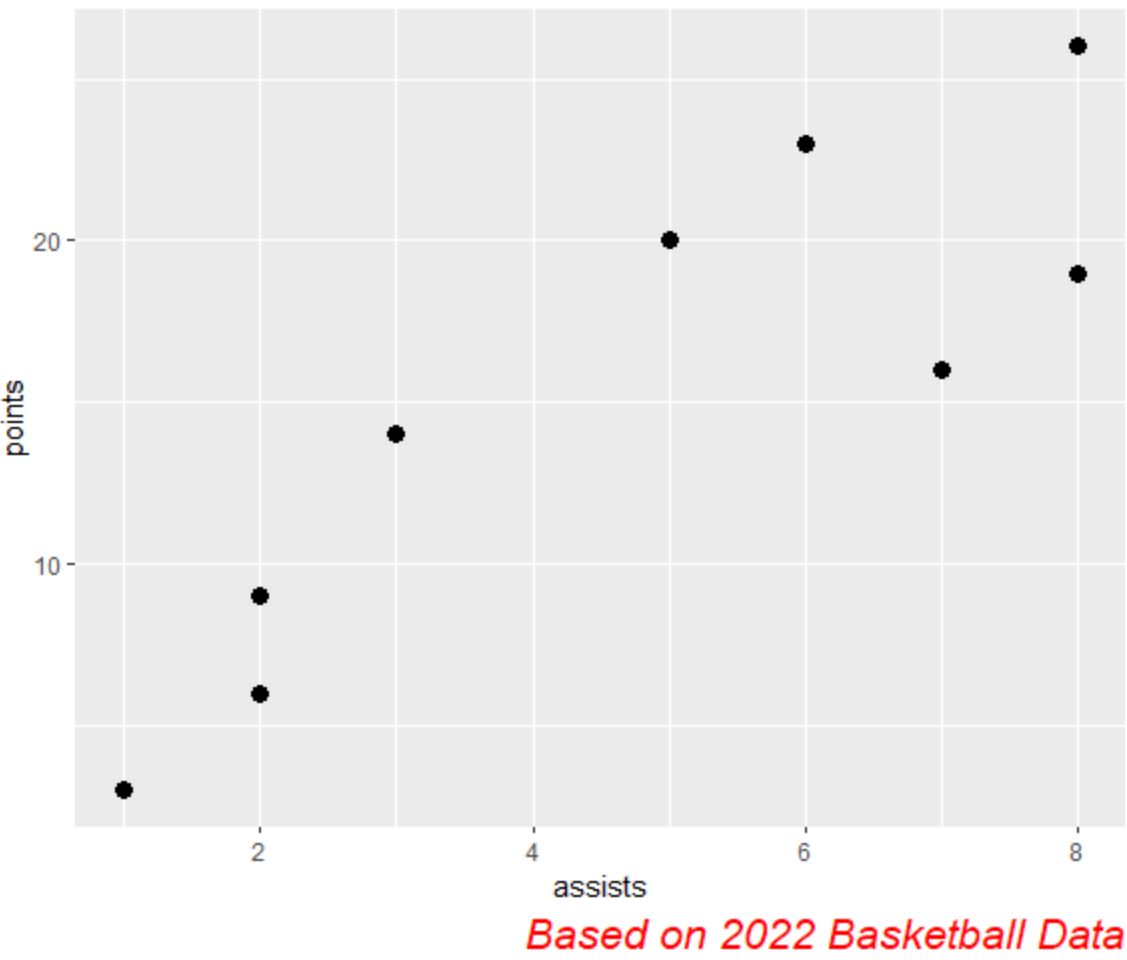
カスタムの色、フォント サイズ、スタイルを使用して、プロットの外側の右下隅に凡例が追加されていることに注意してください。
追加リソース
次のチュートリアルでは、ggplot2 で他の一般的なタスクを実行する方法を説明します。