Ggplot2 でエリアをシェーディングする方法 (例あり)
次の基本構文を使用して、ggplot2 のプロット内の特定の領域をシェーディングできます。
ggplot(df, aes(x=x, y=y)) +
geom_point() +
annotate(' rect ', xmin= 3 , xmax= 5 , ymin= 3 , ymax= 7 , alpha= .2 , fill=' red ')
この特定の例では、x 値 3 と 5 と y 値 3 と 7 の間の領域をシェーディングします。
fill引数は影付き領域の色を制御し、 alpha引数は色の透明度を制御します。
次の例は、この構文を実際に使用する方法を示しています。
例: ggplot2 で領域をシェーディングする
R に、さまざまなバスケットボール選手が収集した得点とリバウンドに関する情報を含む次のデータ フレームがあるとします。
#create data frame
df <- data. frame (points=c(3, 3, 5, 6, 7, 8, 9, 9, 8, 5),
rebounds=c(2, 6, 5, 5, 8, 5, 9, 9, 8, 6))
#view data frame
df
rebound points
1 3 2
2 3 6
3 5 5
4 6 5
5 7 8
6 8 5
7 9 9
8 9 9
9 8 8
10 5 6
次のコードを使用して散布図を作成し、x 値 3 と 5 と y 値 3 と 7 の間の領域を明るい赤い四角形で影付けできます。
library (ggplot2) #create scatter plot with shaded area ggplot(df, aes(x=x, y=y)) + geom_point() + annotate(' rect ', xmin= 3 , xmax= 5 , ymin= 3 , ymax= 7 , alpha= .2 , fill=' red ')
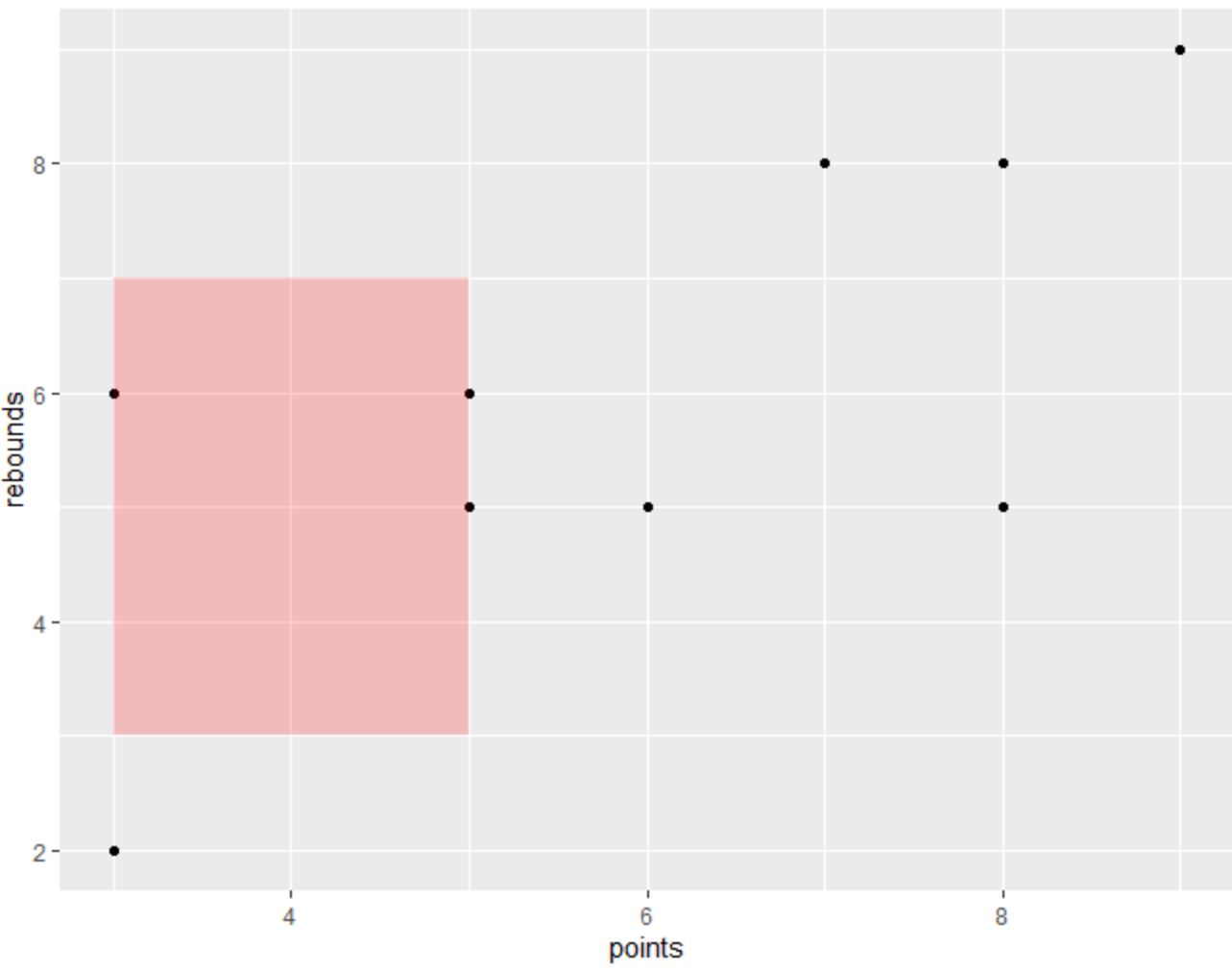
annotate()関数で指定した領域は、明るい赤い四角形で影付けされます。
alpha 引数の値の範囲は 0 ~ 1 であり、値が小さいほど透明度が高いことを示します。
たとえば、アルファ値を 0.5 に変更すると、影付きの領域の色が暗くなります。
library (ggplot2) #create scatter plot with shaded area ggplot(df, aes(x=x, y=y)) + geom_point() + annotate(' rect ', xmin= 3 , xmax= 5 , ymin= 3 , ymax= 7 , alpha= .5 , fill=' red ')

また、 annotate()関数を複数回使用して、プロット内に複数の影付き領域を作成できることにも注意してください。
library (ggplot2) #create scatter plot with two shaded areas ggplot(df, aes(x=x, y=y)) + geom_point() + annotate(' rect ', xmin= 3 , xmax= 5 , ymin= 3 , ymax= 7 , alpha= .5 , fill=' red ')
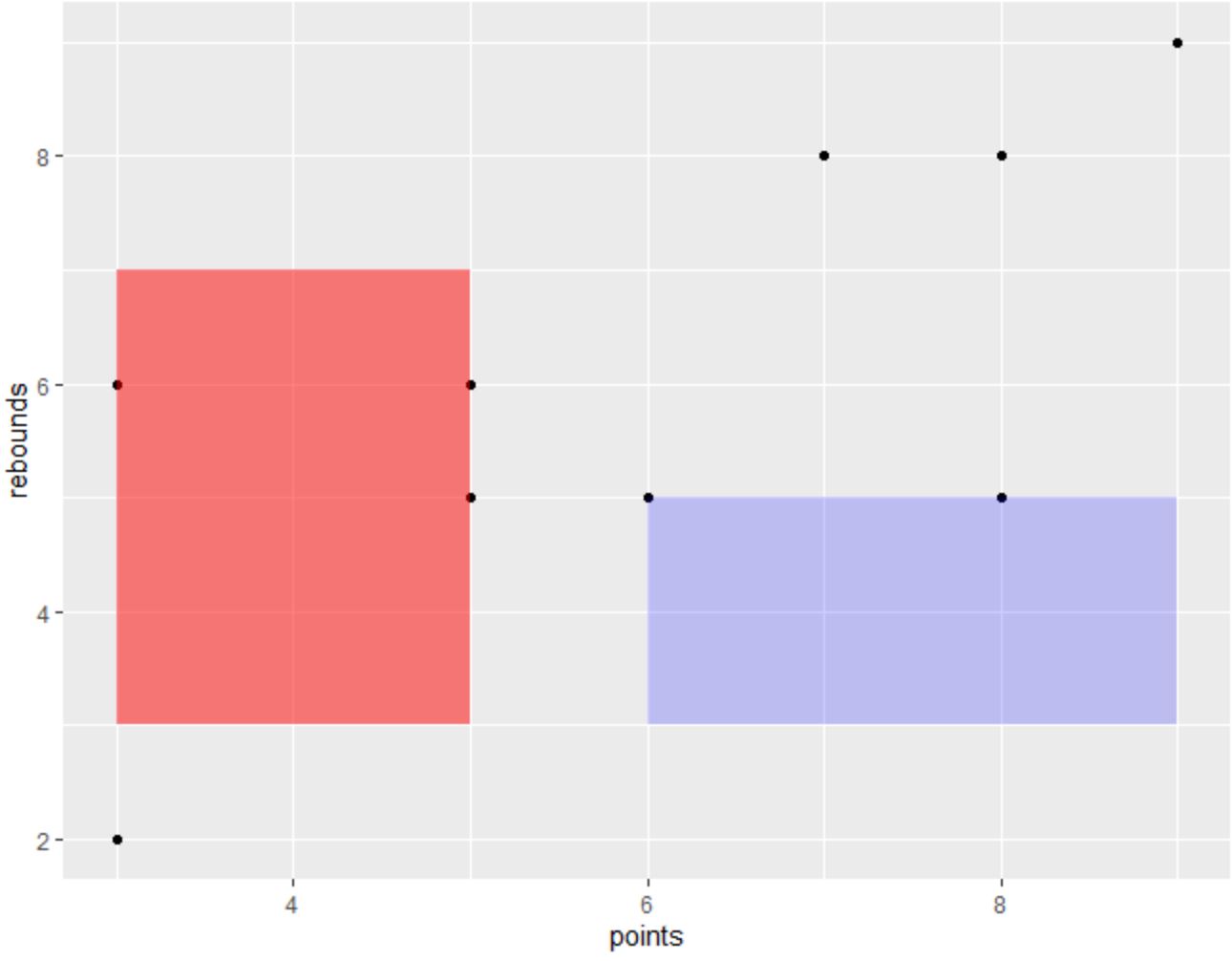
annotate()関数の引数を自由に操作して、プロットに必要な正確なシェーディングを作成してください。
追加リソース
次のチュートリアルでは、R で他の一般的なタスクを実行する方法について説明します。
ggplot2 プロットにテキストを追加する方法
ggplot2でグリッド線を削除する方法
ggplot2 で X 軸のラベルを変更する方法