Hjust を使用して、ggplot2 で要素を移動するだけの方法
hjust引数とvjust引数を使用すると、ggplot2 で要素をそれぞれ水平方向と垂直方向に移動できます。
次の例は、さまざまなシナリオでhjustとvjustを使用する方法を示しています。
例 1: ggplot2 でタイトルの位置を移動する
次のコードは、ggplot2 でタイトルをデフォルトの位置 (左揃え) に配置して散布図を作成する方法を示しています。
library (ggplot2)
#create scatter plot with title in default position
ggplot(data=mtcars, aes(x=mpg, y=wt)) +
geom_point() +
ggtitle(" Plot Title ")
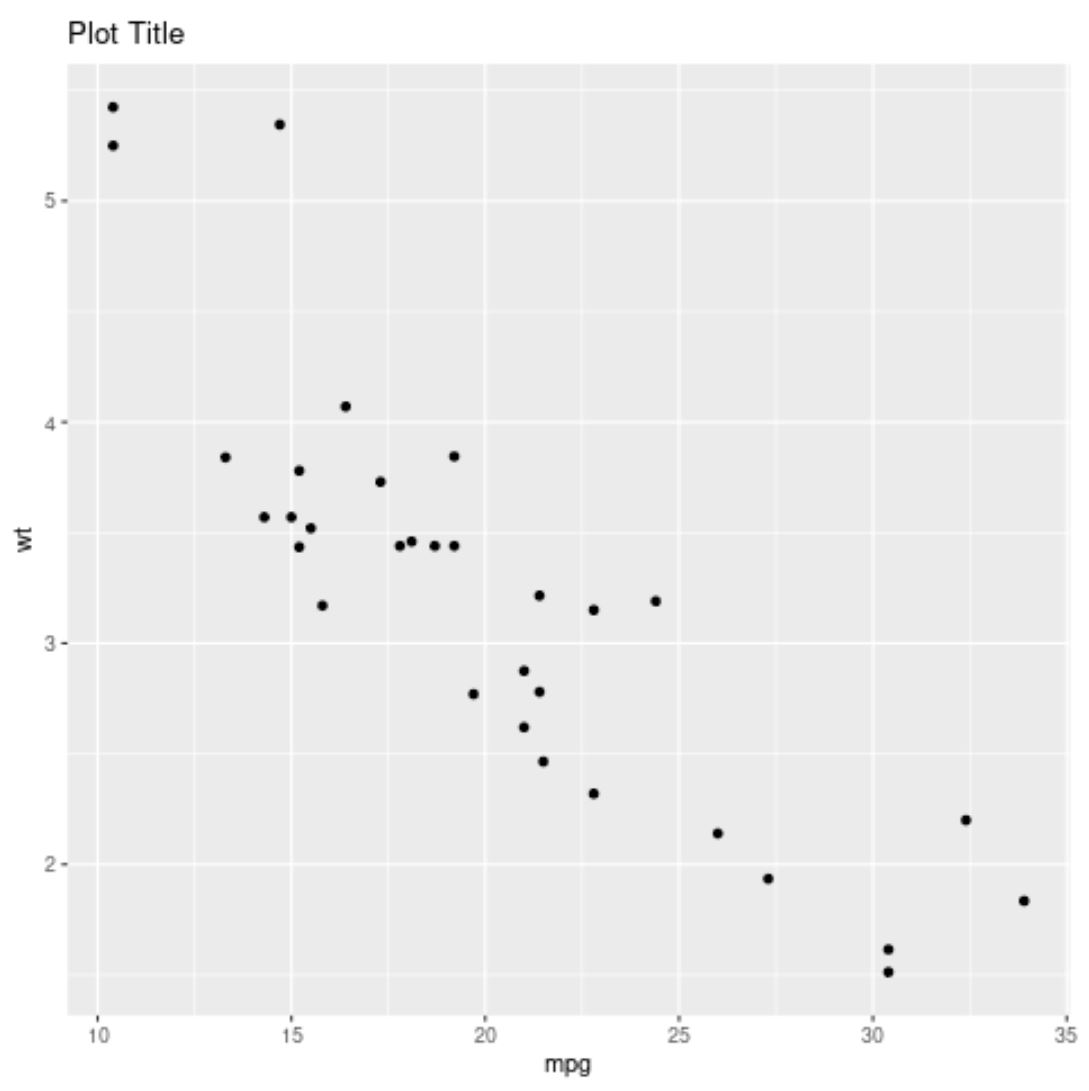
次のコードは、 hjust=0.5を使用してタイトルを中央に配置する方法を示しています。
library (ggplot2)
#create scatter plot with title center-aligned
ggplot(data=mtcars, aes(x=mpg, y=wt)) +
geom_point() +
ggtitle(" Plot Title ") +
theme(plot. title = element_text(hjust= .5 ))
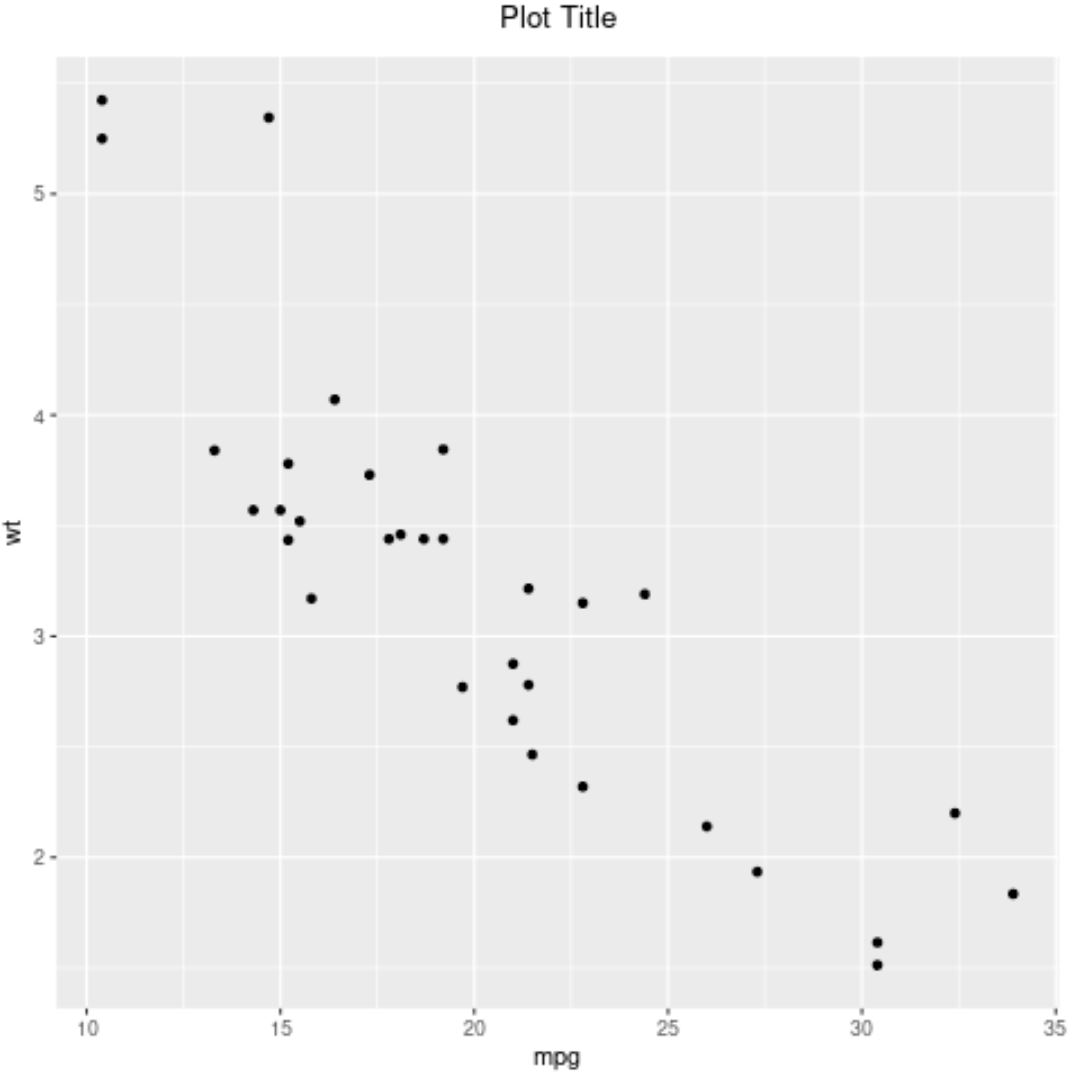
注: hjust=1を使用してタイトルを右揃えにすることもできます。
例 2: ggplot2 で軸ラベルの位置を移動する
次のコードは、ggplot2 で棒グラフを作成する方法を示しています。この棒グラフでは、読みやすくするために X 軸のラベルが 90 度回転されています。
library (ggplot2)
#create data frame
df = data. frame (team=c('The Amazing Amazon Anteaters',
'The Rowdy Racing Raccoons',
'The Crazy Camping Cobras'),
dots=c(14, 22, 11))
#create bar plot to visualize points scored by each team
ggplot(data=df, aes(x=team, y=points)) +
geom_bar(stat=' identity ') +
theme(axis. text . x = element_text(angle= 90 ))
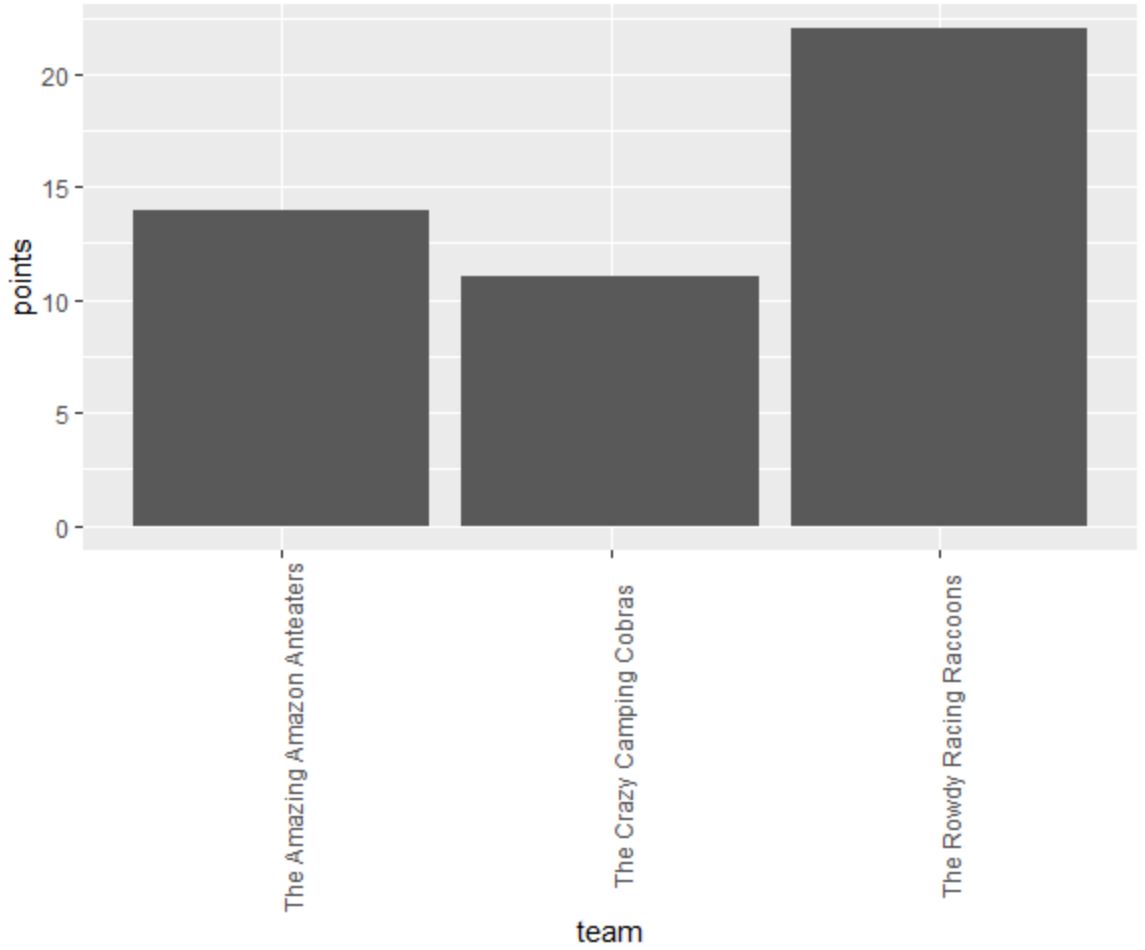
hjust引数とvjust引数を使用して、x 軸のラベルを調整して、x 軸の目盛りとより厳密に揃えることができます。
library (ggplot2)
#create data frame
df = data. frame (team=c('The Amazing Amazon Anteaters',
'The Rowdy Racing Raccoons',
'The Crazy Camping Cobras'),
dots=c(14, 22, 11))
#create bar plot to visualize points scored by each team
ggplot(data=df, aes(x=team, y=points)) +
geom_bar(stat=' identity ') +
theme(axis. text . x = element_text(angle= 90 , vjust= .5 , hjust= 1 )
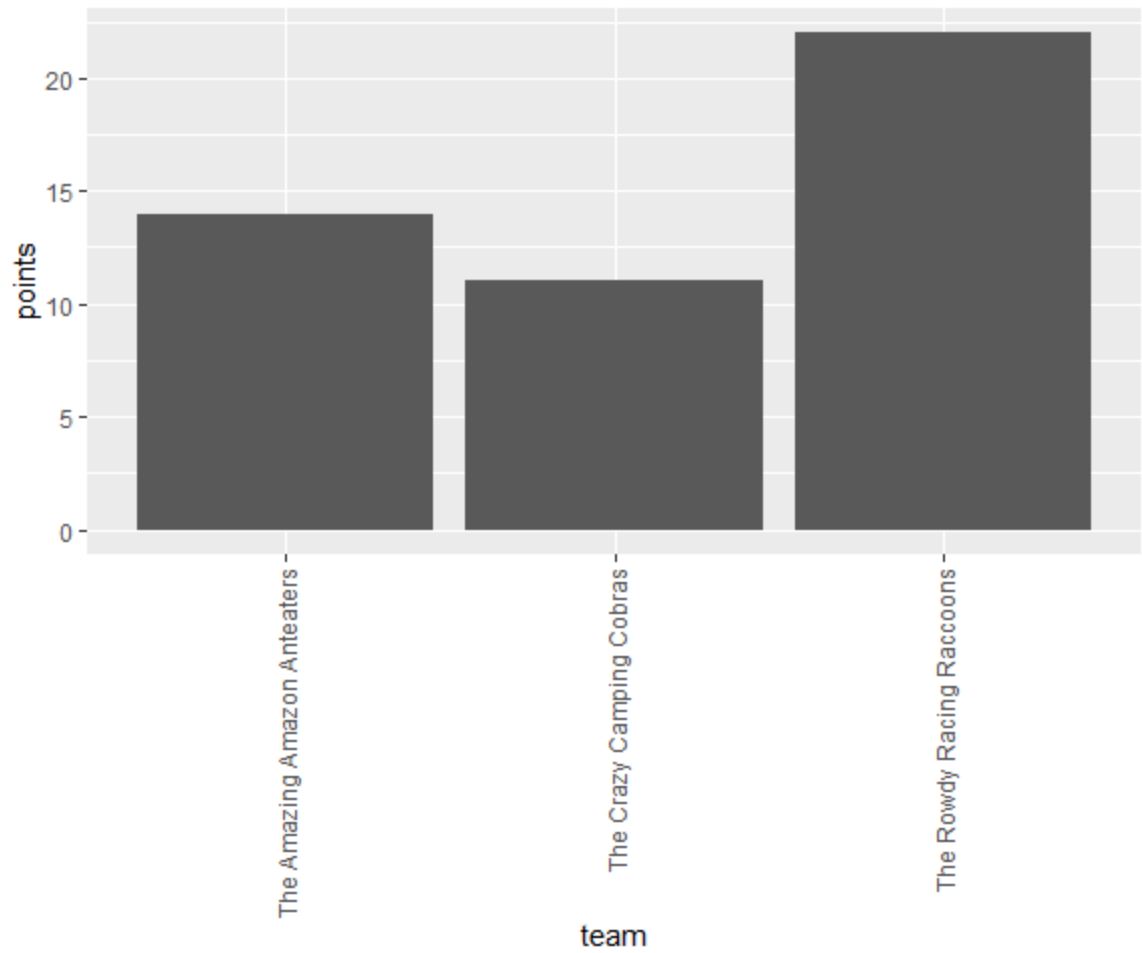
例 3: ggplot2 でテキストの位置を移動する
次のコードは、プロット内の各点に注釈付きのテキストを含む散布図を ggplot2 で作成する方法を示しています。
library (ggplot2)
#create data frame
df <- data. frame (player=c('Brad', 'Ty', 'Spencer', 'Luke', 'Max'),
dots=c(17, 5, 12, 20, 22),
assists=c(4, 3, 7, 7, 5))
#create scatter plot with annotated labels
ggplot(df) +
geom_point(aes(x=points, y=assists)) +
geom_text(aes(x=points, y=assists, label=player))
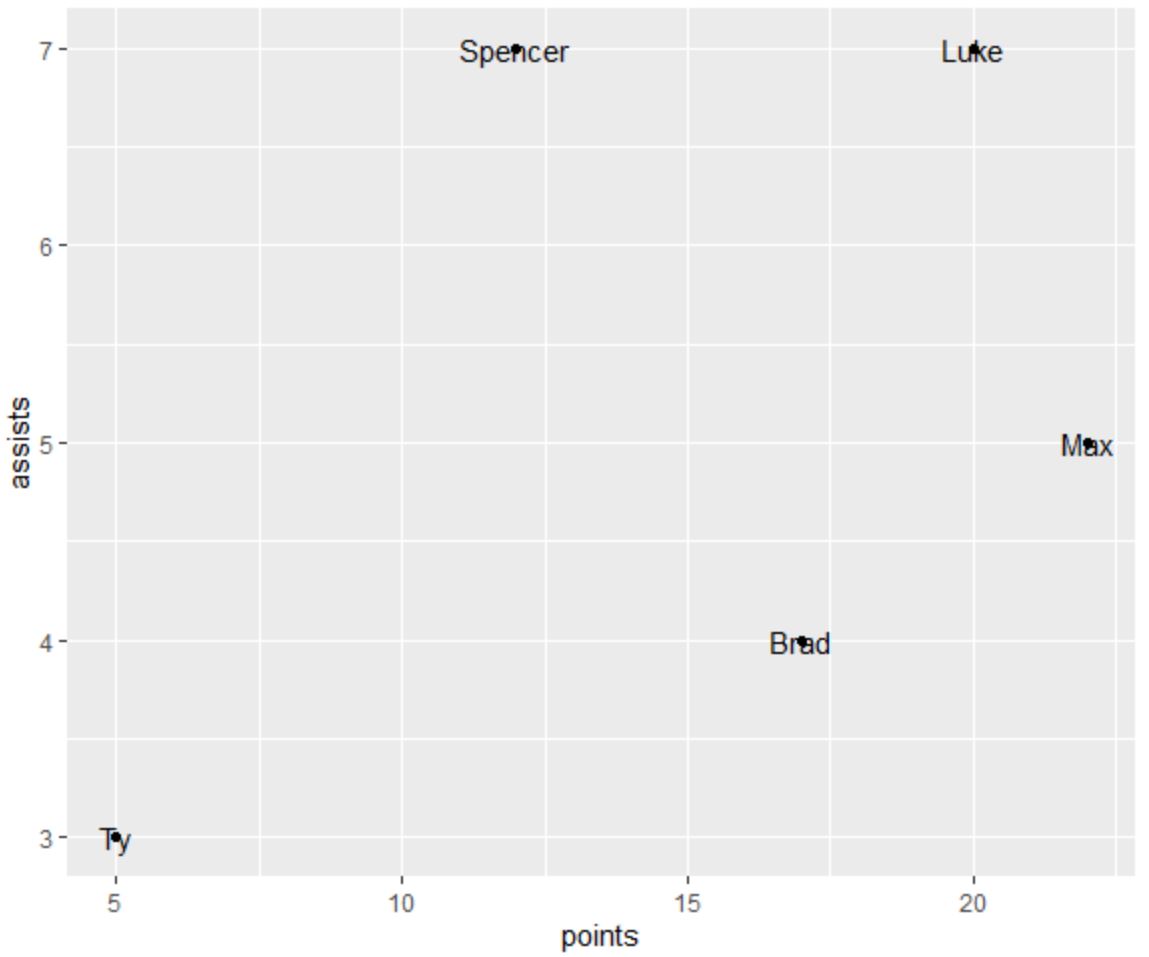
vjust引数を使用してテキスト要素を垂直方向に移動すると、読みやすくなります。
library (ggplot2)
#create data frame
df <- data. frame (player=c('Brad', 'Ty', 'Spencer', 'Luke', 'Max'),
dots=c(17, 5, 12, 20, 22),
assists=c(4, 3, 7, 7, 5))
#create scatter plot with annotated labels
ggplot(df) +
geom_point(aes(x=points, y=assists)) +
geom_text(aes(x=points, y=assists, label=player), vjust= -.6 )
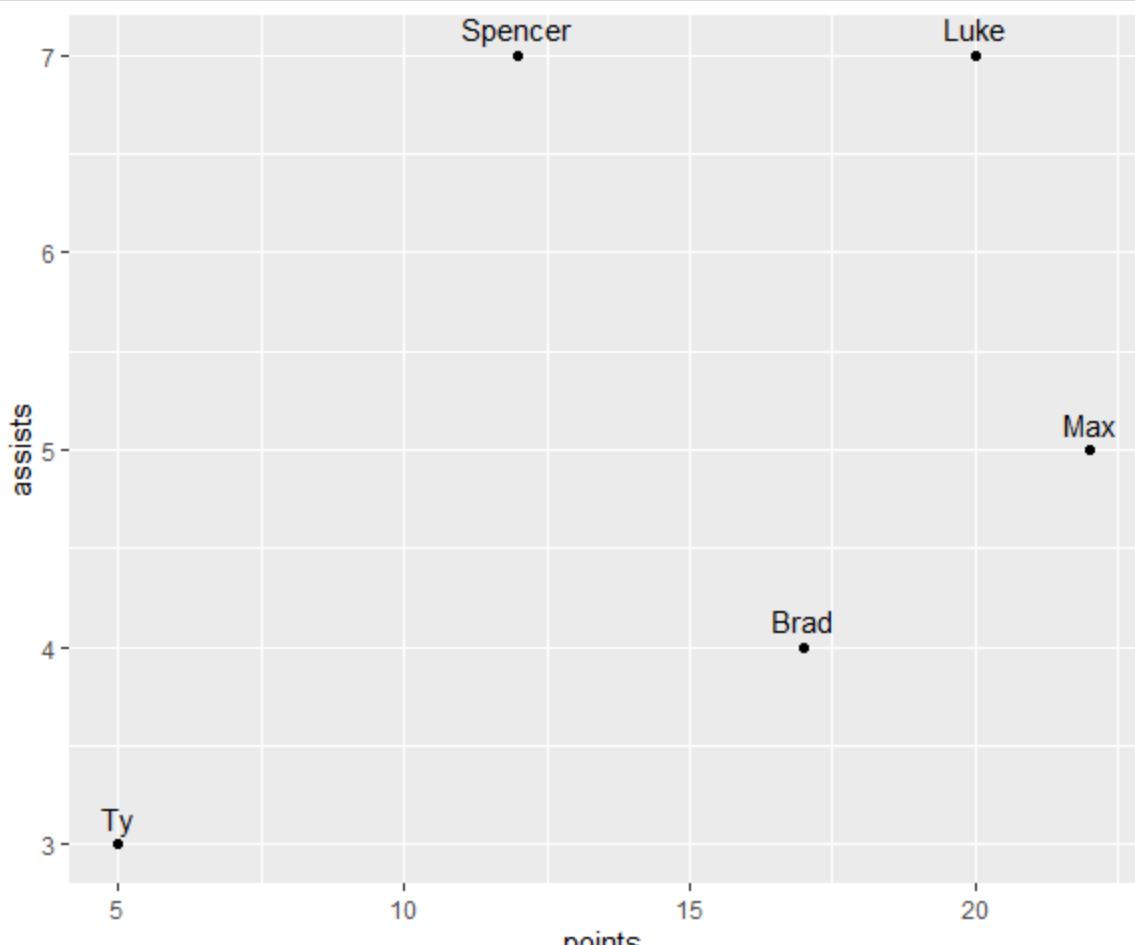
vjustに正の値を使用して、テキスト要素を垂直方向に下に移動することもできます。
library (ggplot2)
#create data frame
df <- data. frame (player=c('Brad', 'Ty', 'Spencer', 'Luke', 'Max'),
dots=c(17, 5, 12, 20, 22),
assists=c(4, 3, 7, 7, 5))
#create scatter plot with annotated labels
ggplot(df) +
geom_point(aes(x=points, y=assists)) +
geom_text(aes(x=points, y=assists, label=player), vjust= 1.2 )
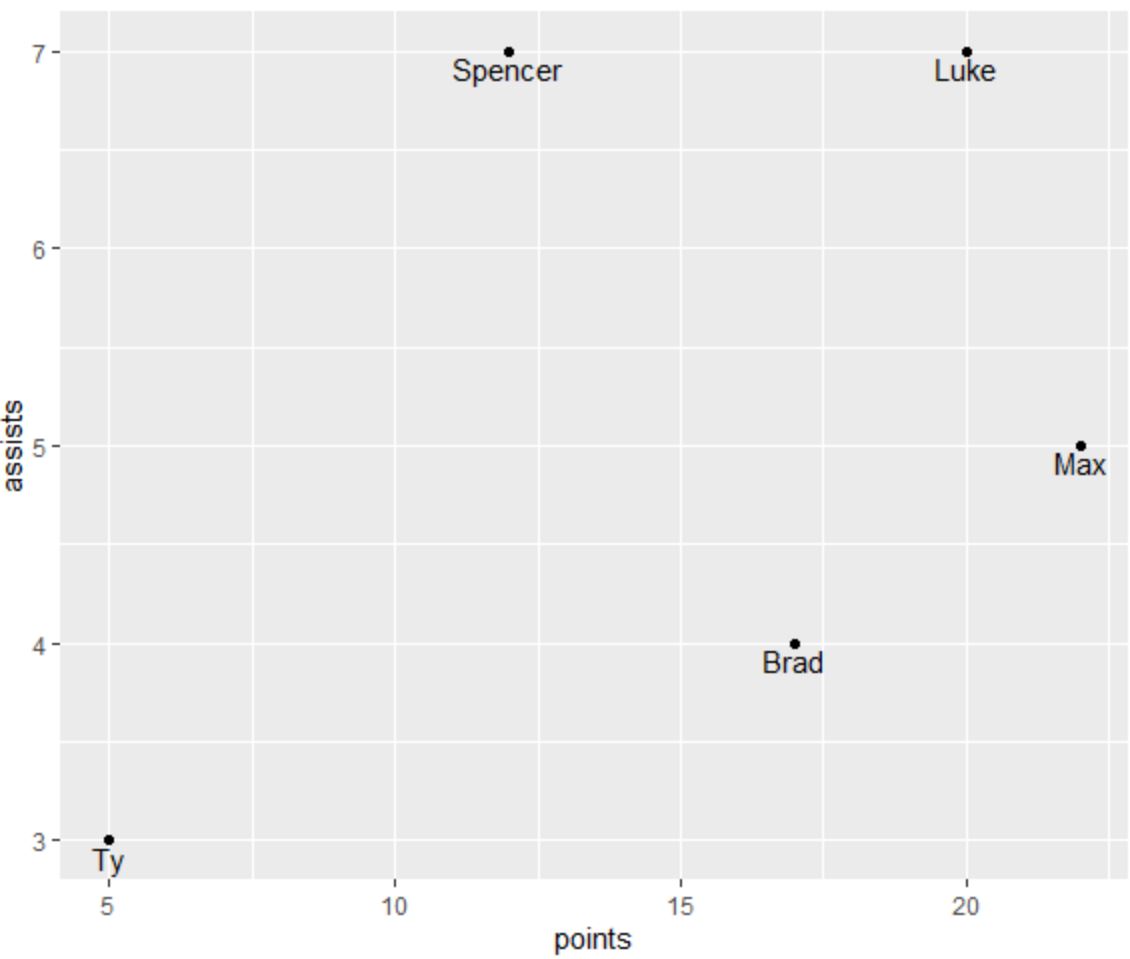
注釈付きのテキストがプロット上の各点の下に配置されます。
追加リソース
次のチュートリアルでは、ggplot2 で他の一般的なタスクを実行する方法を説明します。
ggplot2で凡例のタイトルを変更する方法
ggplot2 で軸ラベルを回転する方法
R での修正方法: 関数「ggplot」が見つかりません