Matplotlib で水平グリッドのみをプロットする方法
次の基本構文を使用して、Matplotlib で水平グリッドのみをプロットできます。
ax. grid (axis=' y ')
次の例は、この構文を実際に使用する方法を示しています。
例: Matplotlib で水平グリッドのみをプロットする
次のコードは、プロットに水平グリッドのみが表示される棒グラフを Matplotlib で作成する方法を示しています。
import pandas as pd import matplotlib. pyplot as plt #createDataFrame df = pd. DataFrame ({' team ':['Mavs', 'Nets', 'Spurs', 'Warriors'], ' points ':[105, 99, 112, 100]}) #defineplot fig, ax = plt. subplots () #create bar plot df. plot (kind=' bar ', ax=ax) #add horizontal gridlines ax. grid (axis=' y ') #displayplot plt. show ()
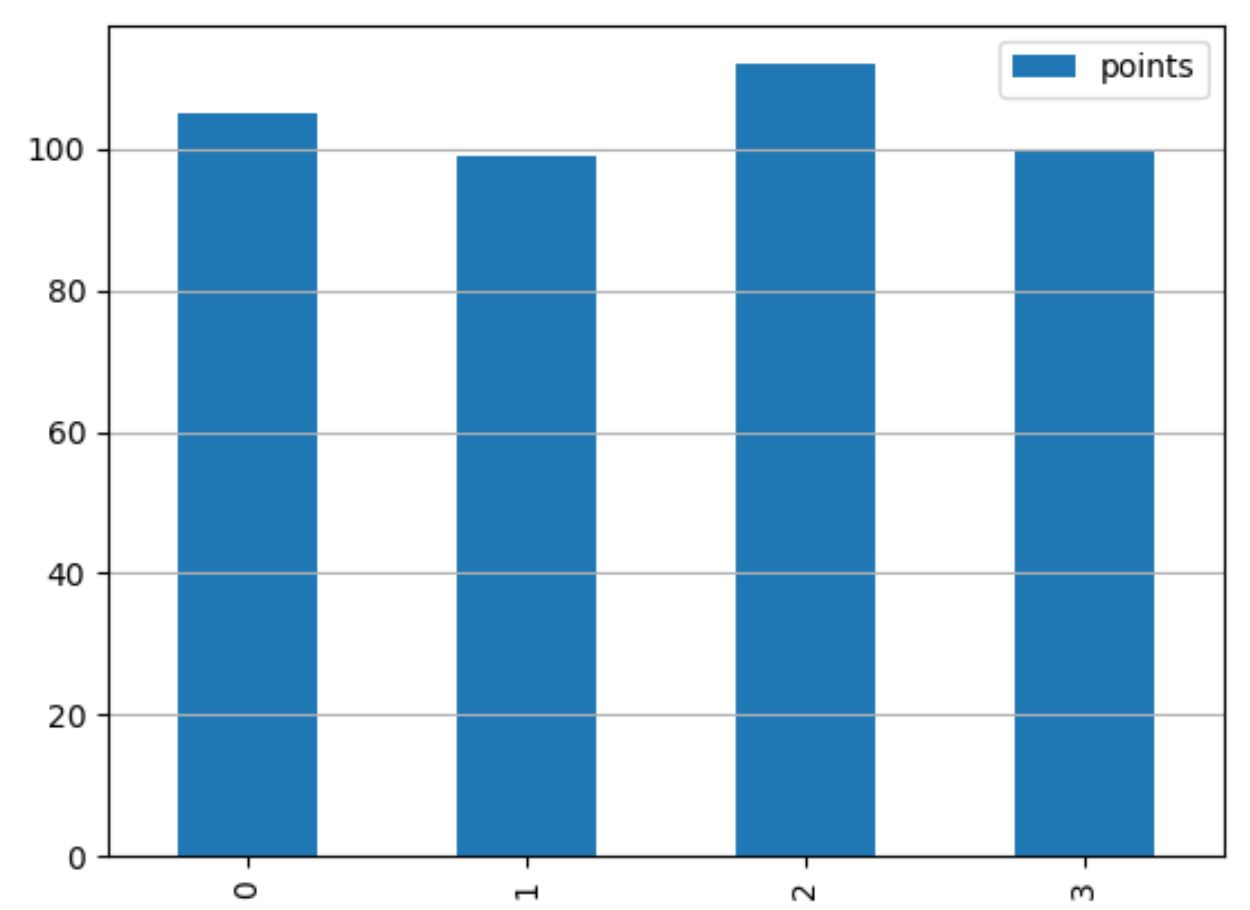
ax.set_axisbelow(True)を自由に使用して、プロットのバーの背後に水平グリッド線を表示します。
import pandas as pd import matplotlib. pyplot as plt #createDataFrame df = pd. DataFrame ({' team ':['Mavs', 'Nets', 'Spurs', 'Warriors'], ' points ':[105, 99, 112, 100]}) #defineplot fig, ax = plt. subplots () #create bar plot df. plot (kind=' bar ', ax=ax) #add horizontal gridlines behind bars in the plot ax. set_axisbelow ( True ) ax. grid (axis=' y ') #displayplot plt. show ()
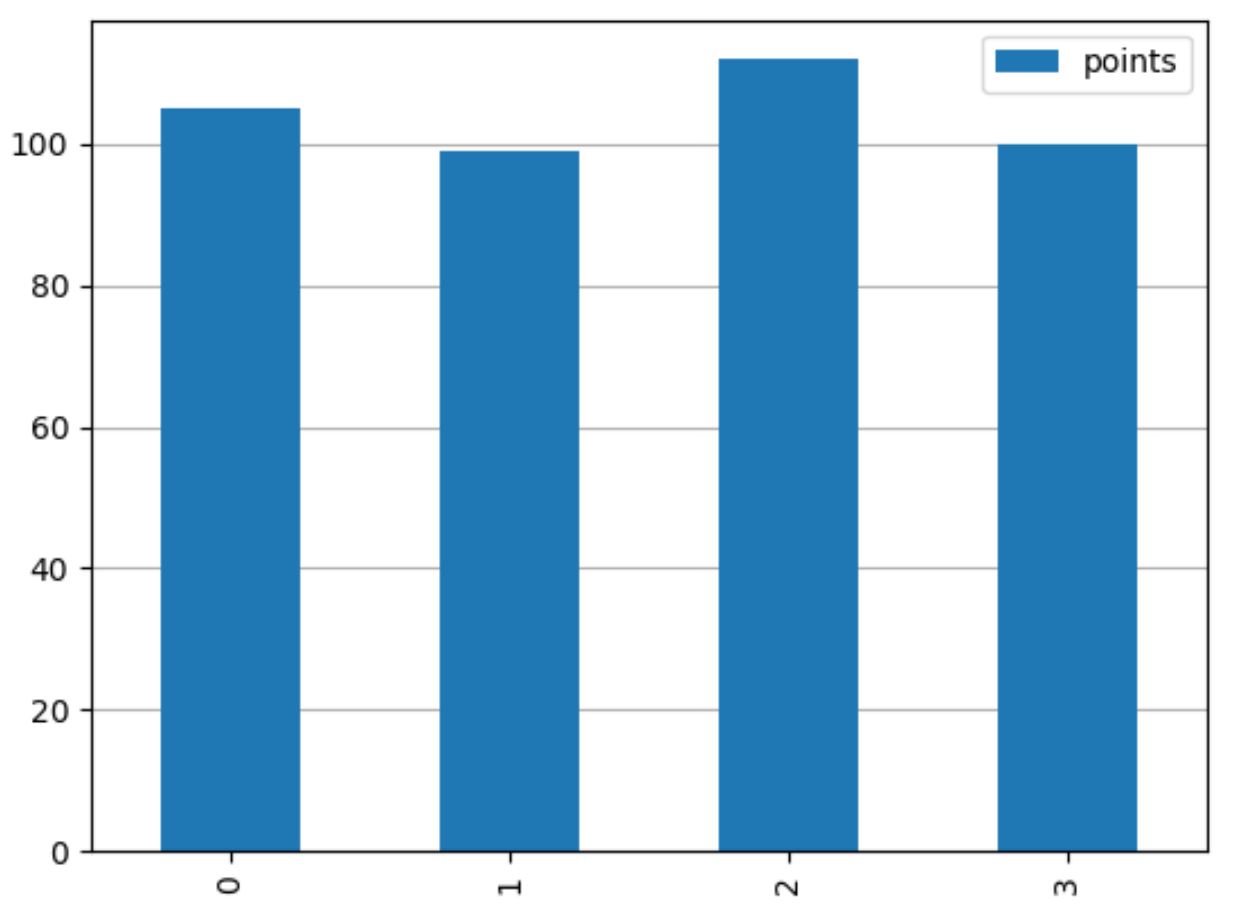
また、 Grid()関数でcolor 、 linestyle 、 linewidth引数を自由に使用して、グリッドの外観をカスタマイズできます。
import pandas as pd import matplotlib. pyplot as plt #createDataFrame df = pd. DataFrame ({' team ':['Mavs', 'Nets', 'Spurs', 'Warriors'], ' points ':[105, 99, 112, 100]}) #defineplot fig, ax = plt. subplots () #create bar plot df. plot (kind=' bar ', ax=ax) #add horizontal gridlines with custom appearance ax. set_axisbelow ( True ) ax. grid (axis=' y ', color=' red ', linestyle=' dashed ', linewidth= 3 ) #displayplot plt. show ()
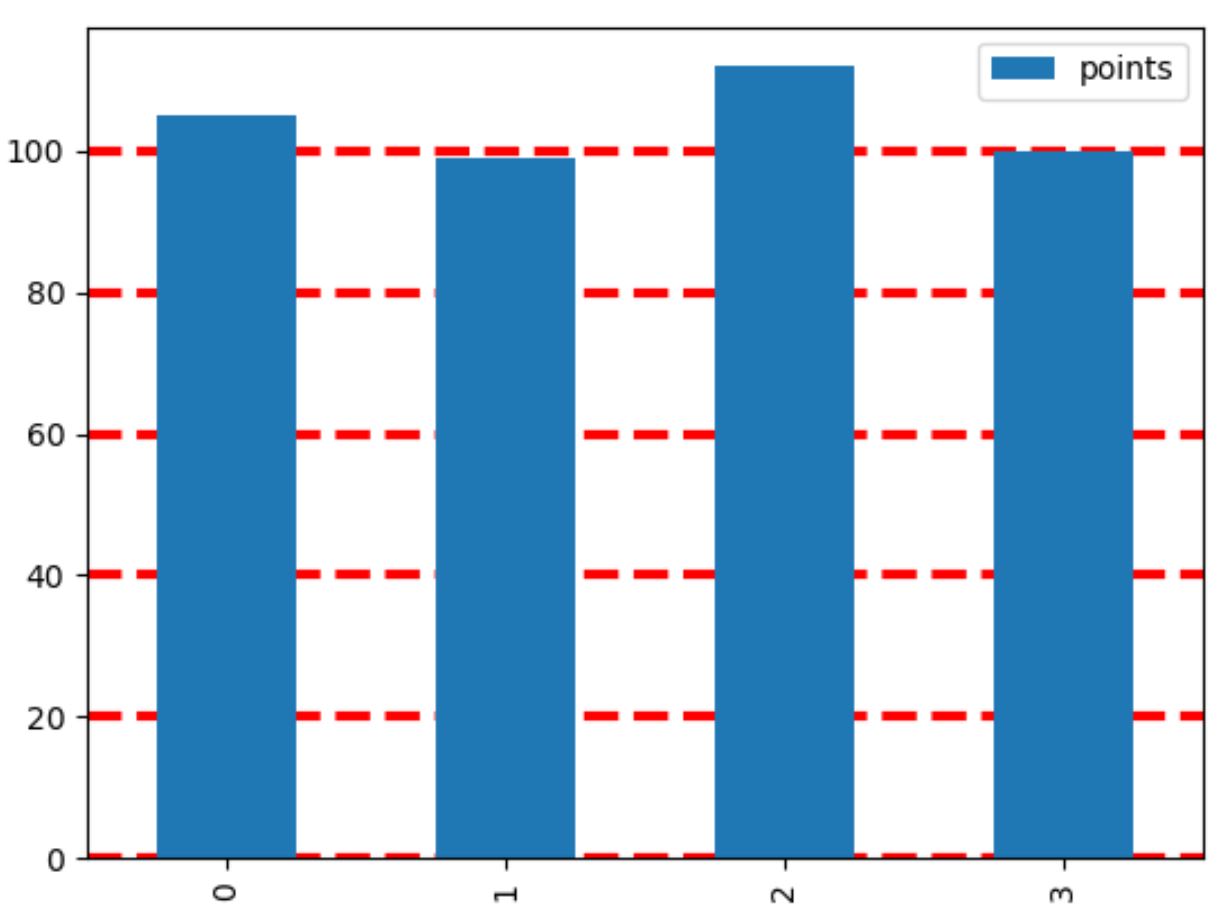
グリッドラインをカスタマイズする方法の完全なリストは、Matplotlib ドキュメントで見つけることができます。
追加リソース
次のチュートリアルでは、Matplotlib で他の一般的なタスクを実行する方法を説明します。
Matplotlib プロットから目盛を削除する方法
Matplotlib プロットのフォント サイズを変更する方法
Matplotlib でプロットに平均線を追加する方法