Matplotlib figure をファイルに保存する方法 (例付き)
次の基本構文を使用して、Matplotlib Figure をファイルに保存できます。
import matplotlib. pyplot as plt #save figure in various formats plt. savefig (' my_plot.png ') plt. savefig ( ' my_plot.jpg ') plt. savefig ( ' my_plot.pdf ')
次の例は、この構文を実際に使用する方法を示しています。
例 1: Matplotlib Figure を PNG ファイルに保存する
次のコードは、Matplotlib Figure を PNG ファイルに保存する方法を示しています。
import matplotlib. pyplot as plt #define data x = [1, 2, 3, 4, 5, 6] y = [8, 13, 14, 11, 16, 22] #create scatterplot with axis labels plt. plot (x, y) plt. xlabel (' XVariable ') plt. ylabel (' Y Variable ') #save figure to PNG file plt. savefig (' my_plot.png ')
ファイルを保存した場所に移動すると、ファイルを表示できます。
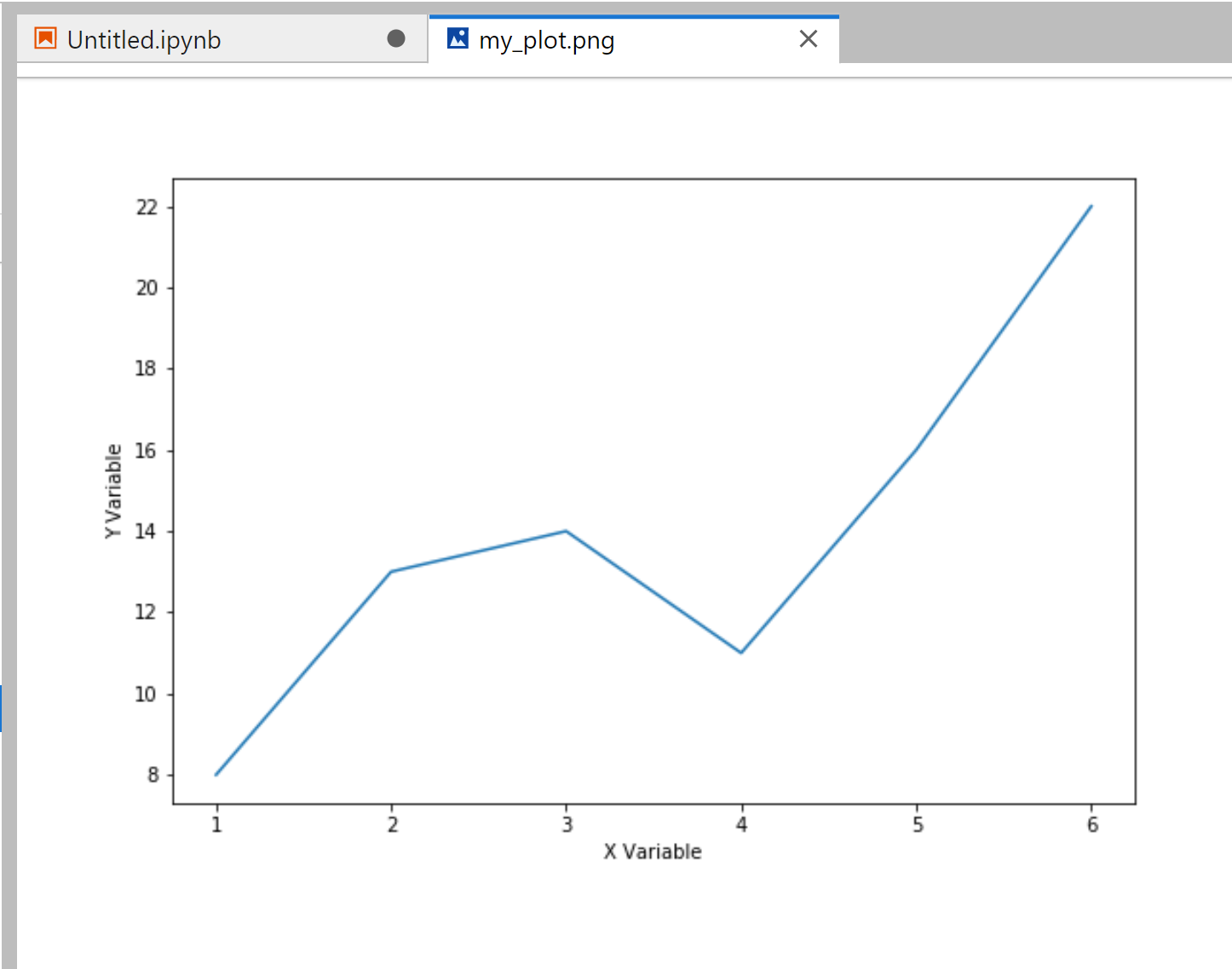
例 2: タイトなレイアウトで Matplotlib Figure を保存する
デフォルトでは、Matplotlib は Figure の外側に十分なパディングを追加します。
このパディングを削除するには、 bbox_inches=’tight’引数を使用します。
#save figure to PNG file with no padding plt. savefig (' my_plot.png ', bbox_inches=' tight ')
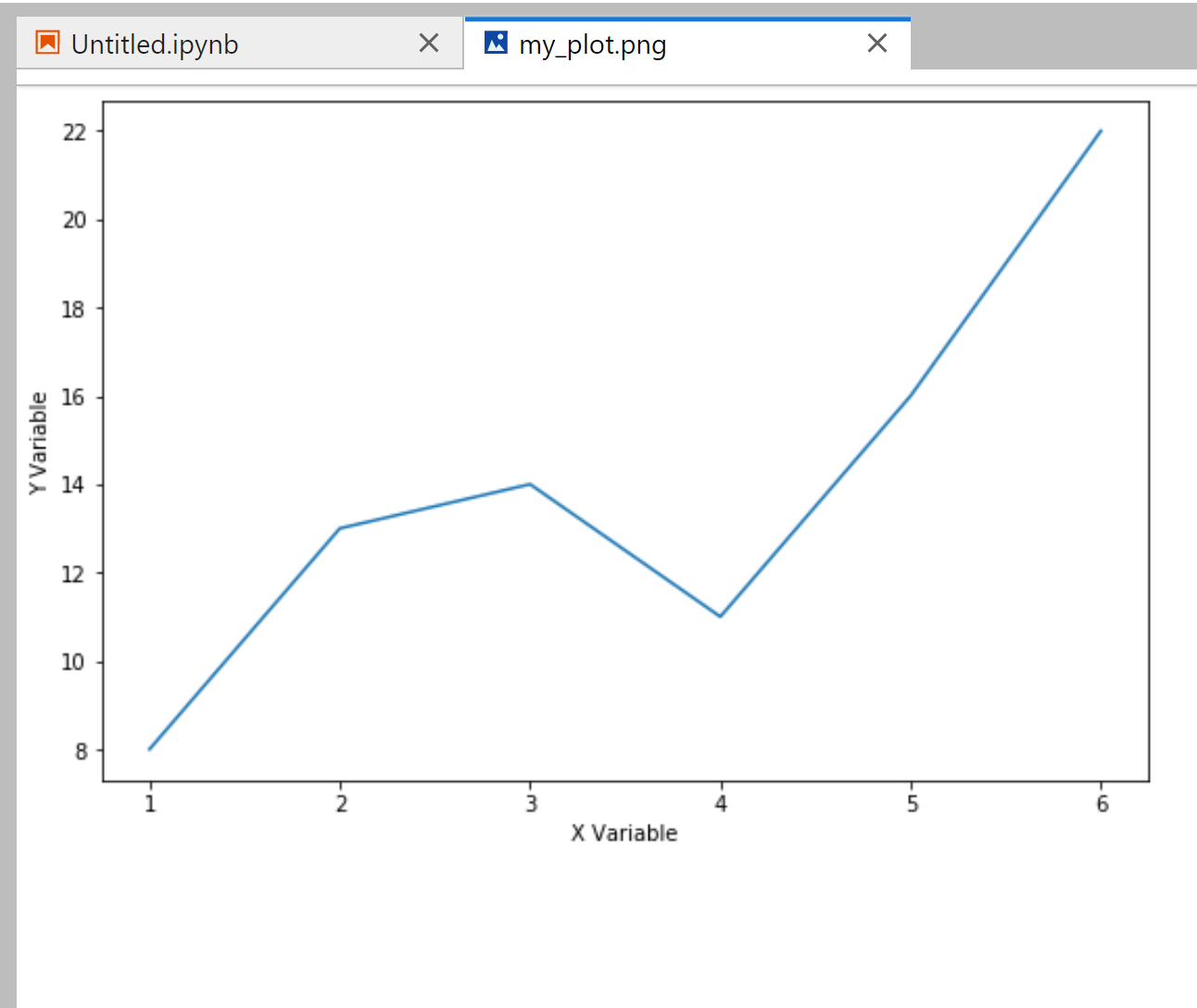
プロットの外側には充填物が少ないことに注意してください。
例 3: Matplotlib Figure をカスタム サイズで保存する
dpi引数を使用して、Matplotlib Figure を保存するときにそのサイズを増やすこともできます。
#save figure to PNG file with increased size plt. savefig (' my_plot.png ', dpi= 100 )
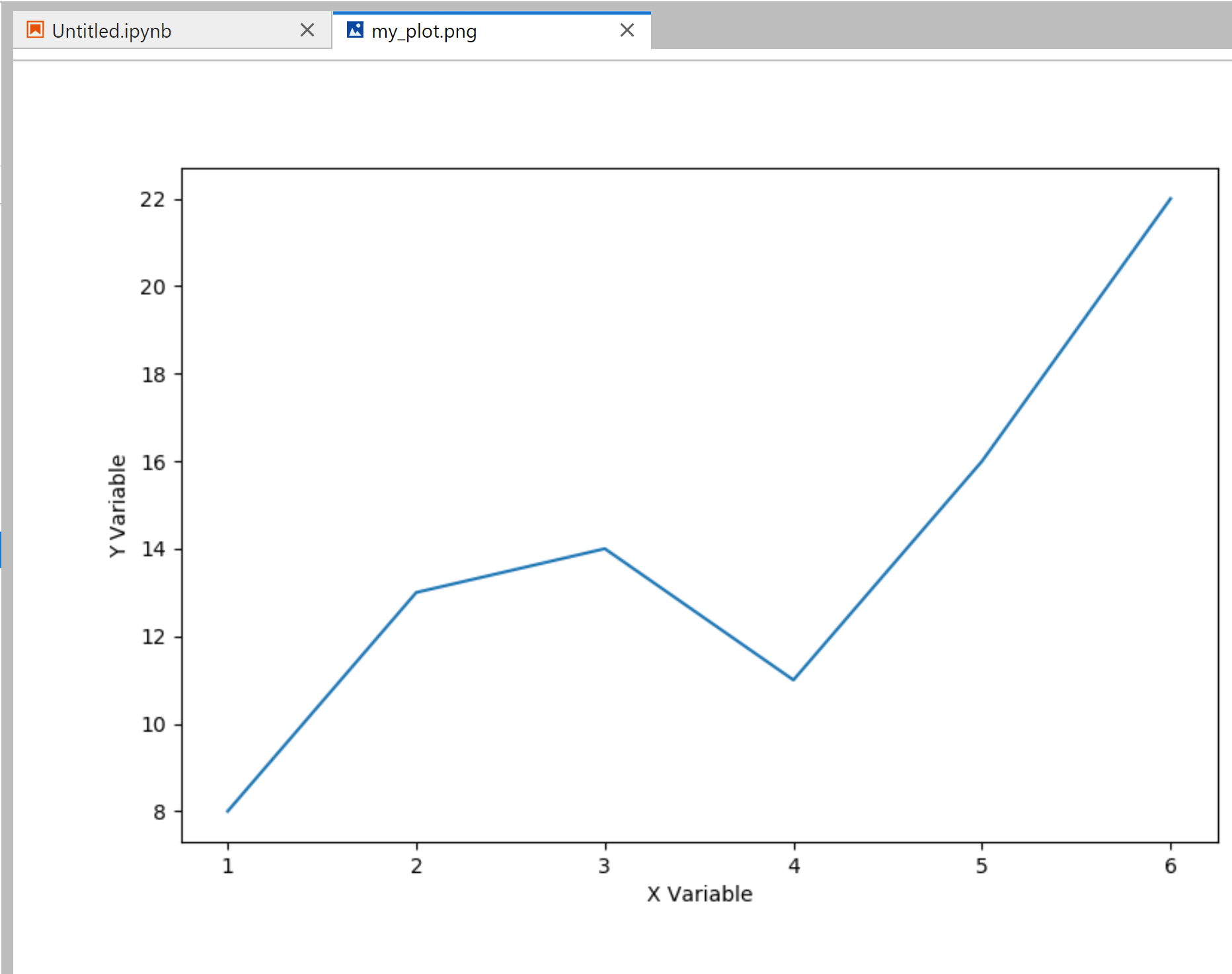
Matplotlib savefig()関数の完全なオンライン ドキュメントは、ここで見つけることができます。
追加リソース
次のチュートリアルでは、Matplotlib で他の一般的な関数を実行する方法を説明します。
Matplotlib で軸範囲を設定する方法
Matplotlib でプロット サイズを増やす方法
単一の Figure 上に複数の Matplotlib プロットを作成する方法