Pandas でテキスト ファイルを読み取る方法 (例を含む)
Python のパンダでテキスト ファイルを読み取るには、次の基本構文を使用できます。
df = pd. read_csv (" data.txt ", sep="")
このチュートリアルでは、この関数の実際の使用例をいくつか紹介します。
ヘッダー付きのテキスト ファイルを読み取る
次のようなヘッダーを持つdata.txtというテキスト ファイルがあるとします。
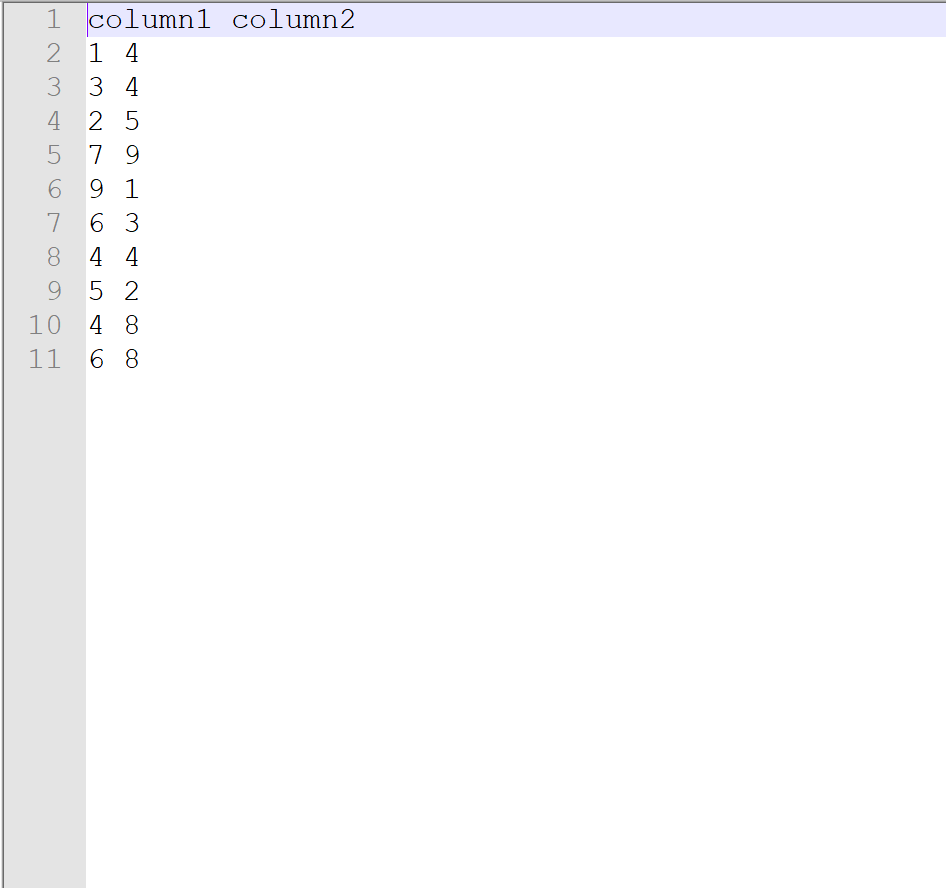
このファイルを pandas DataFrame に読み取るには、次の構文を使用できます。
import pandas as pd #read text file into pandas DataFrame df = pd. read_csv (" data.txt ", sep="") #display DataFrame print (df) column1 column2 0 1 4 1 3 4 2 2 5 3 7 9 4 9 1 5 6 3 6 4 4 7 5 2 8 4 8 9 6 8
次の構文を使用して、DataFrame クラスを出力し、行と列の数を確認できます。
#display class of DataFrame print (type(df)) <class 'pandas.core.frame.DataFrame'> #display number of rows and columns in DataFrame df. shape (10, 2)
df は10 行 2 列の pandas DataFrame であることがわかります。
ヘッダーのないテキスト ファイルを読み取る
ヘッダーのないdata.txtという次のテキスト ファイルがあるとします。
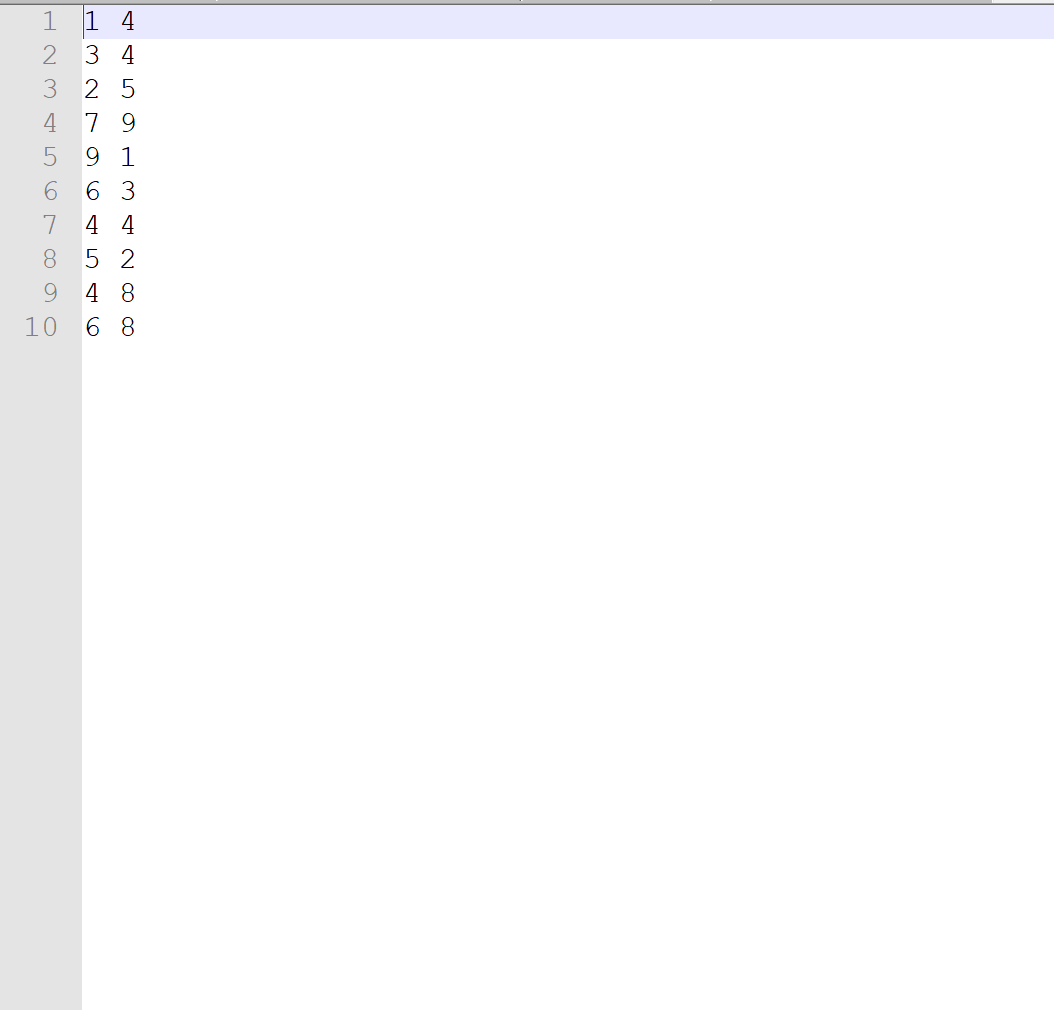
このファイルを pandas DataFrame に読み取るには、次の構文を使用できます。
#read text file into pandas DataFrame df = pd. read_csv (" data.txt ", sep="", header= None ) #display DataFrame print (df) 0 1 0 1 4 1 3 4 2 2 5 3 7 9 4 9 1 5 6 3 6 4 4 7 5 2 8 4 8 9 6 8
テキスト ファイルにはヘッダーがなかったため、パンダは単に列に0と1という名前を付けました。
ヘッダーのないテキスト ファイルを読み取り、列名を指定します
必要に応じて、テキスト ファイルをインポートするときに、 names引数を使用して列名を割り当てることができます。
#read text file into pandas DataFrame and specify column names df = pd. read_csv (" data.txt ", sep="", header= None, names=[" A ", " B "] ) #display DataFrame print (df) AB 0 1 4 1 3 4 2 2 5 3 7 9 4 9 1 5 6 3 6 4 4 7 5 2 8 4 8 9 6 8
追加リソース
PandasでCSVファイルを読み取る方法
Pandas で Excel ファイルを読み取る方法
Pandas で JSON ファイルを読み取る方法