パンダ: 棒グラフの棒に注釈を付ける方法
次のメソッドを使用して、パンダの棒グラフの棒に注釈を付けることができます。
方法 1: 単純な棒グラフの棒に注釈を付ける
ax = df. plot . bar () ax. bar_label ( ax.containers [ 0 ])
方法 2: グループ化された棒グラフの棒に注釈を付ける
ax = df. plot . bar () for container in ax. containers : ax. bar_label (container)
次の例は、各メソッドを実際に使用する方法を示しています。
例 1: 単純な棒グラフの棒に注釈を付ける
次のコードは、単純な棒グラフの棒に注釈を付ける方法を示しています。
import pandas as pd #createDataFrame df = pd. DataFrame ({' product ': ['A', 'B', 'C', 'D', 'E'], ' sales ': [4, 7, 8, 15, 12]}) #view DataFrame print (df) product sales 0 to 4 1 B 7 2 C 8 3 D 15 4 E 12 #create bar plot to visualize sales by product ax = df. plot . bar (x=' product ', y=' sales ', legend= False ) #annotate bars ax. bar_label ( ax.containers [ 0 ])
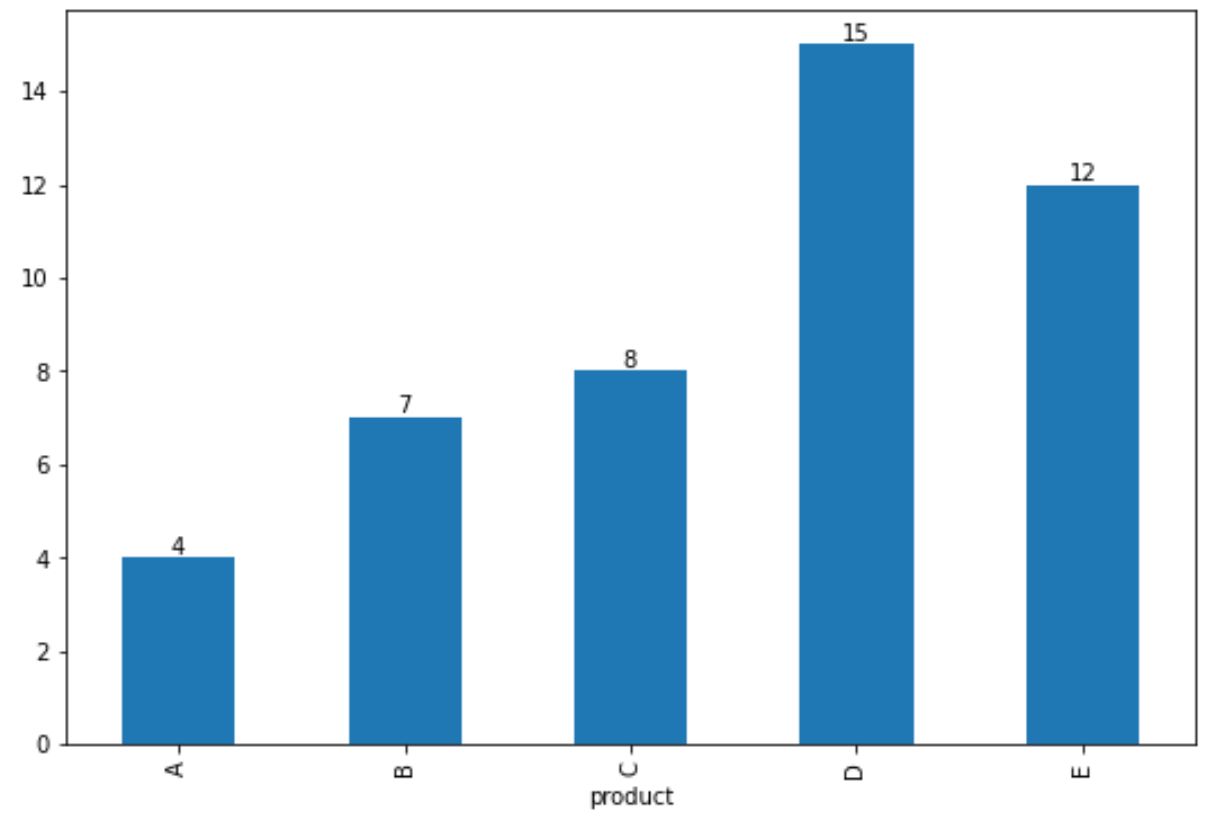
実際の売上高が各バーの上部に表示されることに注意してください。
例 2: グループ化された棒グラフの棒に注釈を付ける
次のコードは、グループ化された棒グラフの棒に注釈を付ける方法を示しています。
#createDataFrame df = pd. DataFrame ({' productA ': [14, 10], ' productB ': [17, 19]}, index=['store 1', 'store 2']) #view DataFrame print (df) productA productB store 1 14 17 store 2 10 19 #create grouped bar plot ax = df. plot . bar () #annotate bars in bar plot for container in ax. containers : ax. bar_label (container)
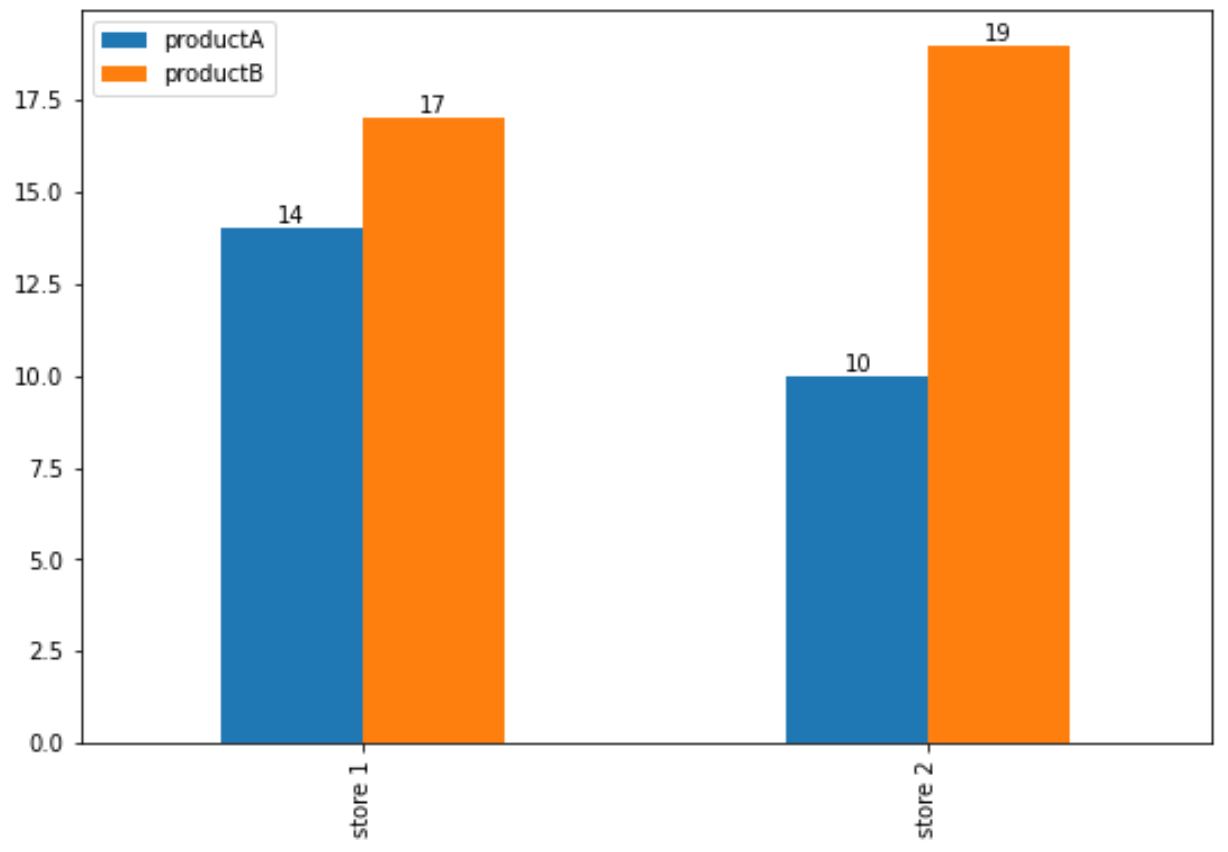
プロット内の個々のバーに注釈が追加されていることに注意してください。
追加リソース
次のチュートリアルでは、パンダで他の一般的なビジュアライゼーションを作成する方法を説明します。
Pandas DataFrame から箱ひげ図を作成する方法
Pandas DataFrame から円グラフを作成する方法
Pandas DataFrame からヒストグラムを作成する方法