Pandas シリーズからヒストグラムを作成する方法
次の基本構文を使用して、pandas シリーズからヒストグラムを作成できます。
my_series. plot (kind=' hist ')
次の例は、この構文を実際に使用する方法を示しています。
注: オンライン Python ノートブックを使用していて、この構文を使用してもヒストグラムが表示されない場合は、最初に%matplotlib onlineを指定する必要がある場合があります。
例 1: 頻度ヒストグラムを作成する
次のコードは、pandas シリーズから頻度ヒストグラムを作成する方法を示しています。
import pandas as pd #createSeries data = pd. Series ([2, 2, 2, 3, 3, 4, 5, 7, 8, 9, 12, 12, 14, 15, 16, 16, 18, 19, 22, 22, 22, 25, 26, 27, 30, 33, 33, 33, 34, 35]) #create histogram from Series data. plot (kind=' hist ')
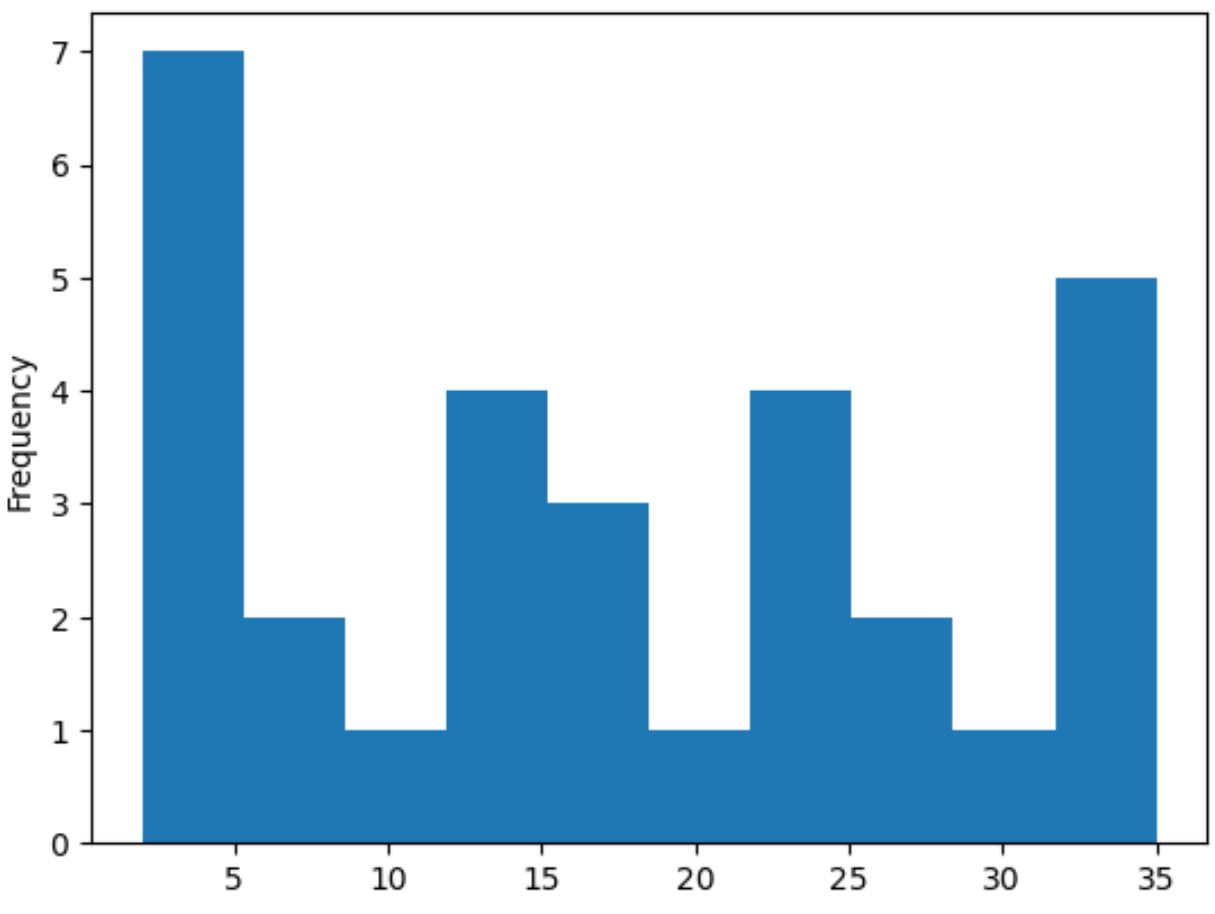
X 軸は pandas シリーズの値を表示し、Y 軸は各値の頻度を表示します。
例 2: 密度ヒストグラムを作成する
pandas シリーズから密度ヒストグラムを作成するには、 plot()関数でdensity=Trueを指定します。
import pandas as pd #createSeries data = pd. Series ([2, 2, 2, 3, 3, 4, 5, 7, 8, 9, 12, 12, 14, 15, 16, 16, 18, 19, 22, 22, 22, 25, 26, 27, 30, 33, 33, 33, 34, 35]) #create histogram from Series data. plot (kind=' hist ', density= True )
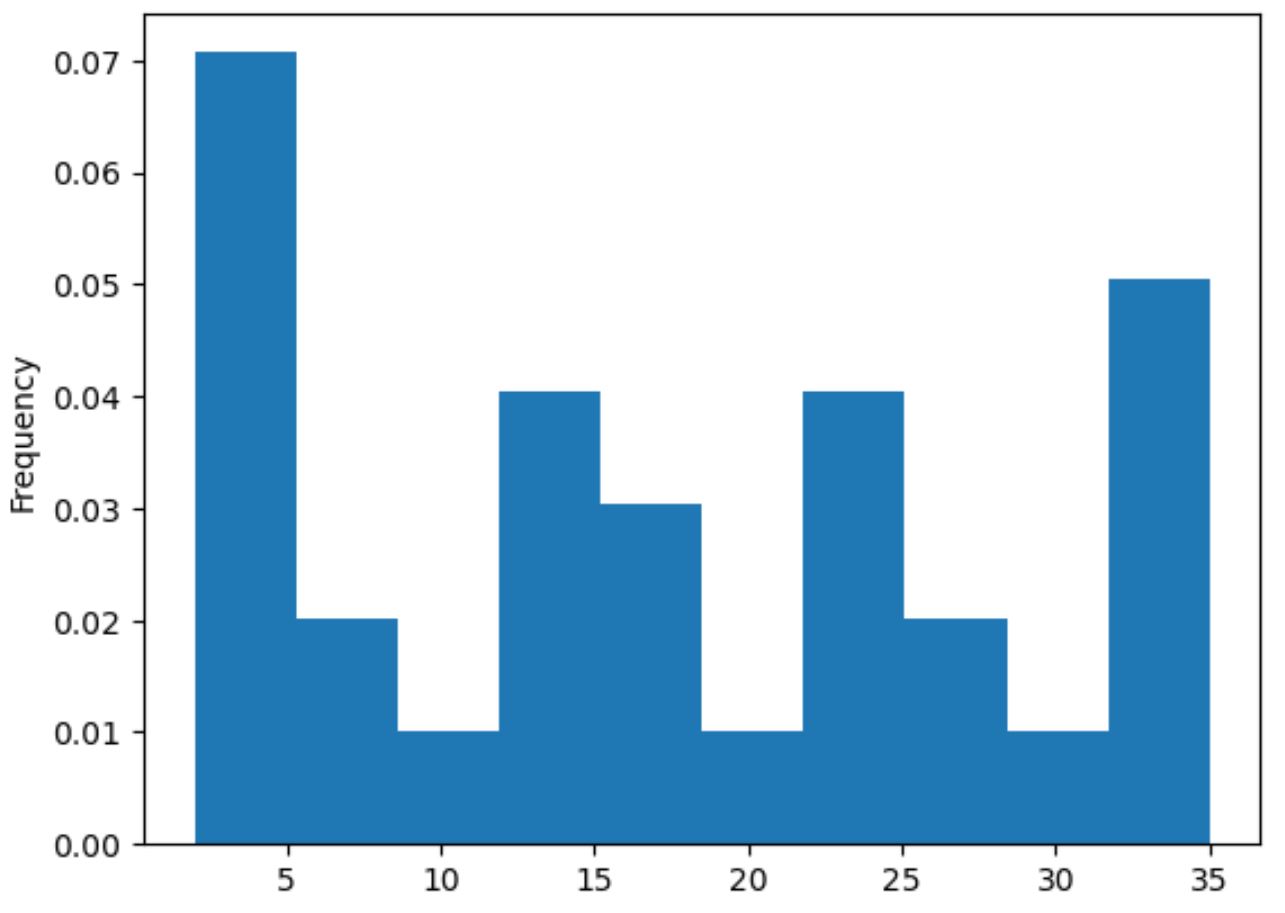
X 軸にはパンダ系列の値が表示され、Y 軸には密度が表示されます。
例 3: カスタム ヒストグラムを作成する
最後に、次の構文を使用して、ヒストグラム バーの色、使用するビンの数、軸ラベル、プロット タイトルをカスタマイズできます。
import pandas as pd #createSeries data = pd. Series ([2, 2, 2, 3, 3, 4, 5, 7, 8, 9, 12, 12, 14, 15, 16, 16, 18, 19, 22, 22, 22, 25, 26, 27, 30, 33, 33, 33, 34, 35]) #create histogram with custom color, edgecolor, and number of bins my_hist = data. plot (kind=' hist ', color=' red ', edgecolor=' black ', bins= 20 ) #add x-axis label my_hist. set_xlabel (' Values ') #add title my_hist. set_title (' Distribution of Values ')
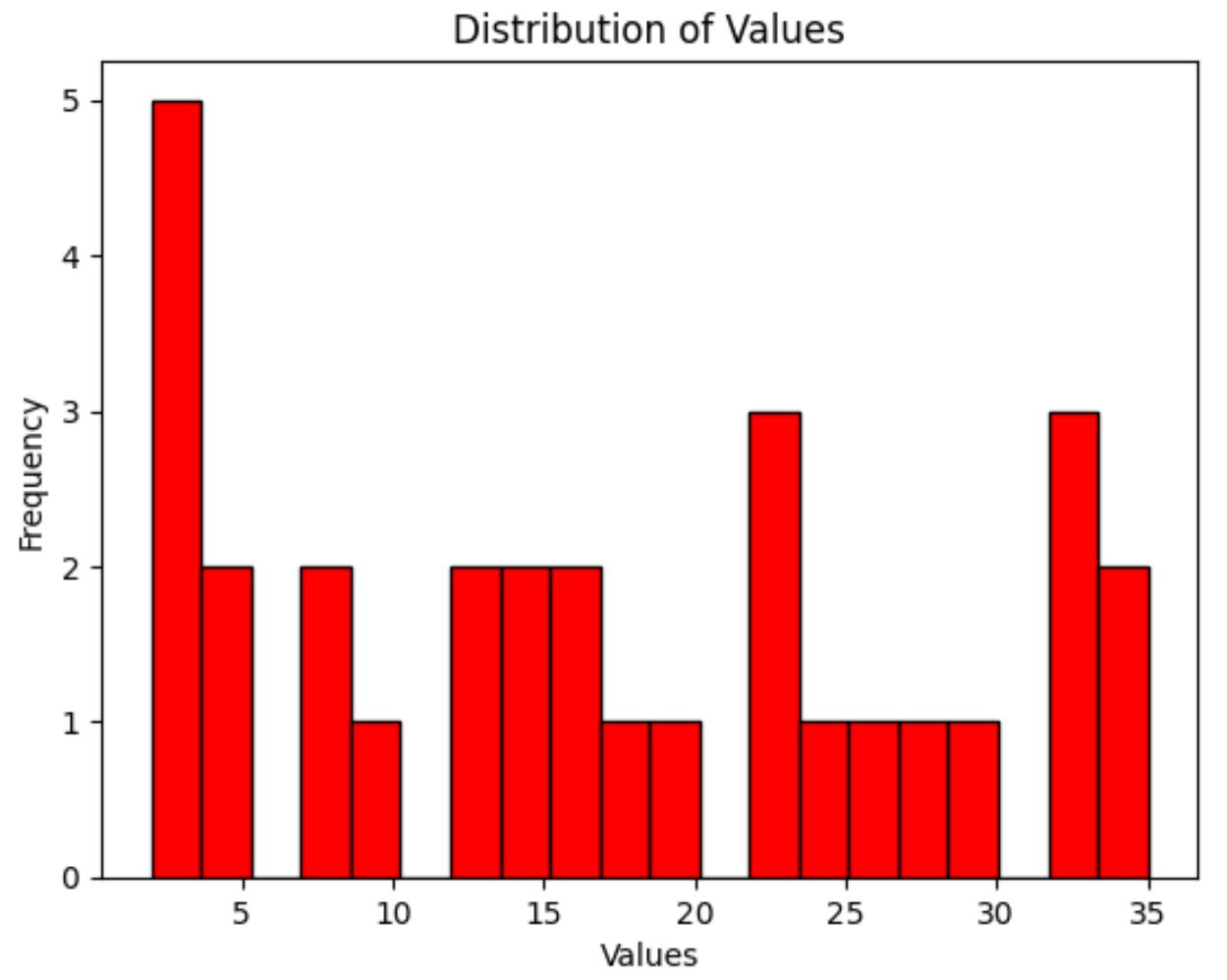
追加リソース
次のチュートリアルでは、Python で他の一般的なプロットを作成する方法を説明します。
Matplotlib で複数の線をプロットする方法
Pandas DataFrame から箱ひげ図を作成する方法
複数の Pandas 列を棒グラフにプロットする方法