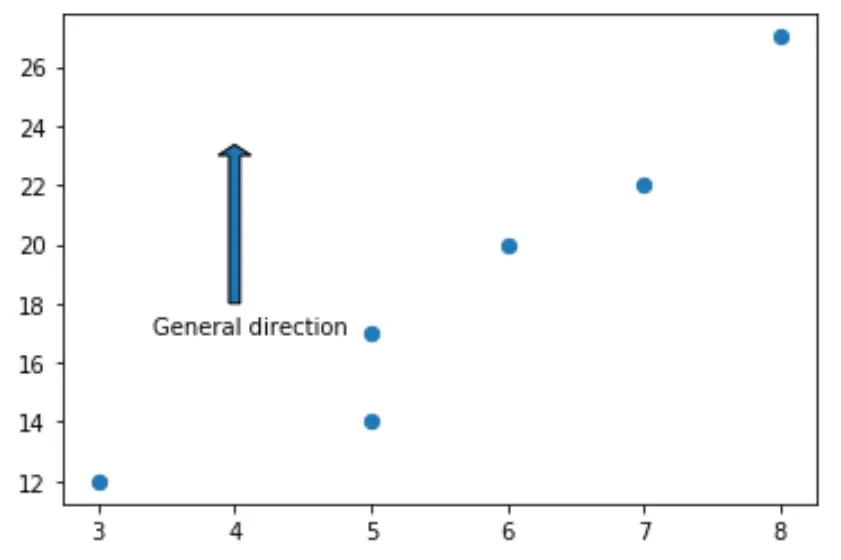Matplotlib で矢印を描く方法
Matplotlib で矢印を描くには、次の構文を使用するmatplotlib.pyplot.arrow関数を使用できます。
matplotlib.pyplot.arrow(x, y, dx, dy)
金:
- x、y:矢印の根元の x および y 座標
- dx、dy:矢印の x 方向と y 方向の長さ
このチュートリアルでは、この関数の実際の使用例をいくつか紹介します。
例 1: 単一の矢印を描画する
次のコードは、Matplotlib プロット上に単一の矢印を描画する方法を示しています。
import matplotlib. pyplot as plt #define two arrays for plotting A = [3, 5, 5, 6, 7, 8] B = [12, 14, 17, 20, 22, 27] #create scatterplot, specifying marker size to be 40 plt. scatter (A, B, s= 40 ) #add arrow to plot plt. arrow (x= 4 , y= 18 , dx= 2 , dy= 5 , width= .08 ) #displayplot plt. show ()
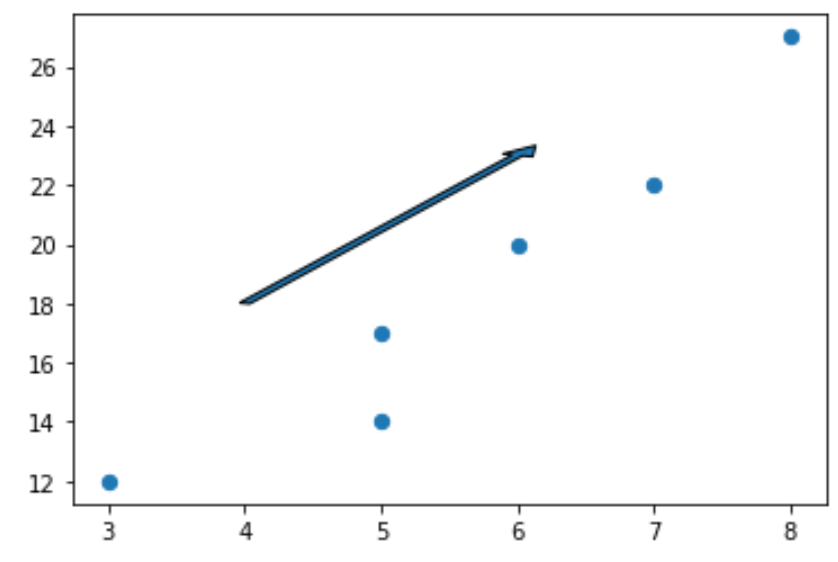
垂直矢印を作成するにはdx=0を設定し、水平矢印を作成するにはdy=0を設定できることに注意してください。
たとえば、垂直矢印を作成する方法は次のとおりです。
import matplotlib. pyplot as plt #define two arrays for plotting A = [3, 5, 5, 6, 7, 8] B = [12, 14, 17, 20, 22, 27] #create scatterplot, specifying marker size to be 40 plt. scatter (A, B, s= 40 ) #add arrow to plot plt. arrow (x= 4 , y= 18 , dx= 0 , dy= 5 , width= .08 ) #displayplot plt. show ()
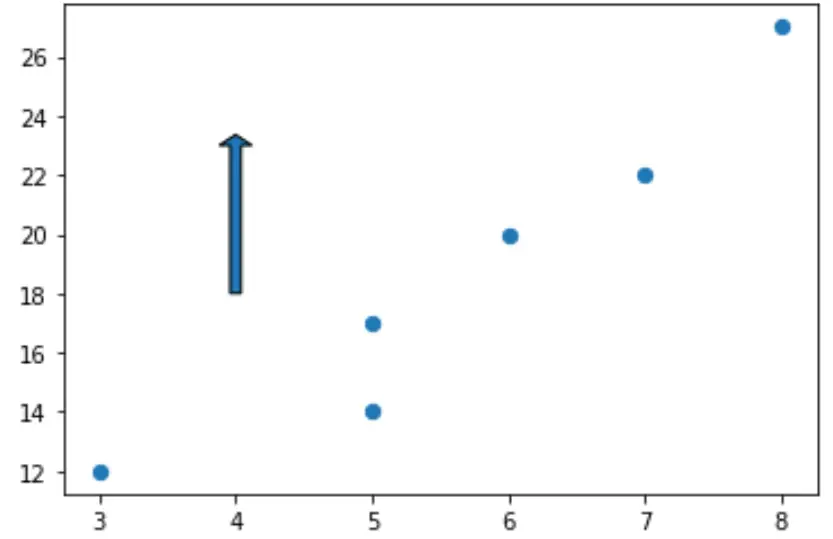
例 2: 矢印のスタイルを設定する
デフォルトでは、Matplotlib の矢印は青でエッジが黒ですが、 facecolorおよびedgecolor引数を使用してこれを簡単に変更できます。
import matplotlib. pyplot as plt #define two arrays for plotting A = [3, 5, 5, 6, 7, 8] B = [12, 14, 17, 20, 22, 27] #create scatterplot, specifying marker size to be 40 plt. scatter (A, B, s= 40 ) #add arrow to plot plt. arrow (x= 4 , y= 18 , dx= 0 , dy= 5 , width= .08 , facecolor= 'red' , edgecolor= 'none' ) #displayplot plt. show ()
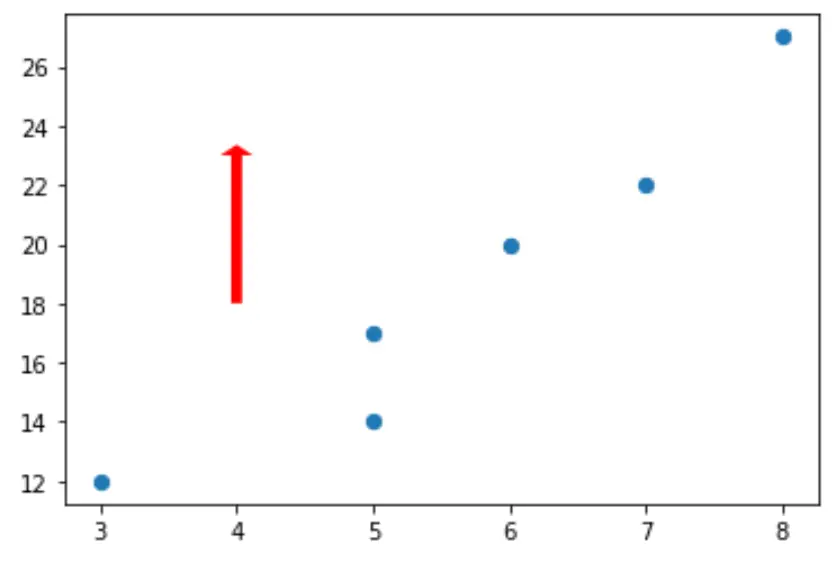
矢印に適用できるスタイル プロパティの完全なリストは、ここで見つけることができます。
例 3: 矢印に注釈を追加する
次のコードは、Matplotlib プロットの矢印の下に注釈を追加する方法を示しています。
import matplotlib. pyplot as plt #define two arrays for plotting A = [3, 5, 5, 6, 7, 8] B = [12, 14, 17, 20, 22, 27] #create scatterplot, specifying marker size to be 40 plt. scatter (A, B, s= 40 ) #add arrow to plot plt. arrow (x= 4 , y= 18 , dx= 0 , dy= 5 , width= .08 ) #add annotation plt. annotate (' General direction ', xy = (3.4, 17)) #displayplot plt. show ()