Seaborn プロットにテーブルを追加する方法 (例付き)
海洋プロットにテーブルを追加する最も簡単な方法は、Matplotlib のtable()関数を使用することです。
次の例は、この関数を実際に使用する方法を示しています。
例: Seaborn プロットにテーブルを追加する方法
さまざまなチームのバスケットボール選手に関する情報を含む次のパンダ データフレームがあるとします。
import pandas as pd
#createDataFrame
df = pd. DataFrame ({' team ': ['A', 'A', 'A', 'B', 'B', 'B', 'C', 'C', 'C'],
' points ': [18, 22, 19, 14, 14, 11, 20, 28, 30],
' assists ': [5, 7, 7, 9, 12, 9, 9, 4, 15]})
#view DataFrame
print (df)
team points assists
0 to 18 5
1 to 22 7
2 To 19 7
3 B 14 9
4 B 14 12
5 B 11 9
6 C 20 9
7 C 28 4
8 C 30 15
次のコードは、seaborn で散布図を作成し、Matplotlib のtable()関数を使用して、生データ値を表示するテーブルをプロットの下に追加する方法を示しています。
import seaborn as sns
import matplotlib. pyplot as plt
#create scatterplot of assists vs points
sns. scatterplot (data=df, x=' assists ', y=' points ', hue=' team ')
#add table below scatterplot
table = plt. table (cellText= df.values ,
rowLabels=df. index ,
colLabels=df. columns ,
bbox=(.2, -.7, 0.5, 0.5))
#display final plot
plt. show ()
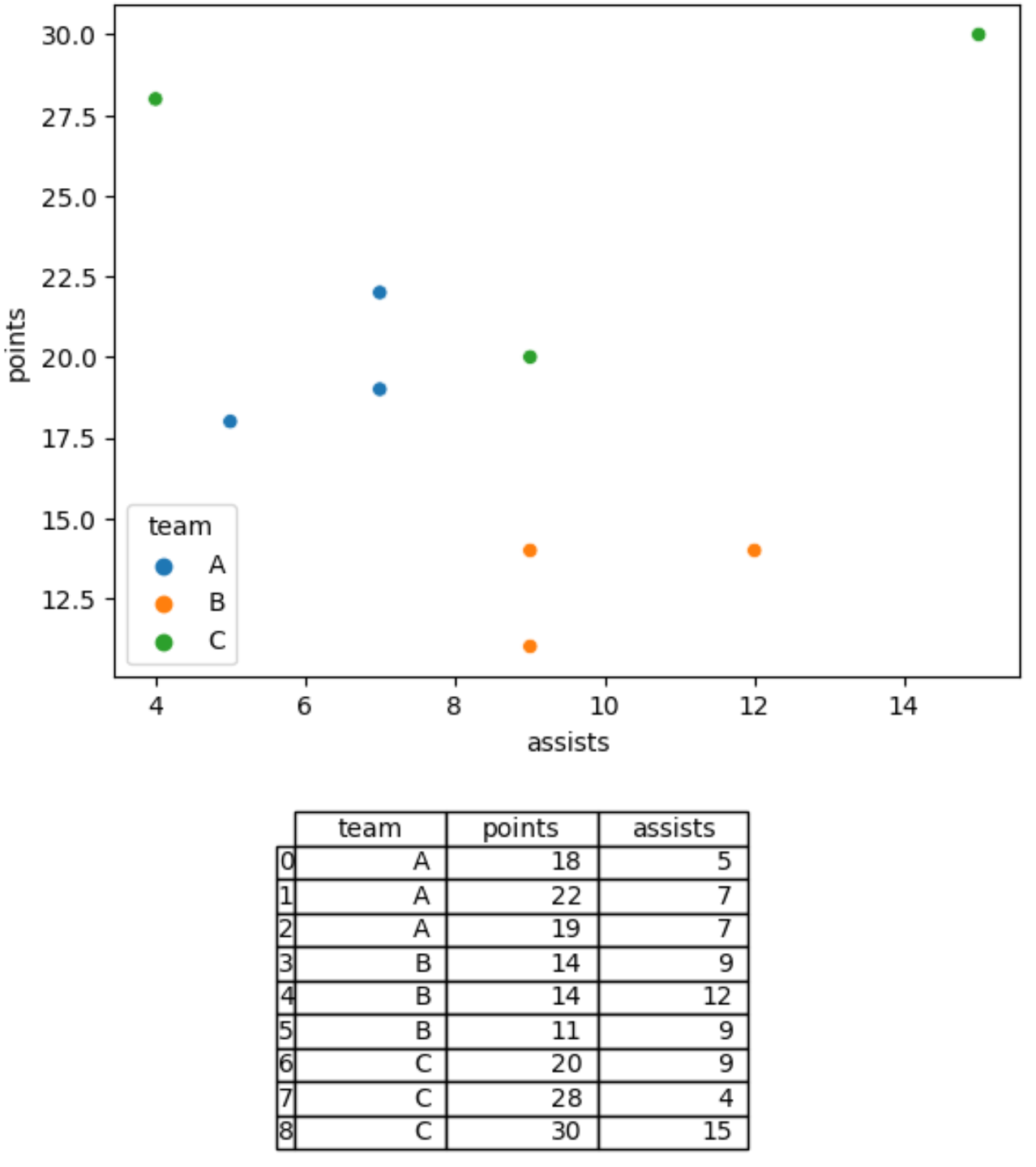
グラフの下の表は、散布図で表される生データの値を示しています。
table()関数のbbox引数は、テーブルの場所を制御します。
bbox引数は、テーブルの左、上、右、下のパディングを指定する 4 つの値を受け入れます。
bbox引数の値を調整して、配列をプロットの右側に配置できます。
import seaborn as sns
import matplotlib. pyplot as plt
#create scatterplot of assists vs points
sns. scatterplot (data=df, x=' assists ', y=' points ', hue=' team ')
#add table to the right of the scatterplot
table = plt. table (cellText= df.values ,
rowLabels=df. index ,
colLabels=df. columns ,
bbox=(1.1, .2, 0.5, 0.5))
#display final plot
plt. show ()
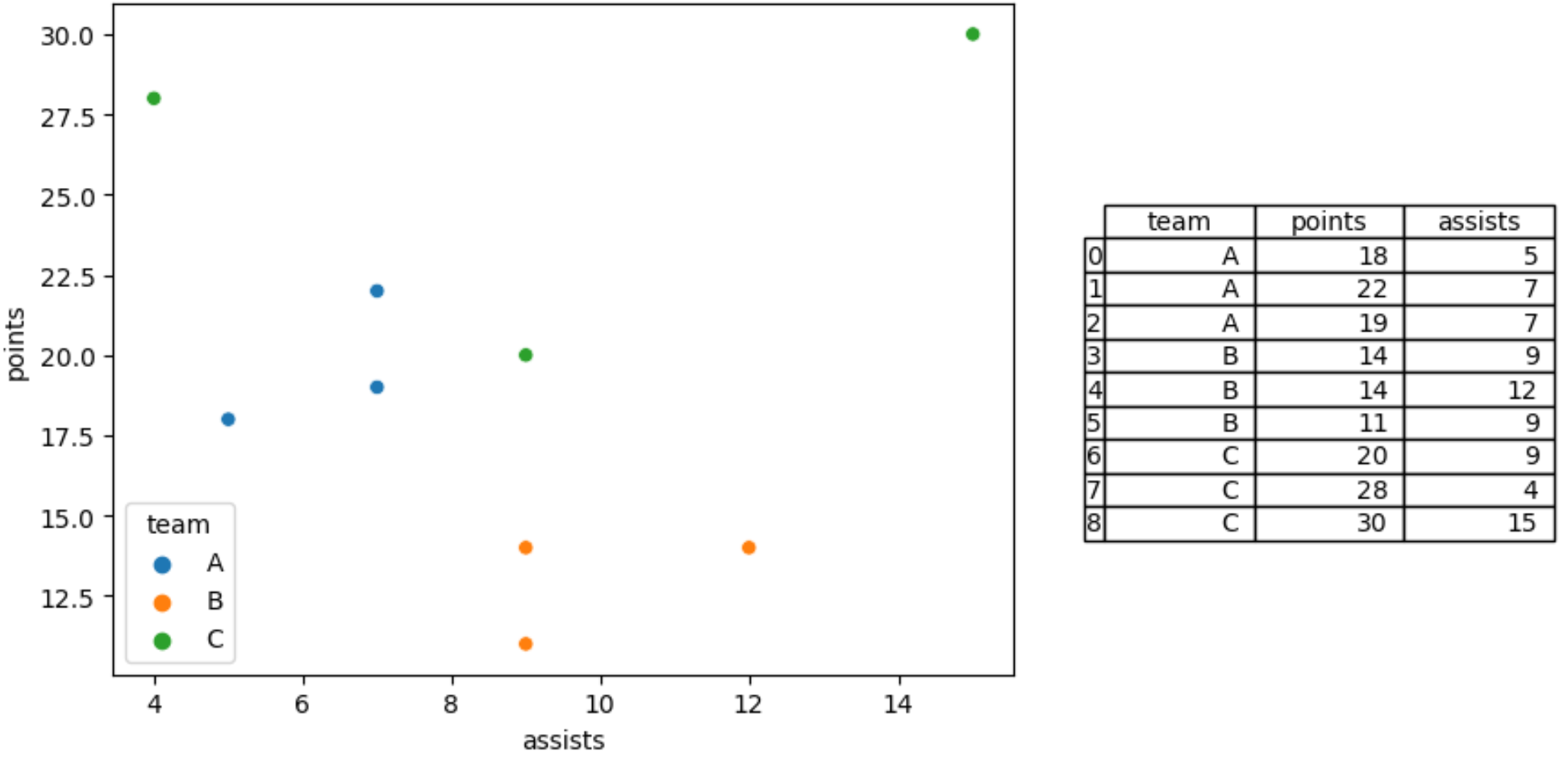
値を自由に調整して、希望する正確な場所にテーブルを配置してください。
注: Matplotlib table()関数の完全なドキュメントはここで見つけることができます。
追加リソース
次のチュートリアルでは、seaborn を使用して他の一般的なタスクを実行する方法について説明します。
Seaborn プロットにタイトルを追加する方法
Seaborn プロットのフォント サイズを変更する方法
Seaborn プロットのティック数を調整する方法