Matplotlib で fig.add_subplot を使用する方法
次の基本構文を使用して、Matplotlib でサブプロットを作成できます。
import matplotlib. pyplot as plt #define figure fig = plt. figure () #add first subplot in layout that has 3 rows and 2 columns fig. add_subplot (321) #add fifth subplot in layout that has 3 rows and 2 columns fig. add_subplot (325) ...
次の例は、この構文を実際に使用する方法を示しています。
例 1: 均一なレイアウトでサブプロットを追加する
次のコードは、3 行 2 列のレイアウトに 6 つのサブプロットを作成する方法を示しています。
import matplotlib. pyplot as plt #define figure fig = plt. figure () #add subplots fig. add_subplot (321). set_title (' 321 ') fig. add_subplot (322). set_title (' 322 ') fig. add_subplot (323). set_title (' 323 ') fig. add_subplot (324). set_title (' 324 ') fig. add_subplot (325). set_title (' 325 ') fig. add_subplot (326). set_title (' 326 ') #display plots plt. show ()
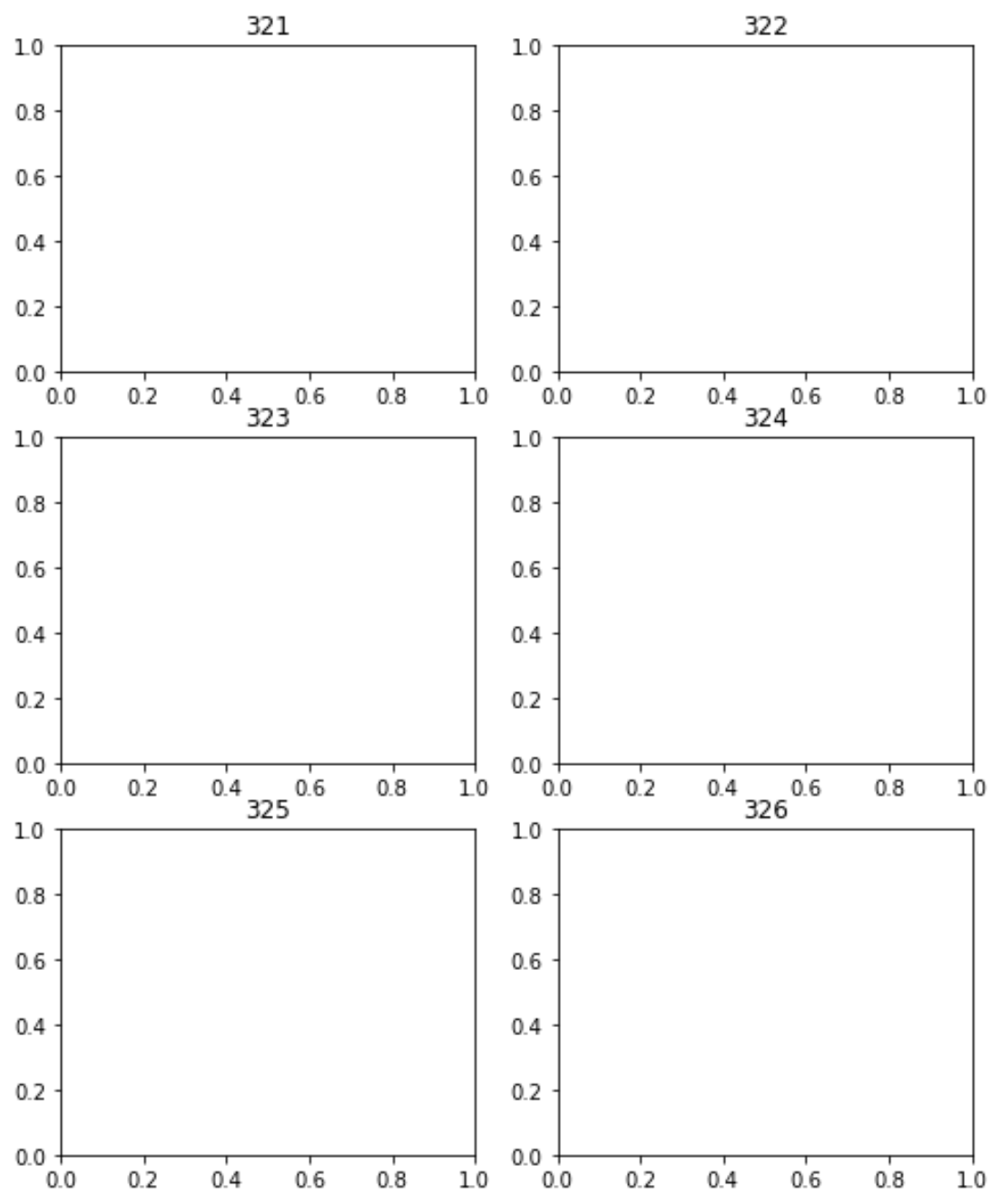
結果として、3 行 2 列のレイアウトで 6 つのサブプロットが表示されることに注意してください。
例 2: 不均一なレイアウトを持つサブプロットを追加する
次のコードは、次の 4 つのサブプロットを作成する方法を示しています。
- 3 つのプロットは 3 行 2 列のグリッドで作成されます。
- 4 番目のプロットは、1 行 2 列のグリッドで作成されます。
import matplotlib. pyplot as plt #define figure fig = plt. figure () #add subplots fig. add_subplot (321). set_title (' 321 ') fig. add_subplot (323). set_title (' 323 ') fig. add_subplot (325). set_title (' 325 ') fig. add_subplot (122). set_title (' 122 ') #display plots plt. show ()
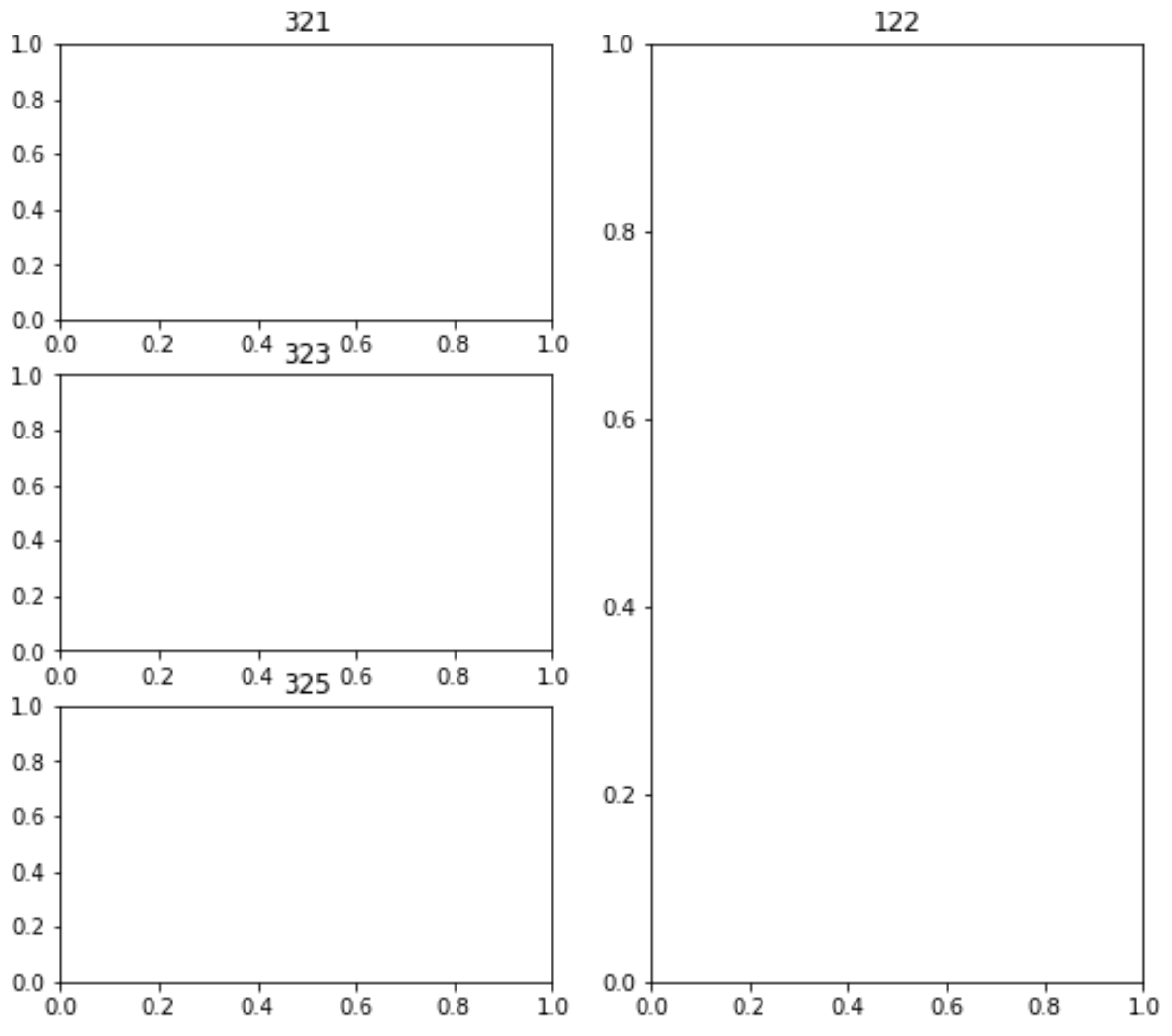
最終結果は、3 つのサブプロットが 3×2 グリッドに表示され、最後のサブプロットは 1×2 グリッドに表示されます。
追加リソース
次のチュートリアルでは、Matplotlib で他の一般的な操作を実行する方法を説明します。
Matplotlib サブプロット間の間隔を調整する方法
Matplotlib でサブプロット サイズを調整する方法
Matplotlib でサブプロットにタイトルを追加する方法