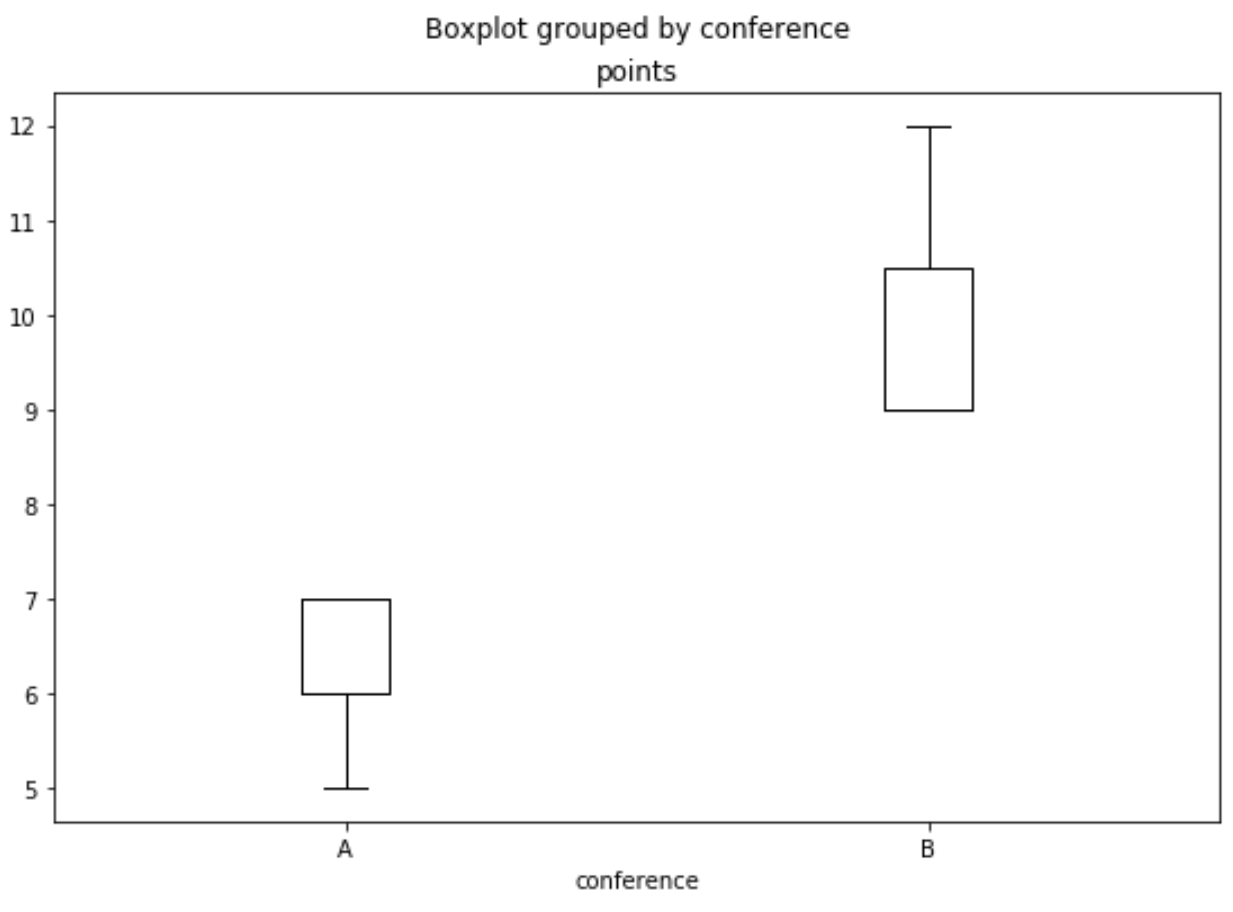Pandas dataframe から箱ひげ図を作成する方法
次の構文を使用して、パンダ データフレームから箱ひげ図を作成できます。
#create boxplot of one column df. boxplot (column=[' col1 ']) #create boxplot of multiple columns df. boxplot (column=[' col1 ', ' col2 ']) #create boxplot grouped by one column df. boxplot (column=[' col1 '], by=' col2 ')
次の例は、この構文を次の DataFrame で実際に使用する方法を示しています。
import pandas as pd #createDataFrame df = pd. DataFrame ({' conference ': ['A', 'A', 'A', 'B', 'B', 'B'], ' points ': [5, 7, 7, 9, 12, 9], ' assists ': [11, 8, 10, 6, 6, 5], ' rebounds ': [4, 2, 5, 8, 6, 11],}) #view DataFrame df
例 1: 列の箱ひげ図
次のコードは、pandas DataFrame の列の箱ひげ図を作成する方法を示しています。
df. boxplot (column=[' points '], grid= False , color=' black ')
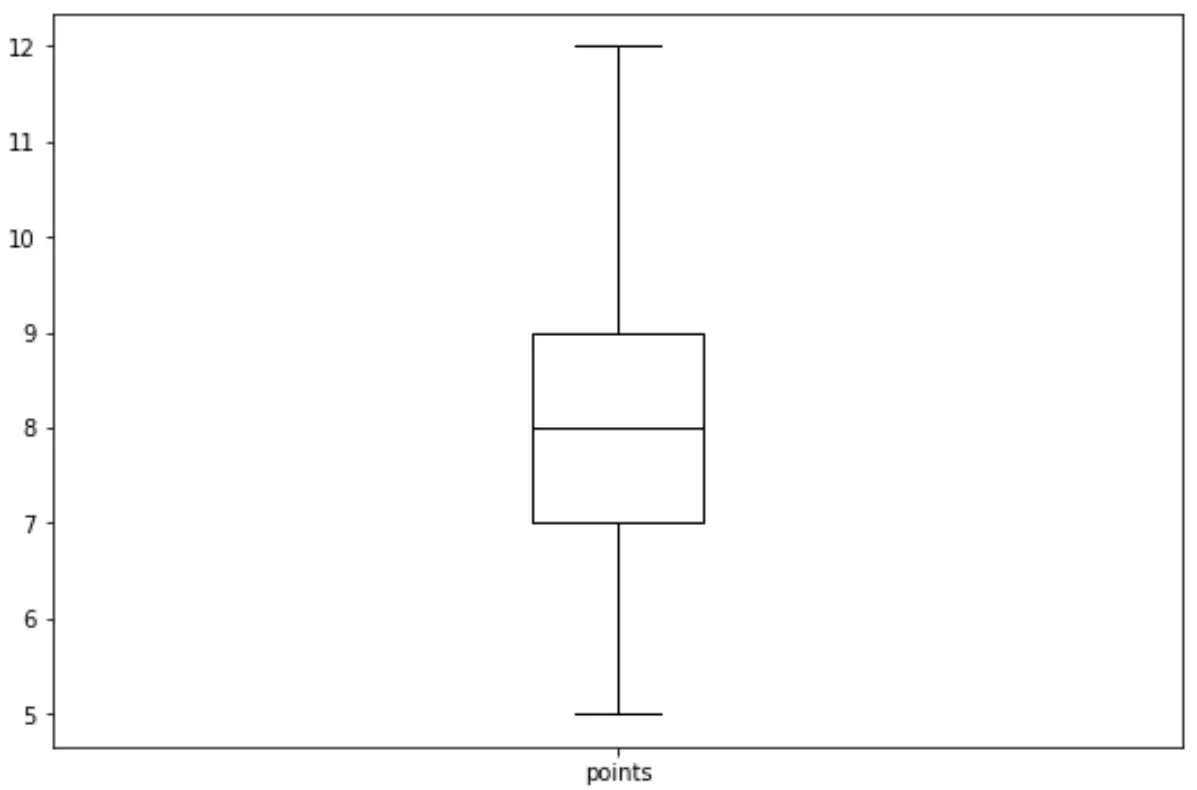
例 2: 複数の列の箱ひげ図
次のコードは、pandas DataFrame の複数の列の箱ひげ図を作成する方法を示しています。
df. boxplot (column=[' points ', ' assists '], grid= False , color=' black ')
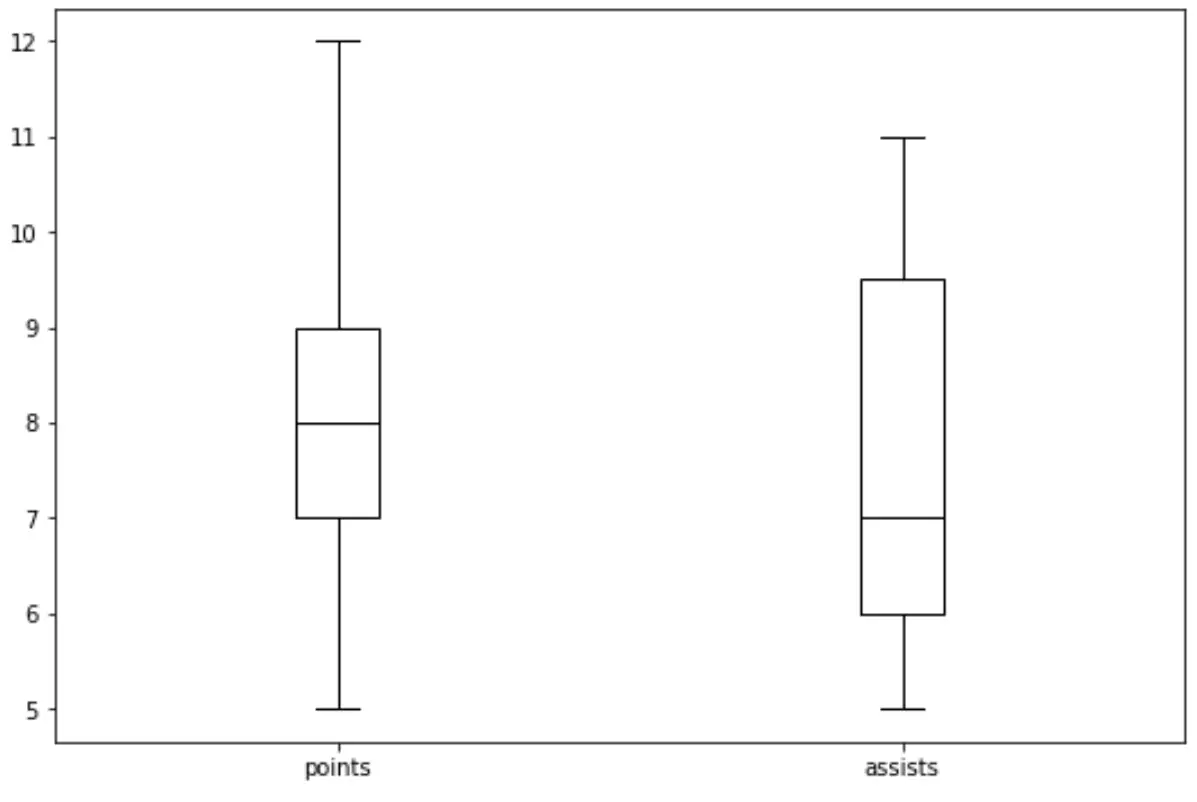
例 3: 1 つの列でグループ化された箱ひげ図
次のコードは、pandas DataFrame の列ごとにグループ化された箱ひげ図を作成する方法を示しています。
df. boxplot (column=[' points '], by=' conference ', grid= False , color=' black ')