두 개의 y축을 사용하여 matplotlib 플롯을 만드는 방법
두 개의 y축이 있는 Matplotlib 플롯을 생성하는 가장 쉬운 방법은 Twinx() 함수를 사용하는 것입니다.
다음 예에서는 이 기능을 실제로 사용하는 방법을 보여줍니다.
예: 두 개의 Y축이 있는 Matplotlib 플롯 생성
다음 두 개의 팬더 DataFrame이 있다고 가정해 보겠습니다.
import pandas as pd #createDataFrames df1 = pd. DataFrame ({' year ': [1, 2, 3, 4, 5, 6, 7, 8, 9, 10], ' sales ': [14, 16, 19, 22, 24, 25, 24, 24, 27, 30]}) df2 = pd. DataFrame ({' year ': [1, 2, 3, 4, 5, 6, 7, 8, 9, 10], ' leads ': [4, 4, 4, 5, 4, 5, 7, 8, 5, 3]})
두 DataFrame은 1부터 10까지의 범위인 “연도” 변수를 공유하지만, 첫 번째 DataFrame은 매년 총 매출을 표시하고 두 번째 DataFrame은 매년 총 리드를 표시합니다.
다음 코드를 사용하여 두 개의 Y 축이 있는 차트에 판매 및 리드를 표시하는 Matplotlib 플롯을 만들 수 있습니다.
import matplotlib. pyplot as plt
#define colors to use
col1 = ' steelblue '
col2 = ' red '
#define subplots
fig,ax = plt. subplots ()
#add first line to plot
ax. plot (df1. year , df1. sales , color=col1)
#add x-axis label
ax. set_xlabel (' Year ', fontsize= 14 )
#add y-axis label
ax. set_ylabel (' Sales ', color=col1, fontsize= 16 )
#define second y-axis that shares x-axis with current plot
ax2 = ax. twinx ()
#add second line to plot
ax2. plot (df2. year , df2. leads , color=col2)
#add second y-axis label
ax2. set_ylabel (' Leads ', color=col2, fontsize= 16 )

차트 왼쪽의 y축은 연간 총 매출을 표시하고 차트 오른쪽의 y축은 연간 총 리드를 표시합니다.
그래프의 파란색 선은 연간 총 매출을 나타내고 빨간색 선은 연간 총 리드를 나타냅니다.
차트의 선 모양을 변경하려면 마커 와 선 너비 인수를 자유롭게 사용하세요.
import matplotlib. pyplot as plt
#define colors to use
col1 = ' steelblue '
col2 = ' red '
#define subplots
fig,ax = plt. subplots ()
#add first line to plot
ax. plot (df1. year , df1. sales , color=col1, marker=' o ', linewidth= 3 )
#add x-axis label
ax. set_xlabel (' Year ', fontsize= 14 )
#add y-axis label
ax. set_ylabel (' Sales ', color=col1, fontsize= 16 )
#define second y-axis that shares x-axis with current plot
ax2 = ax. twinx ()
#add second line to plot
ax2. plot (df2. year , df2. leads , color=col2, marker=' o ', linewidth= 3 )
#add second y-axis label
ax2. set_ylabel (' Leads ', color=col2, fontsize= 16 )
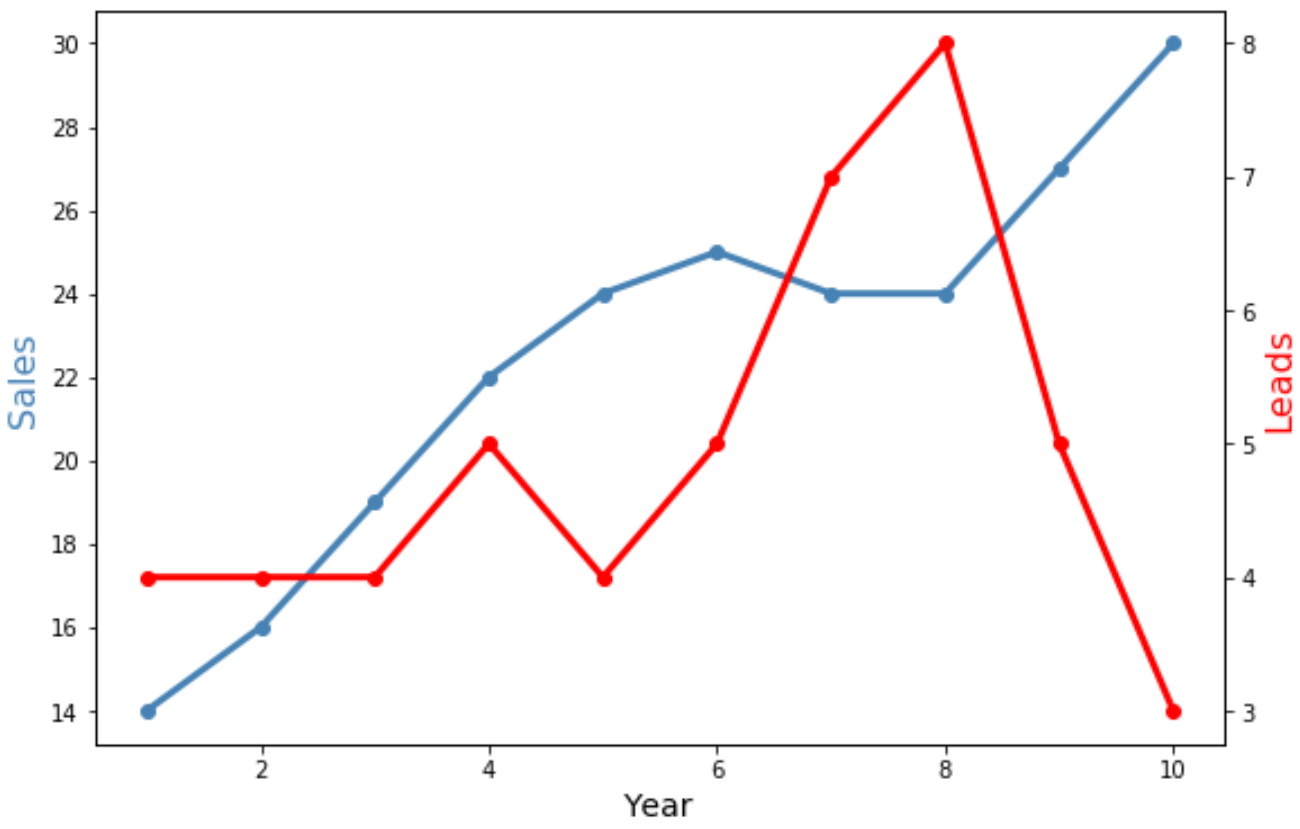
이제 두 줄 모두 더 넓어졌으며 개별 데이터 포인트를 표시하는 “o” 표시가 포함되어 있습니다.
추가 리소스
다음 튜토리얼에서는 Matplotlib에서 다른 일반적인 작업을 수행하는 방법을 설명합니다.
Matplotlib에서 축 레이블 위치를 조정하는 방법
Matplotlib에서 축 범위를 설정하는 방법
Matplotlib에서 X축 값을 설정하는 방법