Jak wykreślić wiele linii w matplotlib
Możesz wyświetlić wiele linii na pojedynczym wykresie Matplotlib, używając następującej składni:
import matplotlib. pyplot as plt plt. plot (df[' column1 ']) plt. plot (df[' column2 ']) plt. plot (df[' column3 ']) ... plt. show ()
W tym samouczku przedstawiono kilka przykładów wykreślania wielu linii na wykresie przy użyciu następującej ramki DataFrame pand:
import numpy as np import pandas as pd #make this example reproducible n.p. random . seeds (0) #create dataset period = np. arange (1, 101, 1) leads = np. random . uniform (1, 50, 100) prospects = np. random . uniform (40, 80, 100) sales = 60 + 2*period + np. random . normal (loc=0, scale=.5*period, size=100) df = pd. DataFrame ({' period ': period, ' leads ': leads, ' prospects ': prospects, ' sales ': sales}) #view first 10 rows df. head (10) period leads sales prospects 0 1 27.891862 67.112661 62.563318 1 2 36.044279 50.800319 62.920068 2 3 30.535405 69.407761 64.278797 3 4 27.699276 78.487542 67.124360 4 5 21.759085 49.950126 68.754919 5 6 32.648812 63.046293 77.788596 6 7 22.441773 63.681677 77.322973 7 8 44.696877 62.890076 76.350205 8 9 48.219475 48.923265 72.485540 9 10 19.788634 78.109960 84.221815
Wykreśl wiele linii w Matplotlib
Poniższy kod pokazuje, jak wykreślić trzy pojedyncze linie na jednym wykresie w matplotlib:
import matplotlib. pyplot as plt
#plot individual lines
plt. plot (df[' leads '])
plt. plot (df[' prospects '])
plt. plot (df[' sales '])
#displayplot
plt. show ()
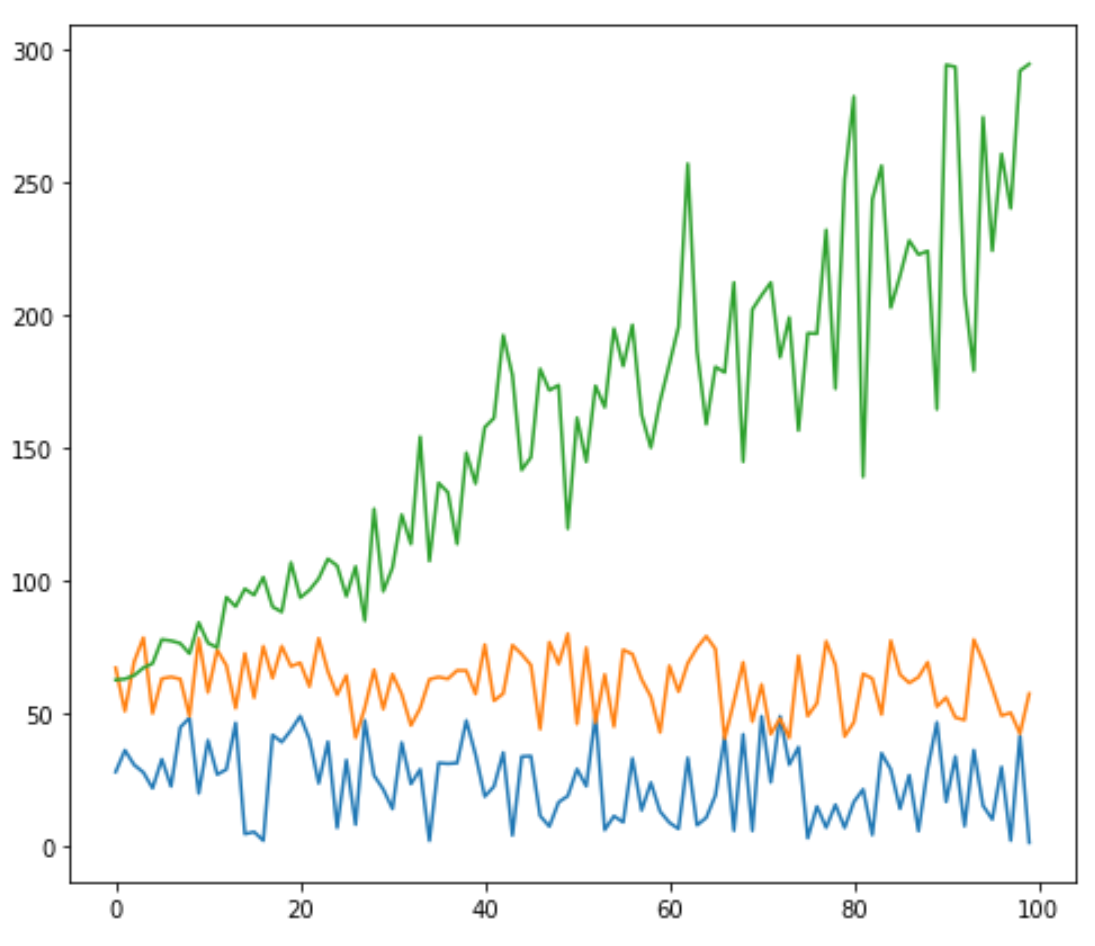
Dostosuj linie w Matplotlib
Możesz także dostosować kolor, styl i szerokość każdej linii:
#plot individual lines with custom colors, styles, and widths
plt. plot (df[' leads '], color=' green ')
plt. plot (df[' prospects '], color=' steelblue ', linewidth= 4 )
plt. plot (df[' sales '], color=' purple ', linestyle=' dashed ')
#displayplot
plt. show ()
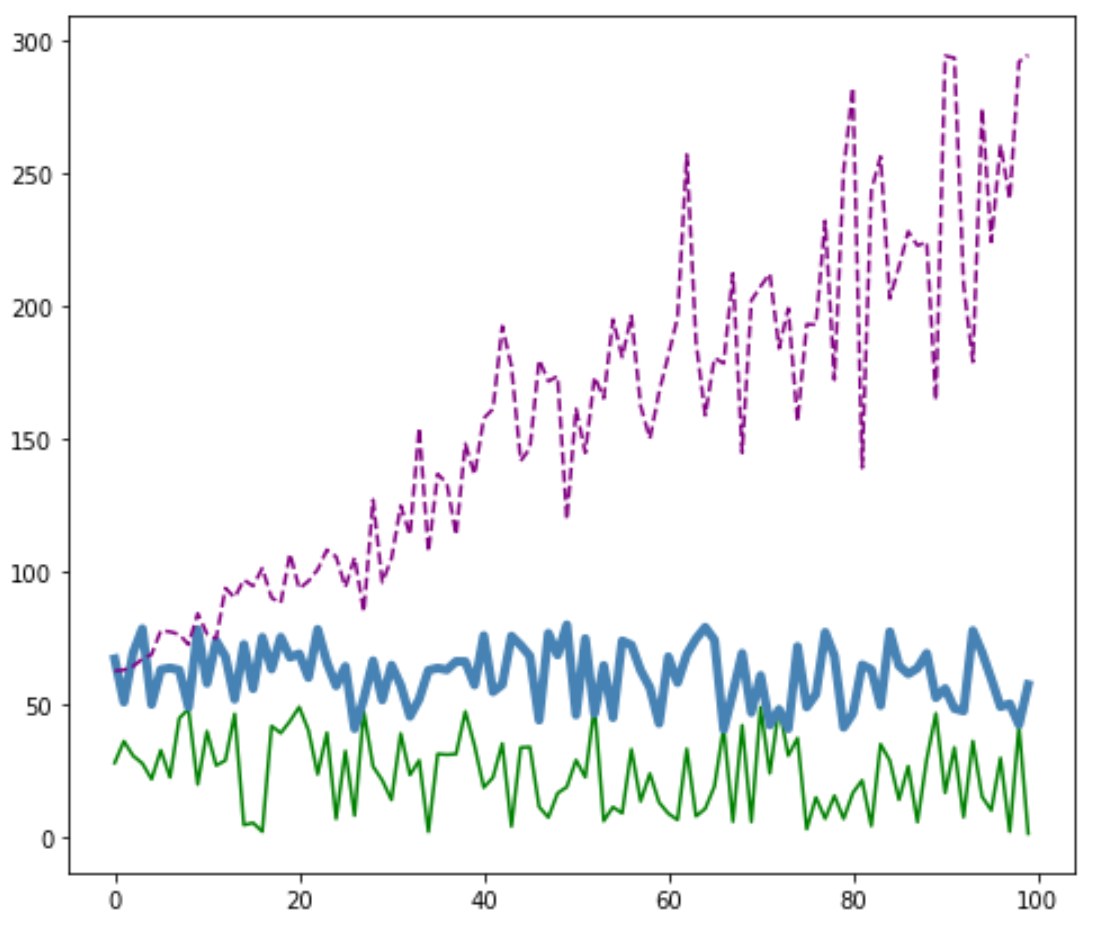
Dodaj legendę w Matplotlib
Możesz także dodać podpis, aby rozróżnić linie:
#plot individual lines with custom colors, styles, and widths
plt. plot (df[' leads '], label=' Leads ', color=' green ')
plt. plot (df[' prospects '], label=' Prospects ', color=' steelblue ', linewidth= 4 )
plt. plot (df[' sales '], label=' Sales ', color=' purple ', linestyle=' dashed ')
#add legend
plt. legend ()
#displayplot
plt. show ()
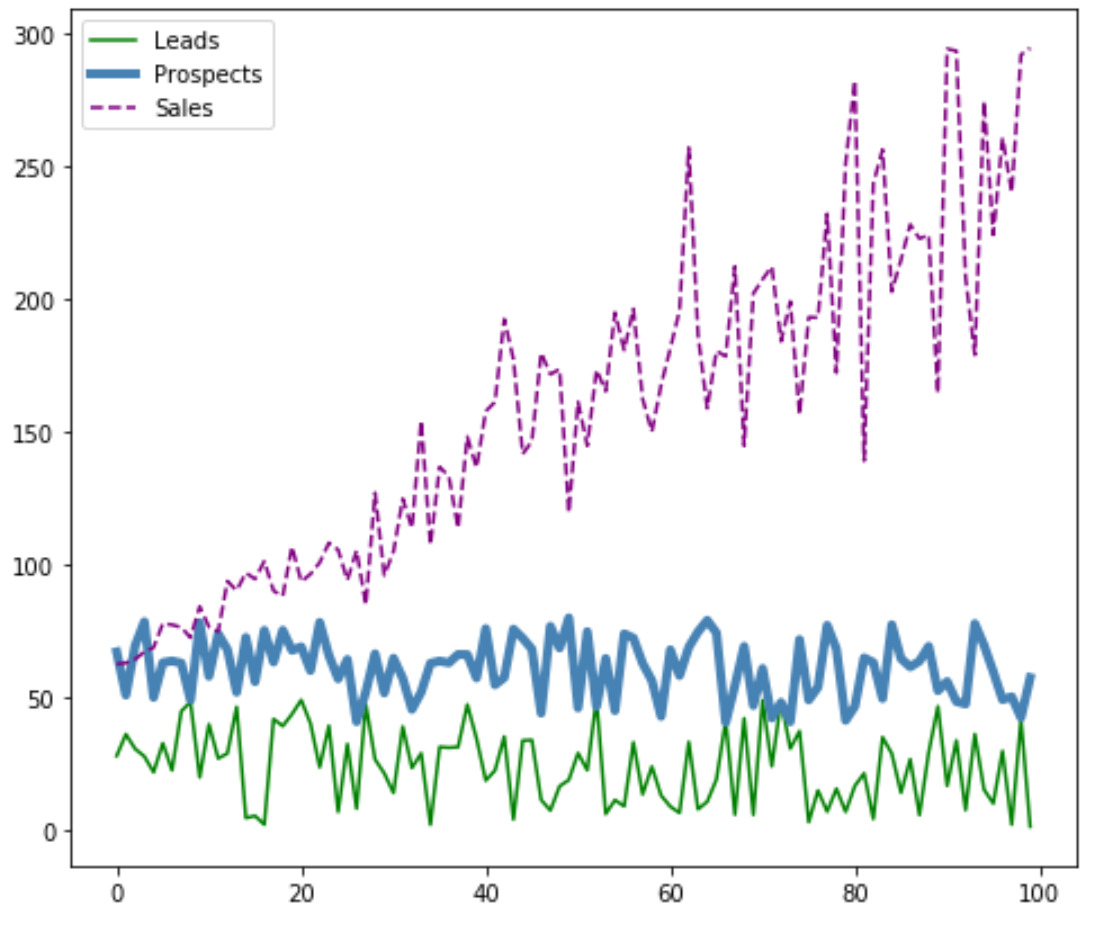
Dodaj etykiety osi i tytuły w Matplotlib
Na koniec możesz dodać etykiety osi i tytuł, aby zakończyć wykres:
#plot individual lines with custom colors, styles, and widths
plt. plot (df[' leads '], label=' Leads ', color=' green ')
plt. plot (df[' prospects '], label=' Prospects ', color=' steelblue ', linewidth= 4 )
plt. plot (df[' sales '], label=' Sales ', color=' purple ', linestyle=' dashed ')
#add legend
plt. legend ()
#add axis labels and a title
plt. ylabel (' Sales ', fontsize= 14 )
plt. xlabel (' Period ', fontsize= 14 )
plt. title (' Company Metrics ', fontsize= 16 )
#displayplot
plt. show ()
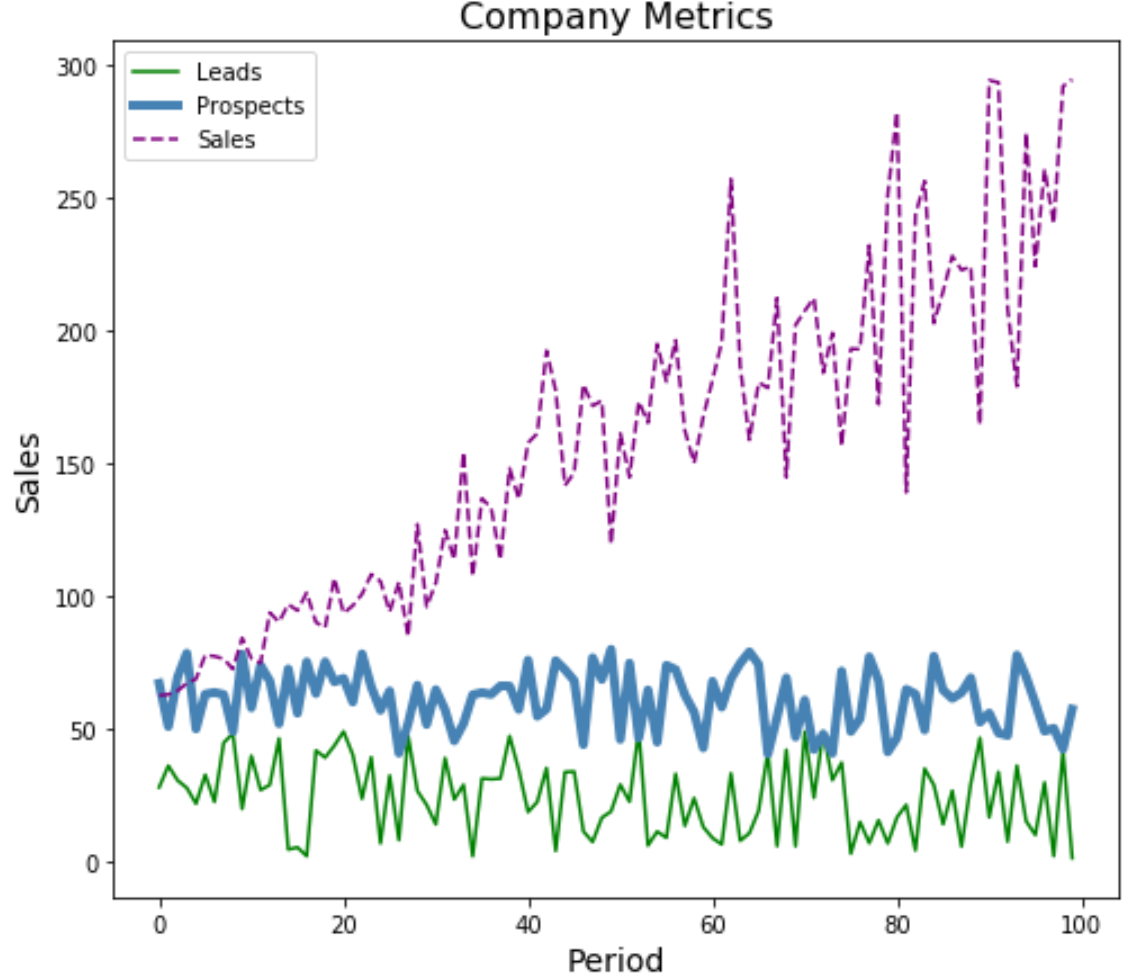
Więcej samouczków dotyczących Matplotlib znajdziesz tutaj .