วิธีเพิ่มตารางลงในแปลงใน ggplot2 (2 ตัวอย่าง)
บ่อยครั้งที่คุณอาจต้องการเพิ่มตารางลงในแปลงที่สร้างใน ggplot2 ใน R เพื่อให้ผู้อ่านเห็นภาพข้อมูลดิบพร้อมกับโครงเรื่อง
โชคดีที่การเพิ่มตารางลงแปลงโดยใช้แพ็คเกจ ggpmisc เป็นเรื่องง่าย:
install. packages (' ggpmisc ')
library (ggpmisc)
ตัวอย่างต่อไปนี้แสดงวิธีใช้แพ็คเกจนี้เพื่อเพิ่มตารางลงใน barplot และ scatterplot โดยใช้กรอบข้อมูลต่อไปนี้:
#create data frame
df <- data. frame (team=c('A', 'A', 'A', 'A', 'B', 'B', 'B', 'B'),
position=c('G', 'G', 'F', 'F', 'G', 'G', 'F', 'F'),
points=c(13, 23, 24, 20, 19, 14, 29, 31))
#view data frame
df
team position points
1 AG 13
2 AG 23
3 AF 24
4 AF 20
5 BG 19
6 BG 14
7 BF 29
8 BF 31
ตัวอย่างที่ 1: เพิ่มตารางลงใน Barplot ใน ggplot2
เราสามารถใช้โค้ดต่อไปนี้เพื่อสร้าง barplot ที่จัดกลุ่มใน ggplot2 และเพิ่มตารางที่มุมขวาล่างของ plot เพื่อแสดงค่าที่แท้จริงของ data frame:
library (ggplo2) library (ggpmisc) #create barplot with table ggplot(df, aes(x=team, y=points, fill=position)) + geom_bar(position=' dodge ', stat=' identity ') + annotate(geom = ' table ', x=4, y=0, label=list(df))
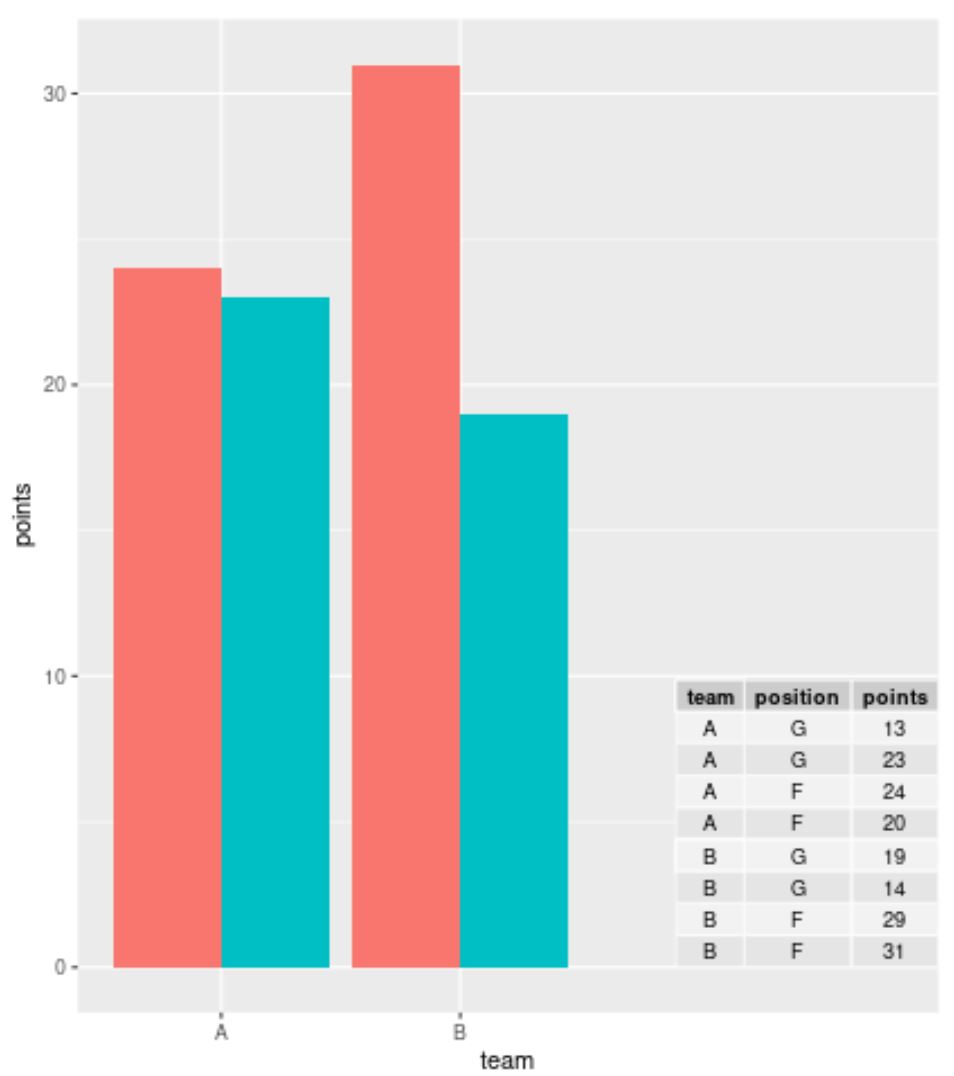
หากคุณกำลังทำงานกับชุดข้อมูลขนาดใหญ่และไม่ต้องการแสดงแต่ละแถว คุณสามารถใช้ฟังก์ชัน table() เพื่อสรุปข้อมูลก่อนที่จะสร้างตารางใน ggplot2:
library (ggplot2) library (ggpmisc) #summarize frequencies of team and points in table my_table <- as. data . frame (table(df[, c(1, 3)])) #create barplot with table ggplot(df, aes(x=team, y=points, fill=position)) + geom_bar(position=' dodge ', stat=' identity ') + annotate(geom = ' table ', x=4, y=0, label=list(my_table))
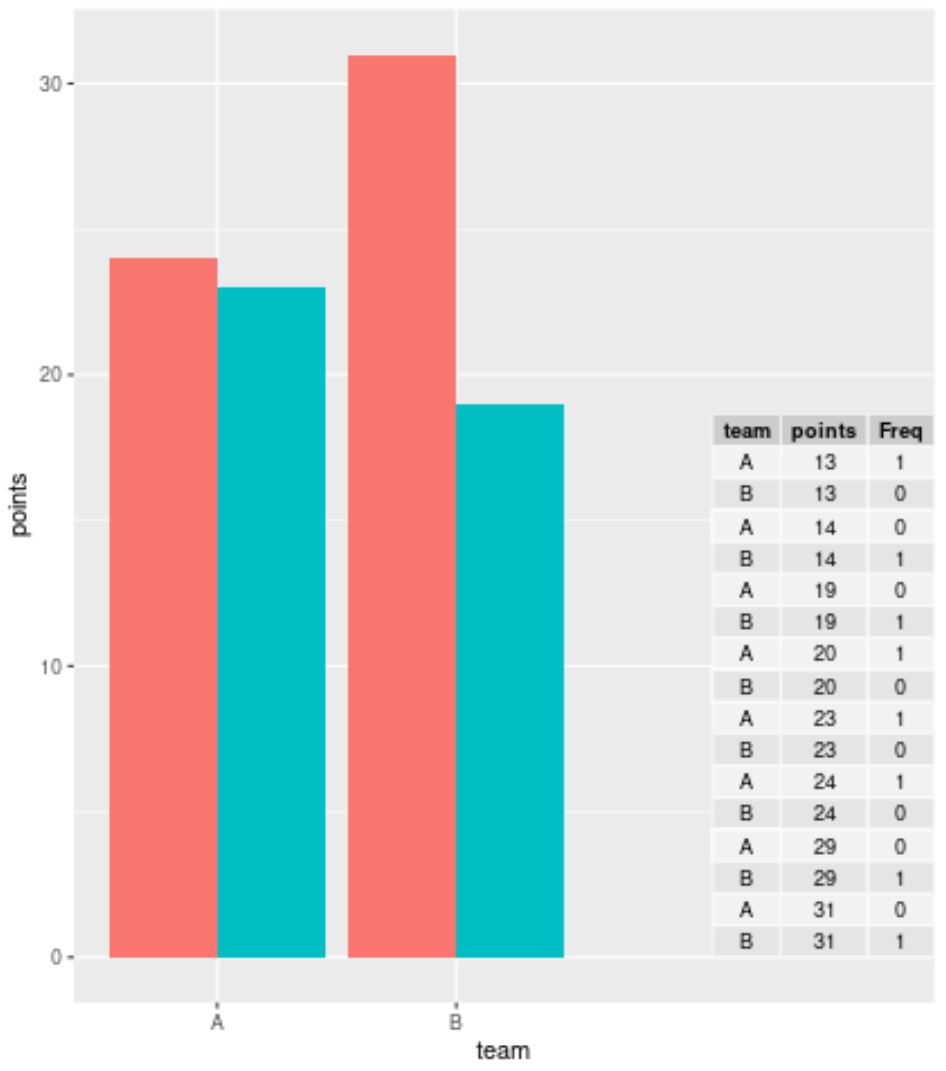
ตัวอย่างที่ 2: เพิ่มตารางลงใน Scatterplot ใน ggplot2
เราสามารถใช้โค้ดต่อไปนี้เพื่อสร้าง Scatterplot ใน ggplot2 และเพิ่มตารางที่มุมขวาล่างของ Plot เพื่อแสดงค่าจริงจาก Data Frame:
library (ggplo2) library (ggpmisc) #create scatterplot with table ggplot(df, aes(x=team, y=points)) + geom_point(aes(color=position)) + annotate(geom=' table ', x=4, y=0, label=list(df))
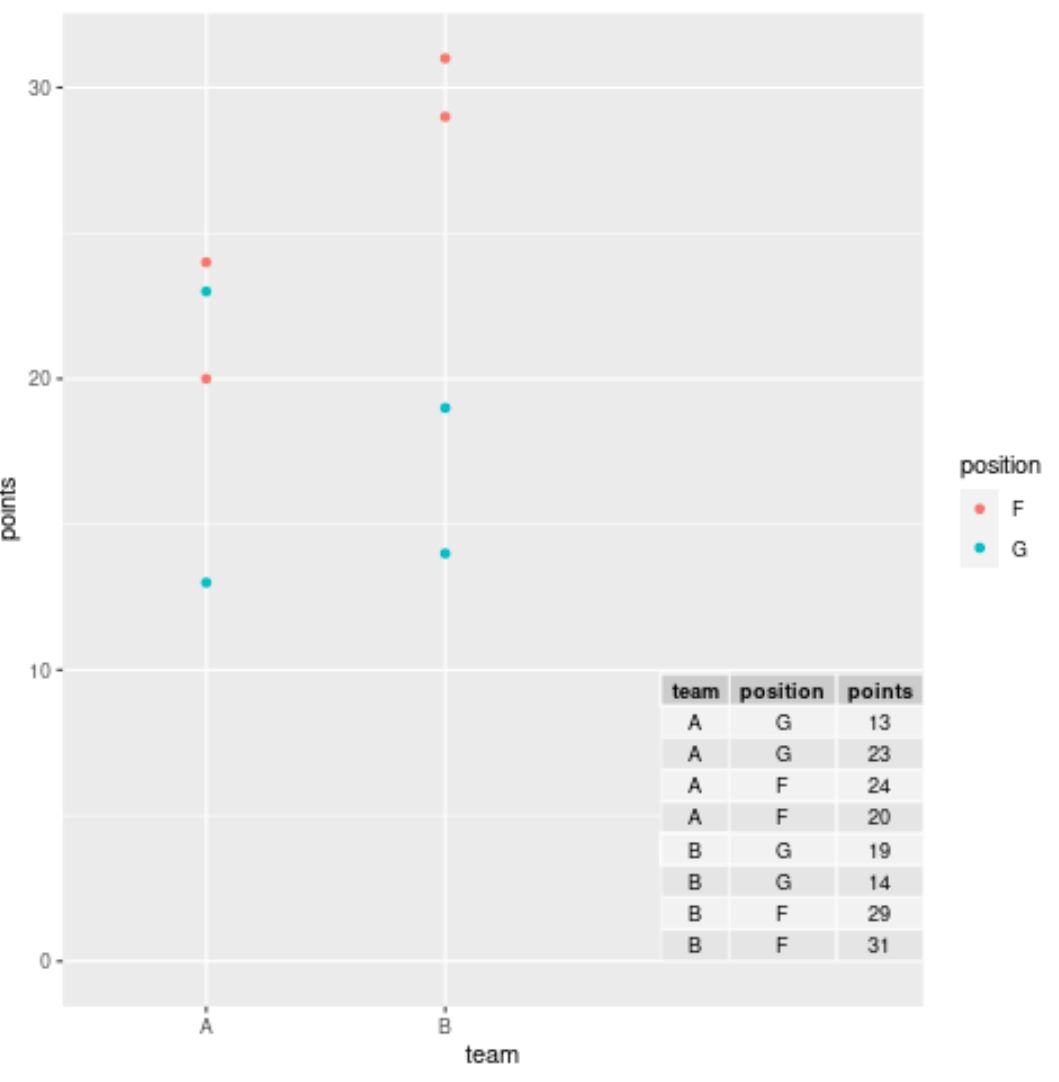
หมายเหตุ : อย่าลังเลที่จะเล่นกับค่า x และ y ในฟังก์ชัน คำอธิบายประกอบ () เพื่อวางอาร์เรย์ในตำแหน่งที่แน่นอนที่คุณต้องการ
แหล่งข้อมูลเพิ่มเติม
บทช่วยสอนต่อไปนี้จะอธิบายวิธีดำเนินการงานทั่วไปอื่นๆ ใน ggplot2:
วิธีเพิ่มข้อความลงในแปลง ggplot2
วิธีเปลี่ยนตำแหน่งหัวเรื่องใน ggplot2
วิธีเปลี่ยนลำดับของรายการในตำนาน ggplot2