วิธีการวาดลูกศรใน matplotlib
หากต้องการวาดลูกศรใน Matplotlib คุณสามารถใช้ ฟังก์ชัน matplotlib.pyplot.arrow ซึ่งใช้ไวยากรณ์ต่อไปนี้:
matplotlib.pyplot.arrow(x, y, dx, dy)
ทอง:
- x, y: พิกัด x และ y ของฐานลูกศร
- dx, dy: ความยาวของลูกศรในทิศทาง x และ y
บทช่วยสอนนี้มีตัวอย่างการใช้งานฟังก์ชันนี้ในทางปฏิบัติหลายตัวอย่าง
ตัวอย่างที่ 1: วาดลูกศรเพียงอันเดียว
รหัสต่อไปนี้แสดงวิธีการวาดลูกศรเดียวบนพล็อต Matplotlib:
import matplotlib. pyplot as plt #define two arrays for plotting A = [3, 5, 5, 6, 7, 8] B = [12, 14, 17, 20, 22, 27] #create scatterplot, specifying marker size to be 40 plt. scatter (A, B, s= 40 ) #add arrow to plot plt. arrow (x= 4 , y= 18 , dx= 2 , dy= 5 , width= .08 ) #displayplot plt. show ()
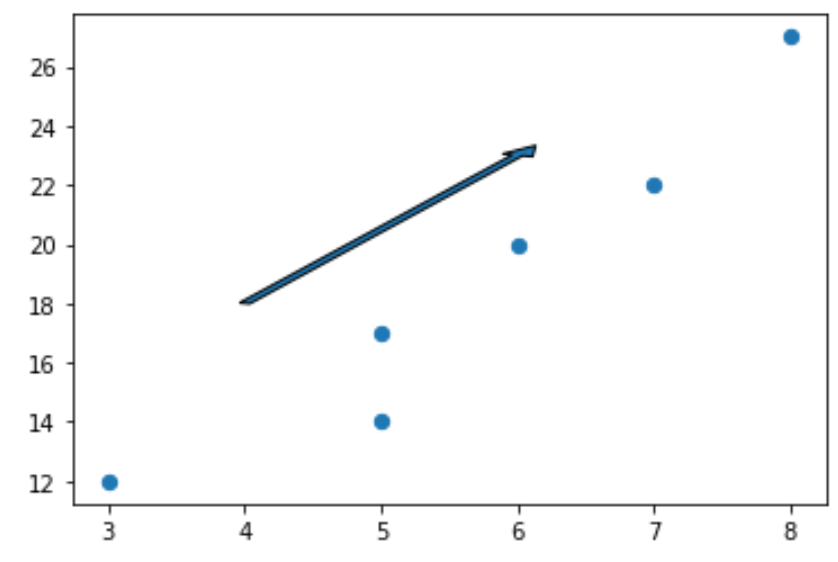
โปรดทราบว่าเราสามารถตั้งค่า dx=0 เพื่อสร้างลูกศรแนวตั้ง และ dy=0 เพื่อสร้างลูกศรแนวนอน
ตัวอย่างเช่น ต่อไปนี้เป็นวิธีสร้างลูกศรแนวตั้ง:
import matplotlib. pyplot as plt #define two arrays for plotting A = [3, 5, 5, 6, 7, 8] B = [12, 14, 17, 20, 22, 27] #create scatterplot, specifying marker size to be 40 plt. scatter (A, B, s= 40 ) #add arrow to plot plt. arrow (x= 4 , y= 18 , dx= 0 , dy= 5 , width= .08 ) #displayplot plt. show ()
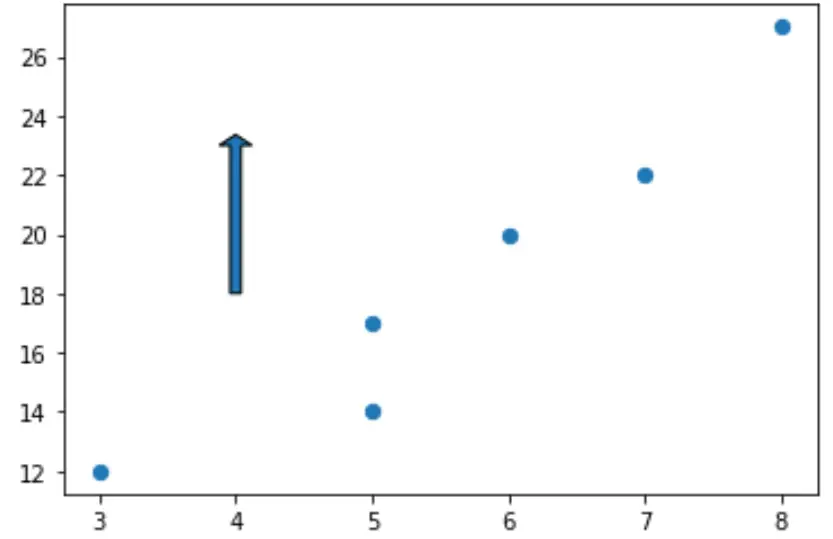
ตัวอย่างที่ 2: จัดสไตล์ลูกศร
ตามค่าเริ่มต้น ลูกศรใน Matplotlib จะเป็นสีน้ำเงินและมีขอบสีดำ แต่เราสามารถเปลี่ยนได้อย่างง่ายดายโดยใช้อาร์กิวเมนต์ facecolor และ edgecolor :
import matplotlib. pyplot as plt #define two arrays for plotting A = [3, 5, 5, 6, 7, 8] B = [12, 14, 17, 20, 22, 27] #create scatterplot, specifying marker size to be 40 plt. scatter (A, B, s= 40 ) #add arrow to plot plt. arrow (x= 4 , y= 18 , dx= 0 , dy= 5 , width= .08 , facecolor= 'red' , edgecolor= 'none' ) #displayplot plt. show ()
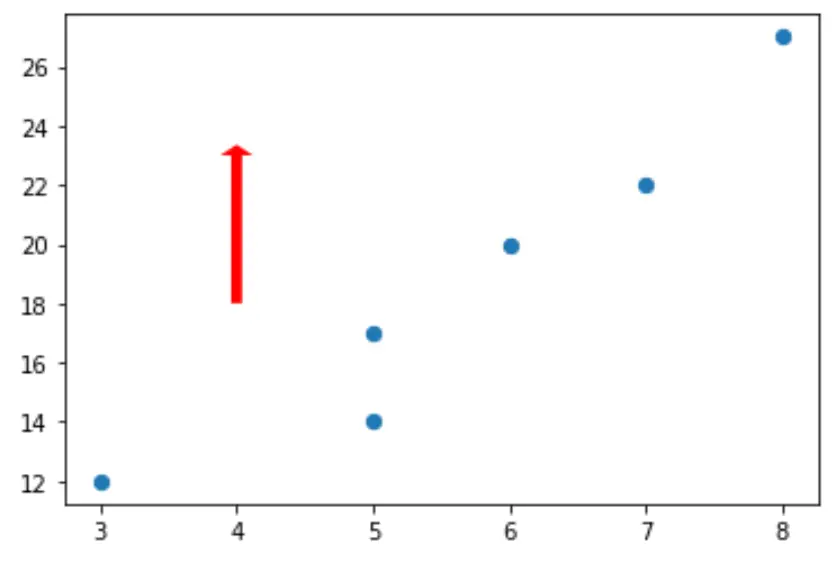
คุณสามารถดูรายการคุณสมบัติสไตล์ทั้งหมดที่สามารถนำไปใช้กับลูกศรได้ ที่นี่
ตัวอย่างที่ 3: เพิ่มคำอธิบายประกอบให้กับลูกศร
รหัสต่อไปนี้แสดงวิธีการเพิ่มคำอธิบายประกอบใต้ลูกศรบนพล็อต Matplotlib:
import matplotlib. pyplot as plt #define two arrays for plotting A = [3, 5, 5, 6, 7, 8] B = [12, 14, 17, 20, 22, 27] #create scatterplot, specifying marker size to be 40 plt. scatter (A, B, s= 40 ) #add arrow to plot plt. arrow (x= 4 , y= 18 , dx= 0 , dy= 5 , width= .08 ) #add annotation plt. annotate (' General direction ', xy = (3.4, 17)) #displayplot plt. show ()
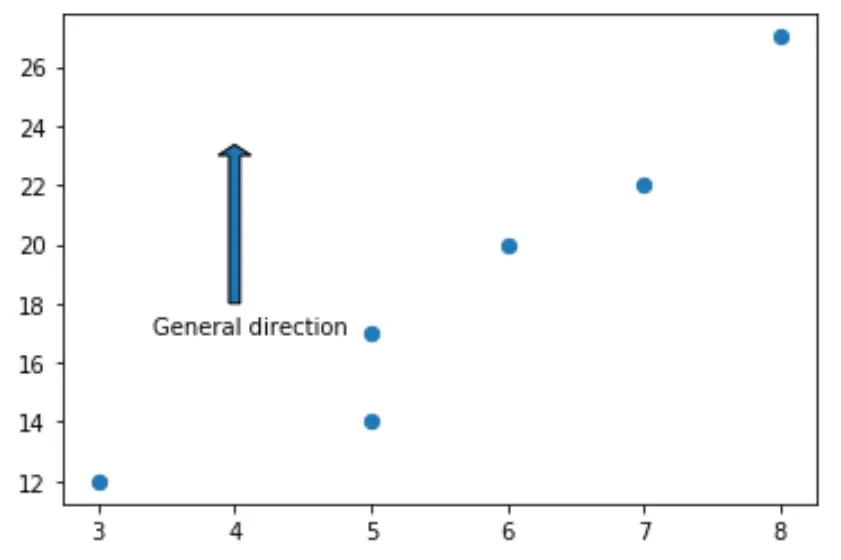
แหล่งข้อมูลเพิ่มเติม
วิธีพล็อตวงกลมใน Matplotlib (พร้อมตัวอย่าง)
วิธีการวาดรูปสี่เหลี่ยมใน Matplotlib (พร้อมตัวอย่าง)