Comment tracer plusieurs lignes dans Matplotlib
Vous pouvez afficher plusieurs lignes dans un seul tracé Matplotlib en utilisant la syntaxe suivante :
import matplotlib.pyplot as plt plt.plot(df['column1']) plt.plot(df['column2']) plt.plot(df['column3']) ... plt.show()
Ce didacticiel fournit plusieurs exemples de la façon de tracer plusieurs lignes dans un graphique à l’aide du DataFrame pandas suivant :
import numpy as np import pandas as pd #make this example reproducible np.random.seed(0) #create dataset period = np.arange(1, 101, 1) leads = np.random.uniform(1, 50, 100) prospects = np.random.uniform(40, 80, 100) sales = 60 + 2*period + np.random.normal(loc=0, scale=.5*period, size=100) df = pd.DataFrame({'period': period, 'leads': leads, 'prospects': prospects, 'sales': sales}) #view first 10 rows df.head(10) period leads prospects sales 0 1 27.891862 67.112661 62.563318 1 2 36.044279 50.800319 62.920068 2 3 30.535405 69.407761 64.278797 3 4 27.699276 78.487542 67.124360 4 5 21.759085 49.950126 68.754919 5 6 32.648812 63.046293 77.788596 6 7 22.441773 63.681677 77.322973 7 8 44.696877 62.890076 76.350205 8 9 48.219475 48.923265 72.485540 9 10 19.788634 78.109960 84.221815
Tracer plusieurs lignes dans Matplotlib
Le code suivant montre comment tracer trois lignes individuelles dans un seul tracé dans matplotlib :
import matplotlib.pyplot as plt
#plot individual lines
plt.plot(df['leads'])
plt.plot(df['prospects'])
plt.plot(df['sales'])
#display plot
plt.show()
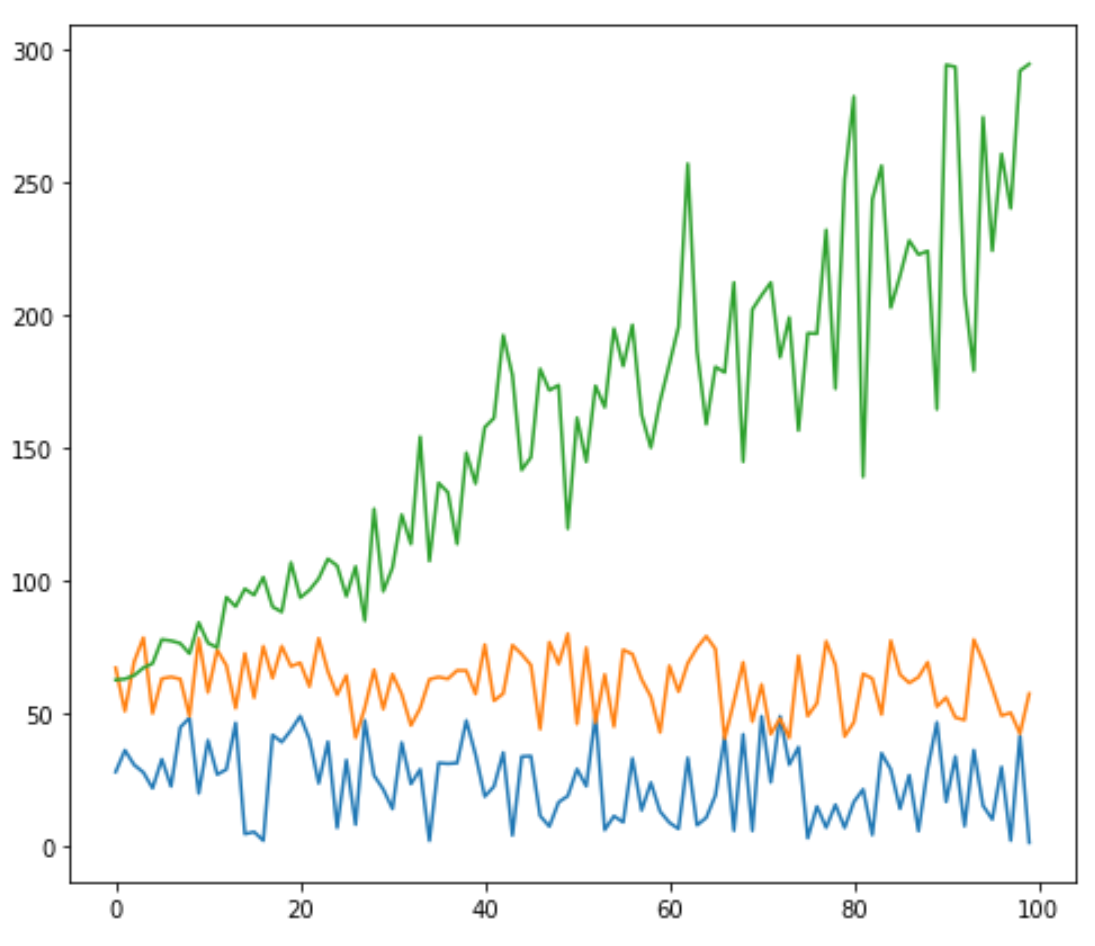
Personnaliser les lignes dans Matplotlib
Vous pouvez également personnaliser la couleur, le style et la largeur de chaque ligne :
#plot individual lines with custom colors, styles, and widths
plt.plot(df['leads'], color='green')
plt.plot(df['prospects'], color='steelblue', linewidth=4)
plt.plot(df['sales'], color='purple', linestyle='dashed')
#display plot
plt.show()
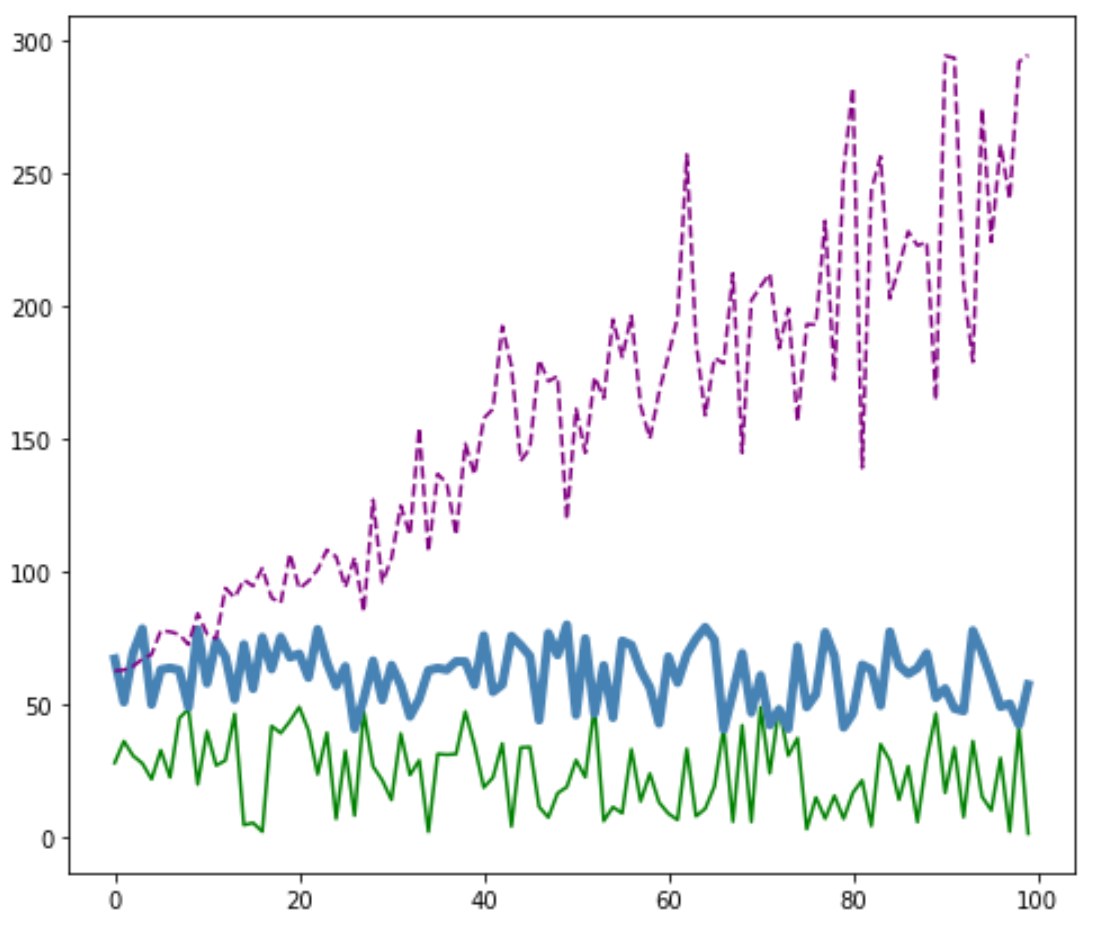
Ajouter une légende dans Matplotlib
Vous pouvez également ajouter une légende pour distinguer les lignes :
#plot individual lines with custom colors, styles, and widths
plt.plot(df['leads'], label='Leads', color='green')
plt.plot(df['prospects'], label='Prospects', color='steelblue', linewidth=4)
plt.plot(df['sales'], label='Sales', color='purple', linestyle='dashed')
#add legend
plt.legend()
#display plot
plt.show()
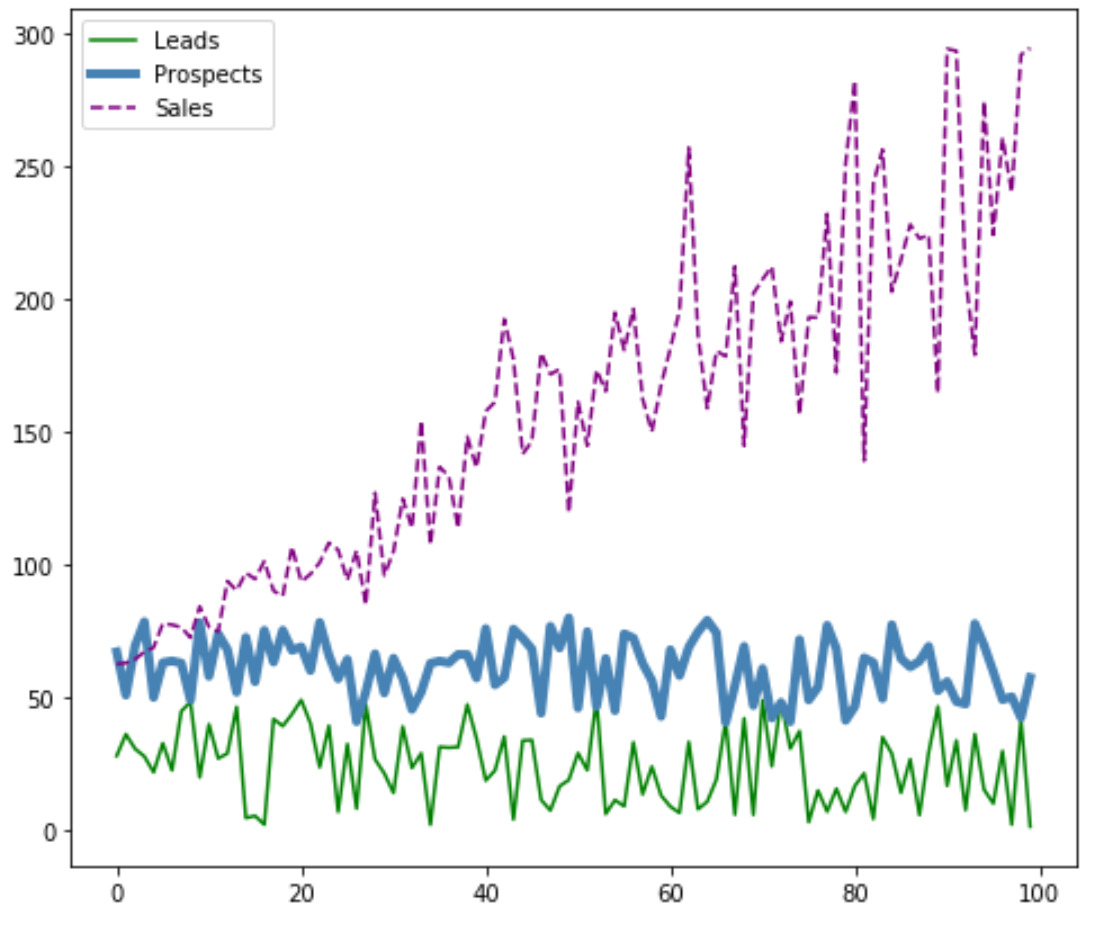
Ajouter des étiquettes et des titres d’axe dans Matplotlib
Enfin, vous pouvez ajouter des étiquettes d’axe et un titre pour compléter le tracé :
#plot individual lines with custom colors, styles, and widths
plt.plot(df['leads'], label='Leads', color='green')
plt.plot(df['prospects'], label='Prospects', color='steelblue', linewidth=4)
plt.plot(df['sales'], label='Sales', color='purple', linestyle='dashed')
#add legend
plt.legend()
#add axis labels and a title
plt.ylabel('Sales', fontsize=14)
plt.xlabel('Period', fontsize=14)
plt.title('Company Metrics', fontsize=16)
#display plot
plt.show()
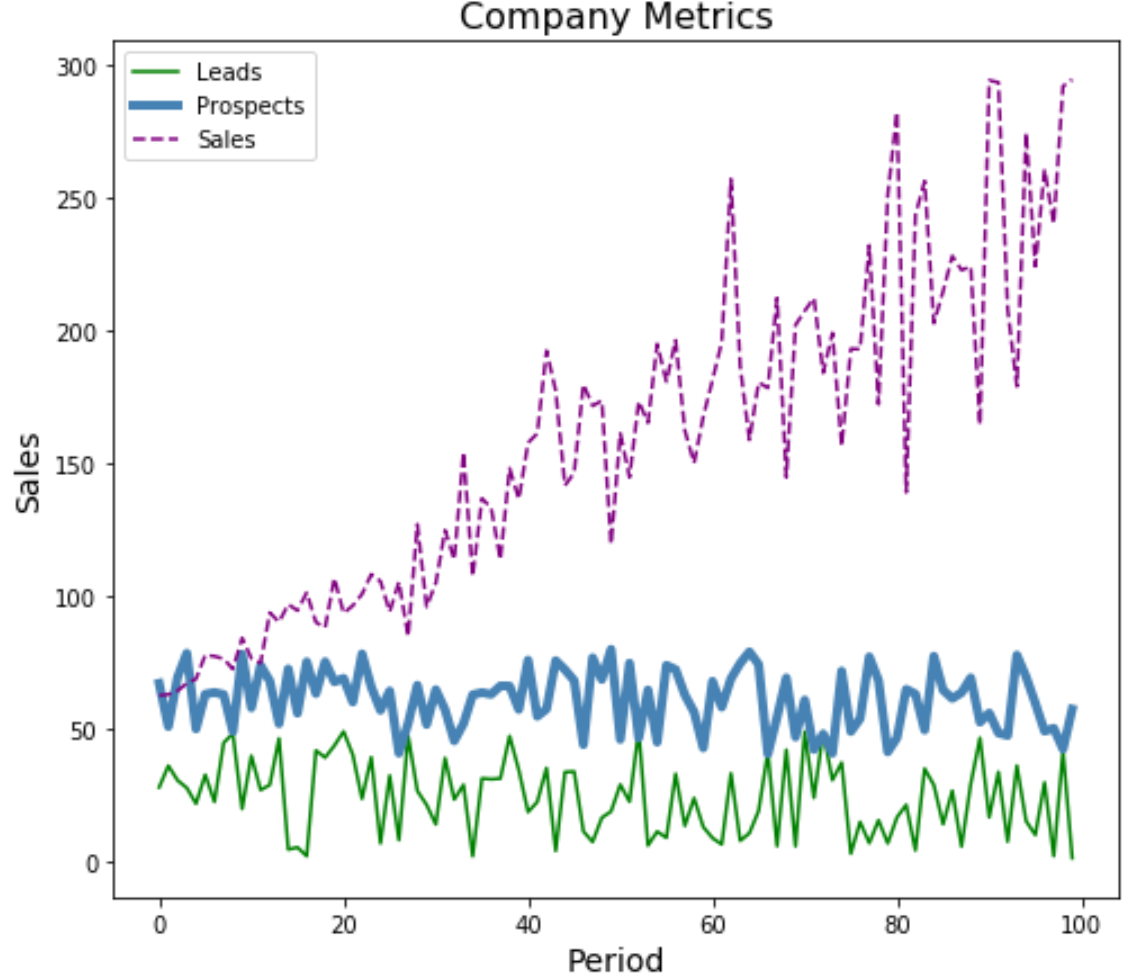
Vous pouvez trouver plus de didacticiels Matplotlib ici .
